A/R and A/P Contra Entry is used to offset the credit balance in Creditor account with debit balance in Debtor account; usually both debtor and creditor refer to the same company/organization.
To Create New Contra Entry
Go to A/R > A/R and A/P Contra Entry Click on Create A New Contra
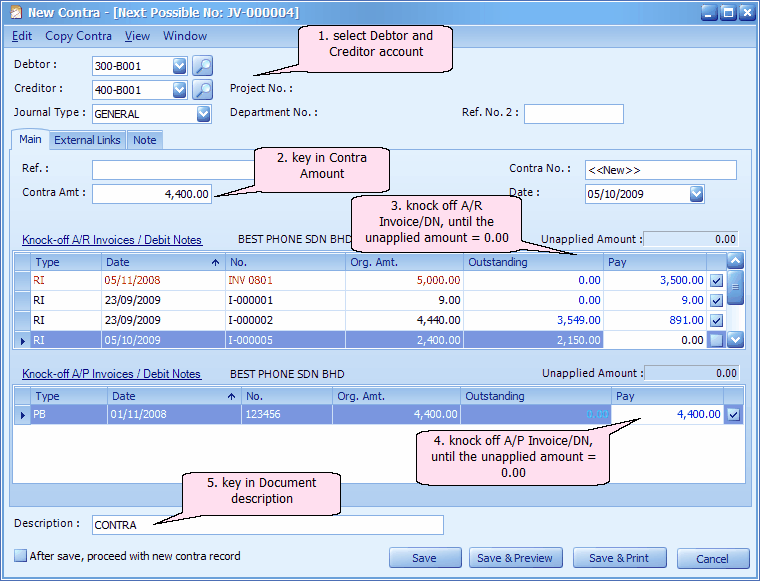
Header section
Debtor/Creditor: key in the first number/alphabet, OR click on the drop down arrow button, OR click on Search button to assign/select a debtor number.
Journal Type: you may select the journal type if you have maintained more than one journal type belonged to this Entry Type (refer to Journal Type Maintenance)
Ref. No.2: key in other reference number if any.
Ref.: key in the reference number
Contra Amt: key in the contra amount
Contra No: <<new>> means to follow auto-running numbering (maintained at Document Numbering Format Maintenance), and the next possible number is displayed at the top bar of the window. You may click on it to key in any number you like.
Date: system/computer date is automatically captured, you may click to change.
Knock Off AP Invoices/Debit Note section
Unapplied Amount: to show the contra amount that has yet to knock off against Invoice/Debit Note.
Type: indicates the type of transaction
Date: indicates date of Invoice or DN.
No.: indicates document number
Org.Amt.: indicates the original amount of the document before any knock off
Outstanding: indicates the amount of the document that yet to pay.
Pay: the knock off amount. Click on this column header to automatically fill in the knock off amount.
Description: this is called document description...will remember from most recently keyed in description.
After save, proceed with new contra record: when this is checked, a fresh screen will be ready for new entries upon Save; if unchecked will exit the transaction screen upon Save.
(You may go to Edit menu to copy/paste the whole document or highlighted details to/from clipboard; you may also save the entries to K.I.V. folder.)
(You may go to Copy Contra menu to Copy From/To other/new Contra.)
(You may go to View > View Posting Details to view the details of posting (double entries) that going to take place.)
(also refer to Common Function in Transaction Screen)
Print Contra Listing
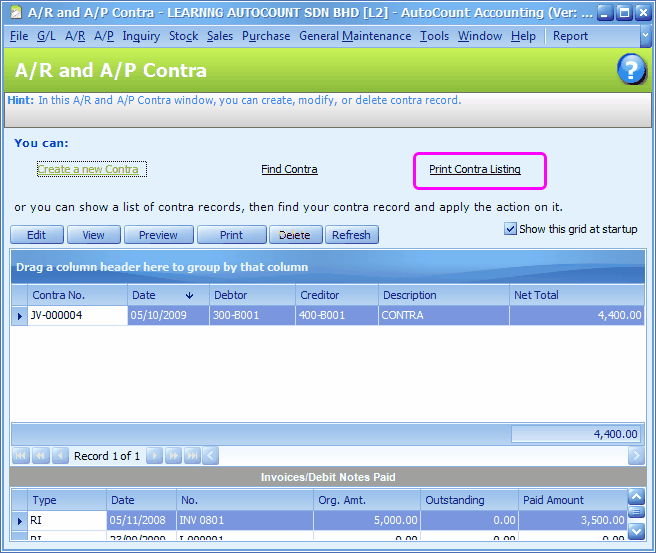
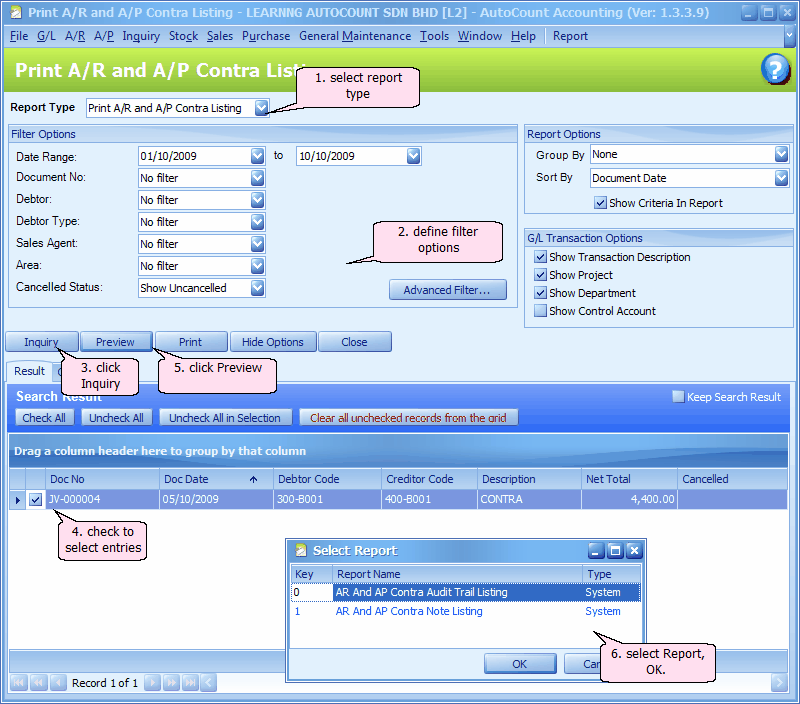
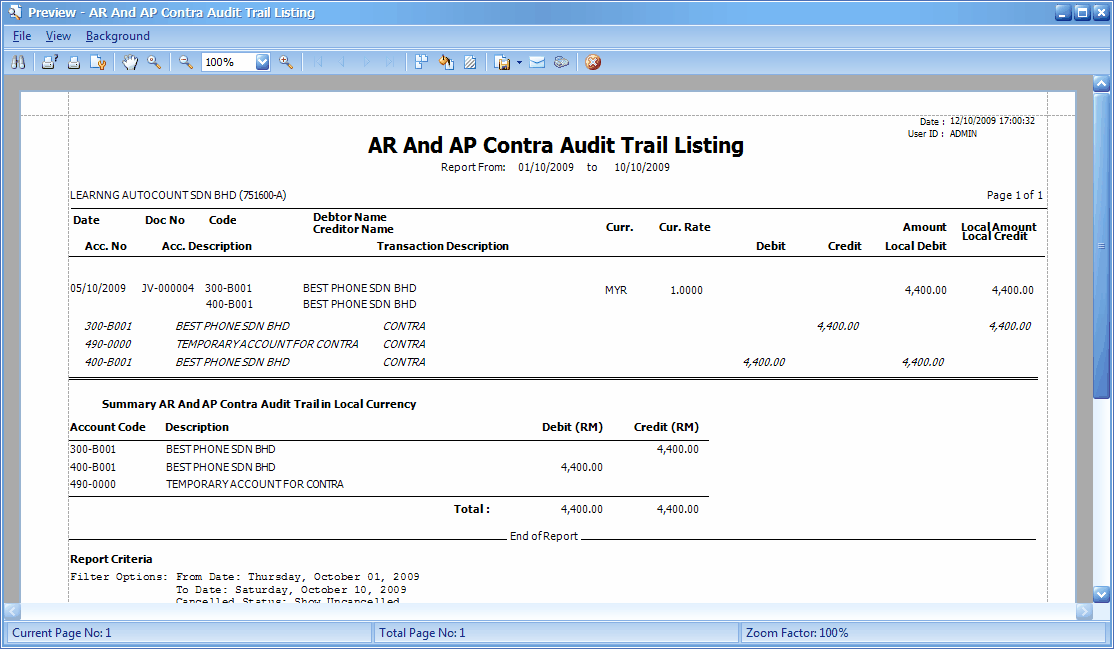
_____________________________________________________________
Send feedback about this topic to AutoCount. peter@autocountSoft.com
© 2013 Auto Count Sdn Bhd - Peter Tan. All rights reserved.