Question: When printing invoices, there is always a blank page in between pages/invoices:
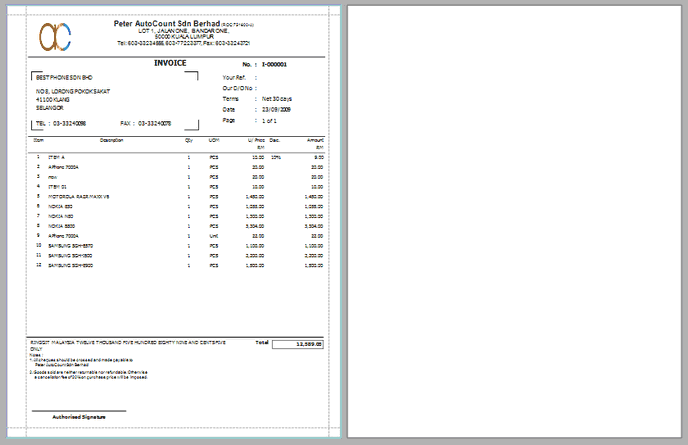
Possible Reason:
Most likely caused by the design of the respective report format. One of the controls (such as label, panel, picture box, line, checkbox …) has been too close to the right margin (most of the time the margin line will change to Red color if the control overlays the right margin)…..
Solution:
(a) make sure the right margin is not in red color by moving the overlaying controls towards left (away from right margin) ….. If the symptom persists, check the controls that are seemingly too close to right margin (even though the margin line isn't in red color)…
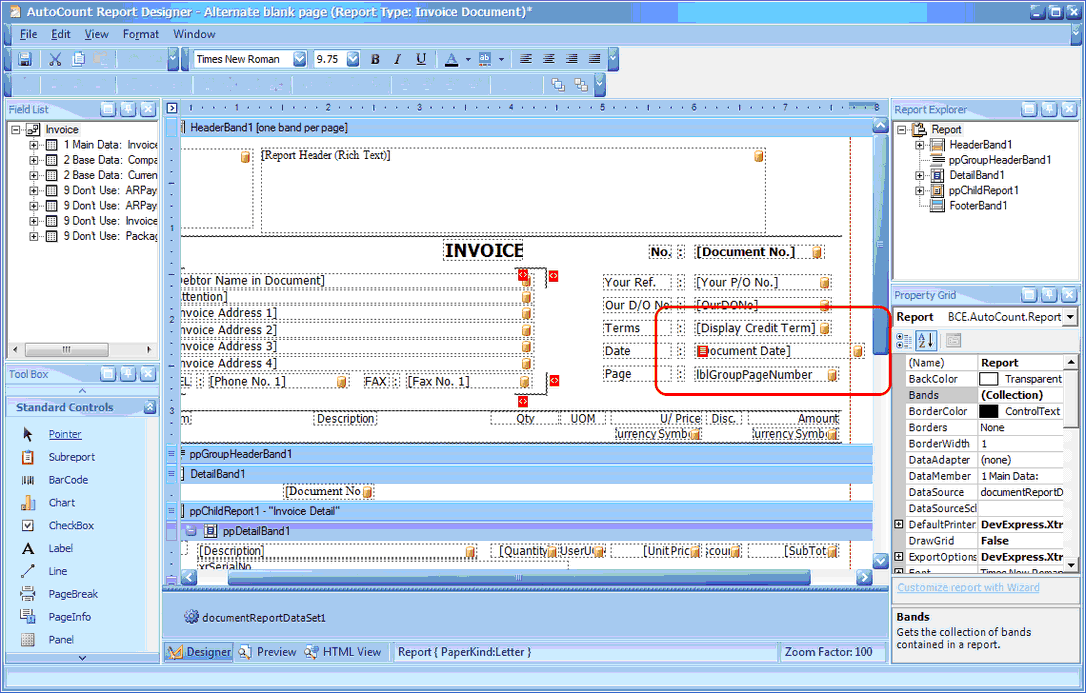
(b) OR, change the preferred margin:
| • | Change the preferred margin of that particular report (e.g. Invoice) … go to Sales > Invoice, go to Report > Report Option ….. make use of Always use the below Report Margin (modify the specific margin)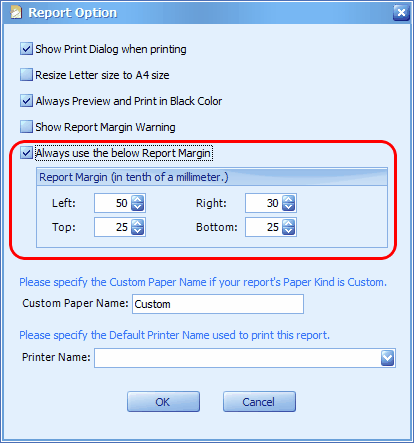 |
| • | Change the preferred margin of all reports … go to Tools > Current User Settings, click Default Report Options ….. make use of Always use the below Report Margin (modify the specific margin)… |
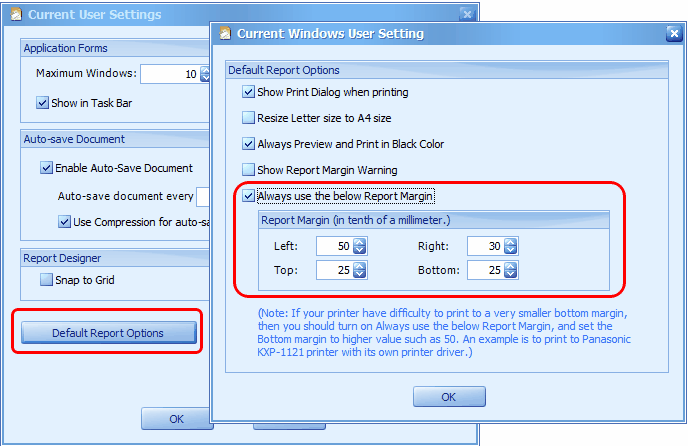
(c) Another reason is paper size:
Paper size = Letter 8.50 (in) x 11.00 (in) or 21.59 cm x 27.94 cm
paper size = A4 8.27 (in) x 11.69 (in) or 21.00 cm x 29.70 cm
By default the system report is designed for Letter size (which is ideal for computer forms) …. If you have resized it to A4 size (go to Sales > Invoice, then go to Report > Report Option … OR at Tools > Current User Settings > Default Report Options … Resize Letter size to A4 size) … the controls may not fit into A4 paper size printing margins (especially when the width of A4 is smaller than Letter) … so you may consider to uncheck the option of Resize Letter size to A4 size or use the method of (a) or (b) to solve.
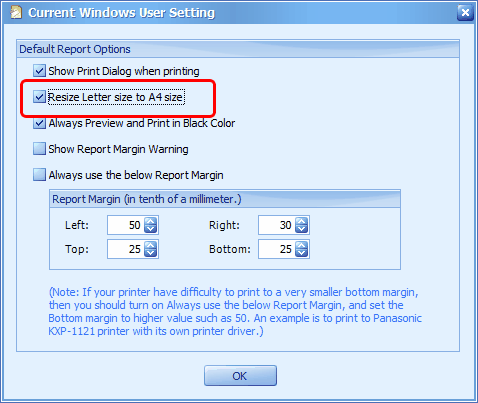
_____________________________________________________________
Send feedback about this topic to AutoCount. peter@autocountSoft.com
© 2013 Auto Count Sdn Bhd - Peter Tan. All rights reserved.