This is for you to maintain different types of credit terms. The credit terms are applicable for both customers and suppliers.
Go to General Maintenance > Credit Term Maintenance
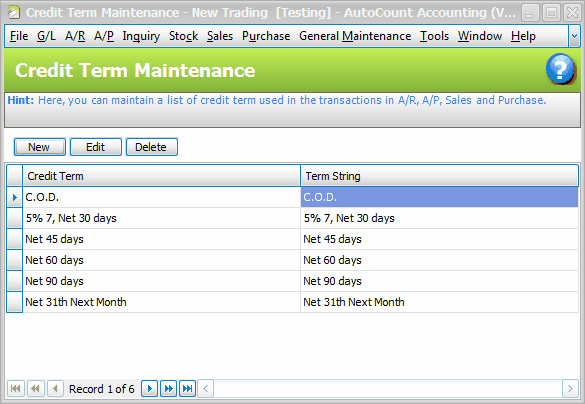
Click on New,
Just click the related checkbox to select Type of Terms, and the name (Credit Term) will be filled (allowed to change o rename)
Cash
Click to check the checkbox of Cash... the Credit Term name will be filled with 'Cash'...
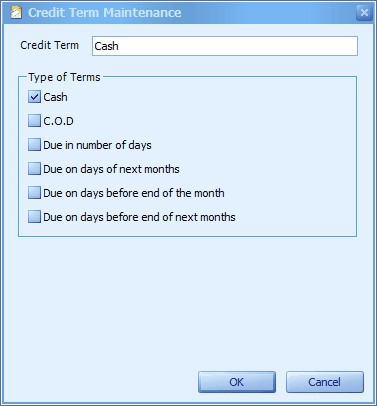
C.O.D (Cash On Delivery)
Click to check the checkbox of C.O.D... the Credit Term name will be filled with 'C.D.D.' ...
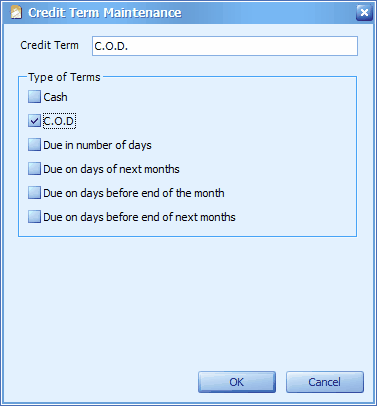
Due in number of days
Click to check the checkbox of Due in number of days..... then key in a value for Net due in .... days (lets say: 30), the Credit Term name will be filled with 'Net 30 days' ...
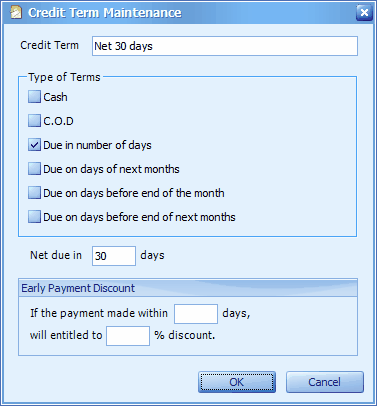
Due in number of days: the debt will due in ? days from the invoice date.
Early Payment Discount: when full payment is made/received and knocked off against its respective Invoice, the entitled discount will be automatically filled should the condition fulfilled (early payment within ? days).
You may assign the Early Payment Discount.... and then change the Credit Term name accordingly... In the following example it means: '...early payment within 7 days will entitle for 5% of cash discount...'
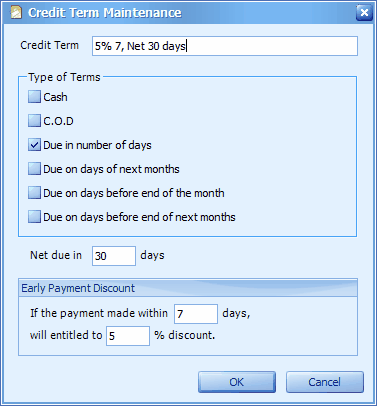
Due on days of next months (version 1.3.3.25 onwards)
Click to check the checkbox of Due on days of next months..... then key in a value for Due on the ... days of next ... month(s), the Credit Term name will be filled accordingly....e.g: Net 30th days Next Month....or Net 15th days Next 2 Month....etc...
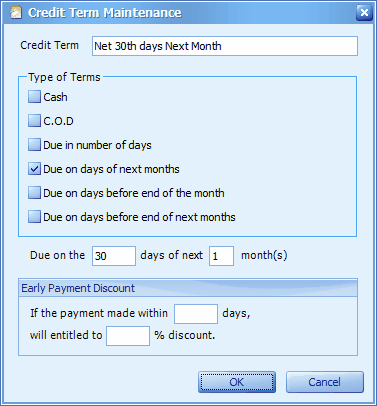
Due on days of next month: regardless of on what date it was billed, the bill will due on the ?th day counting from the first day of next month. For example, according to the setting above, if Invoice is issued in January, then the due date will be 2nd March (assuming February has 28 days).
Due on days before end of the month (version 1.3.3.25 onwards)
Click to check the checkbox of Due on days before end of the month..... then key in a value for Due on the ... days before end of the month, the Credit Term name will be filled accordingly....e.g: Last day of the Month....or 2 days before month end....etc...
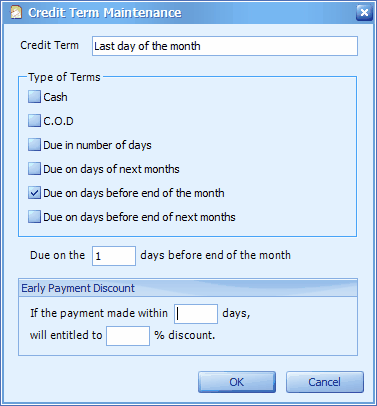
Due on days before end of the month: regardless of on what date it was billed, the bill will due on the last ? days of the month... counting from the last day of the month. For example: Due on the 1 days before end of the month means will due on the last day of the month..... Due on the 2 days before end of the month means will due on the 2nd last day of the month...etc...
Due on days before end of next months (version 1.3.3.25 onwards)
Click to check the checkbox of Due on days before end of next months..... then key in a value for Due on the ... days before end of next ... month(s), the Credit Term name will be filled accordingly....e.g: Last day of the next month....or 2 days before next month end....Last day of the 2nd month ... etc...
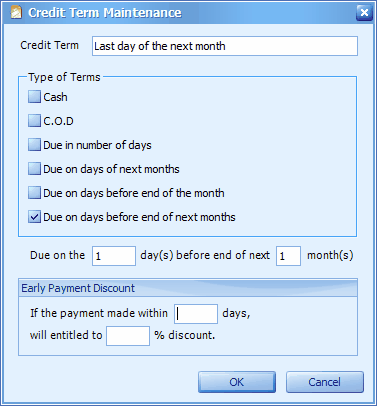
Due on days before end of next months: regardless of on what date it was billed, the bill will due on the last ? days of next ? month(s)... counting from the last day of the ? month. For example: Due on the 1 days before end of next 1 month(s) means will due on the last day of next month..... Due on the 2 days before end of next 2 month(s) means will due on the 2nd last day of the 2nd month end...etc...
* To test the due date setting: (1) assign the Credit Term to a new debtor; and then (2) simply add a new A/R Invoice, select the debtor, key in invoice date and the due date will be displayed instantly.
_____________________________________________________________
Send feedback about this topic to AutoCount. peter@autocountSoft.com
© 2013 Auto Count Sdn Bhd - Peter Tan. All rights reserved.