By default, all documents that have been transferred to other documents are not allowed to Edit...
Should you need to edit the transferred document, you should cancel/delete the document which it was transferred to.... and transfer again (to a new document) after the edition.
E.g. SO transferred to DO....to edit SO, you need to first cancel/delete the DO.... then only you can edit the SO... after that create a new DO by transfer from the modified SO.
If cancel/delete the DO is not you choice of option, you may opt for manually modifying the both bills. The same example can be illustrated as below:
First of all, to allow edit the SO that was transferred, set Can Edit Documents/Items that were transferred. (Please be reminded that changes made in SO will not update the DO automatically).
Then, in order to modify the DO, uncheck the check-boxes of related column in Tools > Options > Invoicing > Customize Invoicing, click Edit Column Lock... (also refer to the topic of I can't change the price of invoice that was transferred from DO?)
The following steps show how to set Can Edit Documents/Items that were transferred:
There are two places involved:
(1) Tools > Options > Invoicing > Document Control 2.... check the checkbox of Can Edit Documents/Items that were transferred..
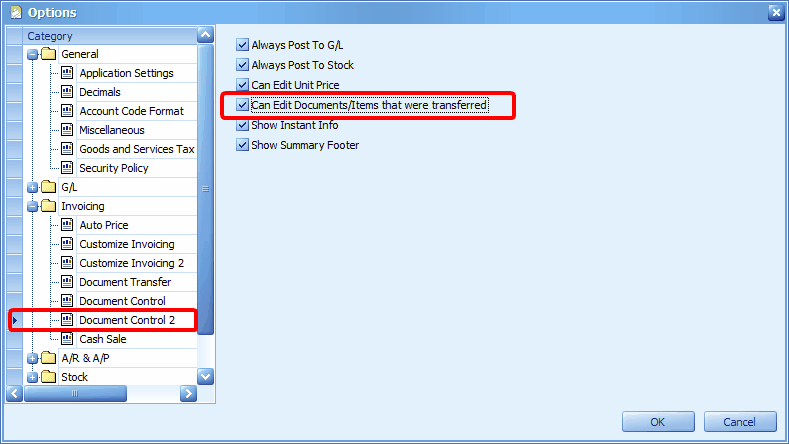
(2) General Maintenance > User Maintenance > Access Rights
Look into the document type that you wish to modify, then assign access rights of respective users/groups for Can Edit Items that were transferred....

Then go to Tools > System Option Policy
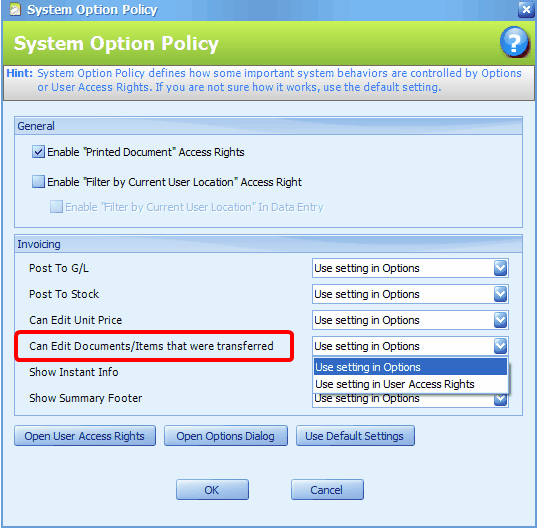
Look into Can Edit Documents/Items that were transferred: you may select either (a) Use Setting in Options, or (b) Use Setting in User Access Rights.
(a) according to the settings in Tools > Options: - which all users will share the same setting, OR
(b) according to the settings in General Maintenance > User Maintenance > Access Rights - which means different users can have their own setting.
For example, if controlled by Use Setting in Options, the system will use the setting as defined in Options > Invoicing > Document Control 2
_____________________________________________________________
Send feedback about this topic to AutoCount. peter@autocountSoft.com
© 2013 Auto Count Sdn Bhd - Peter Tan. All rights reserved.