To install AutoCount Express, insert the Installer CD into your CD-ROM drive, the following screen will be prompted:
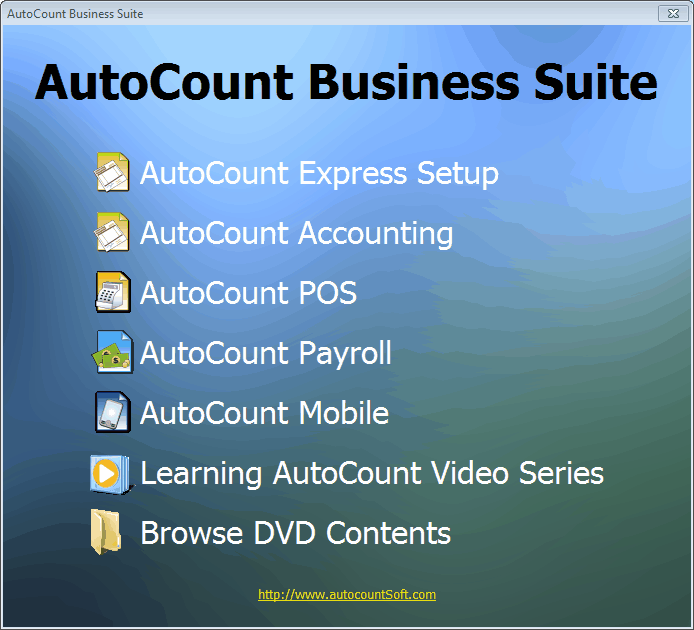
Click on AutoCount Express Setup,

Standalone Installation: for standalone, the setup will install both Database Engine (if you have not installed Microsoft SQL Server) and AutoCount Accounting onto your PC. Just click on Next to proceed.
(Refer to the same process of Installing AutoCount Accounting.)
For network installation, there are 3 options:
For server machine, you may choose either (1) OR (2), and for client machine you may choose either (1) or (3).
(1) Database Server and Client Program Installation: this is actually the same as Standalone Installation, and meant for database server machine that also want to run AutoCount Accounting.
(2) Database Server Installation: this is to install only the Database Engine onto the database server machine which will only serve as database server but not running AutoCount Accounting.
Selecting this option will be prompted a windows to choose the SQL Server installation type:
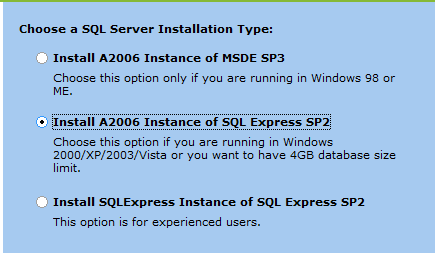
Install A2006 Instance of MSDE SP3: this is to install Microsoft SQL Server 2000 MSDE Service Pack 3 with the default instance A2006. This option is for PC running on Windows 98 or ME.
Install A2006 Instance of SQL Express SP2: this is to install Microsoft SQL Server 2005 Express Service Pack 2 with the default instance A2006. This option is for PC running on Windows 2000/XP/2003/Vista.
Install SQL Express Instance of SQL Express SP2: this is the same as second option, but with the default instance name of SQL Express. Choose this option if this is not the first instance to be installed on the machine.
(3) Client Program Installation: this is to install only client components (including AutoCount Accounting) onto client's machine. Database engine will be excluded.
_____________________________________________________________
Send feedback about this topic to AutoCount. peter@autocountSoft.com
© 2013 Auto Count Sdn Bhd - Peter Tan. All rights reserved.