This is used to enter all general journal entries except transactions of debtor/creditor and stock control. E.g. accruals and prepayments, depreciation, provision for doubtful debts...
Go to G/L > Journal Entry
Click on Create A New Journal Entry
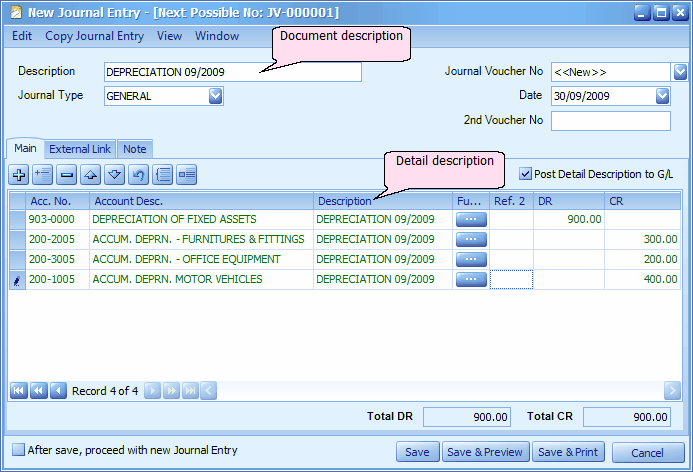
Description: key in the purpose of this journal entries. (this is called document description)
Journal Type: you may select the journal type if you have maintained more than one journal type belonged to Entry Type: Journal entries only. (refer to Journal Type Maintenance)
Journal Voucher No: <<new>> means to follow auto-running numbering (maintained at Document Numbering Format Maintenance), and the next possible number is displayed at the top bar of the window. You may click on it to key in any number you like.
Date: system/computer date is automatically captured, you may click to change.
2nd Voucher No.: key in the number of related voucher (if any).
Acc. No.: click on '+' to add a new row and select the account number; you may key in the first few number/letters of the account number/description and select from the lookup screen.
Account Desc.: the description of the G/L account (auto-displayed upon selection of Acc. No.).
Description: this is called detail description... will capture the document description automatically (amendable)
Further Description: click to key in any further description (for reference only)
Ref.2: key in any reference info (will be posted to G/L)
DR/CR: key in the amount either on Debit or Credit side.
Post Detail Description to G/L: to adopt the Description of the detail entry when post to G/L account. If unchecked, will adopt the content of document description.
Total DR/CR: the total DR and CR must have same amount, or the following message will be prompted upon Save (not allowed to save):
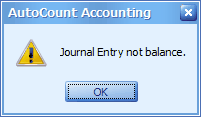
After save, proceed with new Journal Entry: when this is checked, a fresh screen will be ready for new entries upon Save; if unchecked will exit the transaction screen upon Save.
(You may go to Edit menu to copy/paste the whole document or highlighted details to/from clipboard; you may also save the entries to K.I.V. folder.)
(You may go to Copy Journal Entry menu to Copy From/To other/new Journal Entry.)
(You may go to View > View Posting Details to view the details of posting (double entries) that going to take place.)
(also refer to Common Function in Transaction Screen)
Click on Save & Preview, OK.
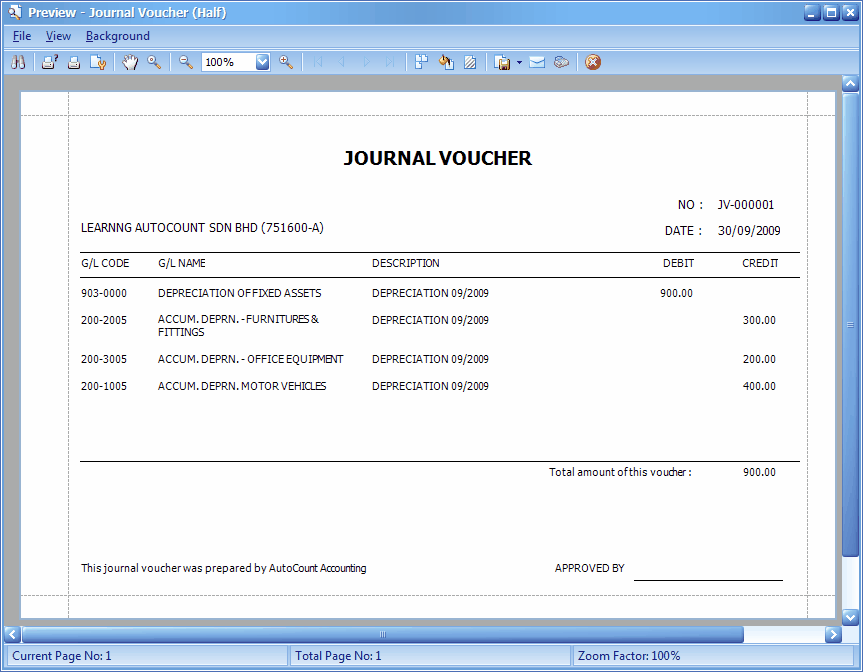
Print Journal Voucher Listing
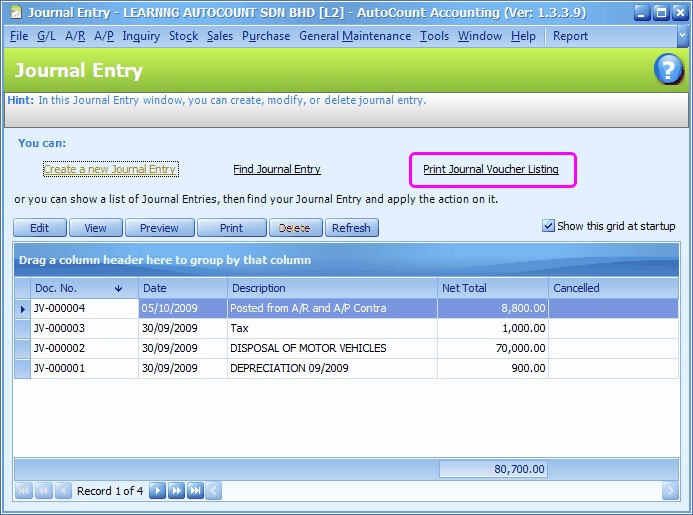
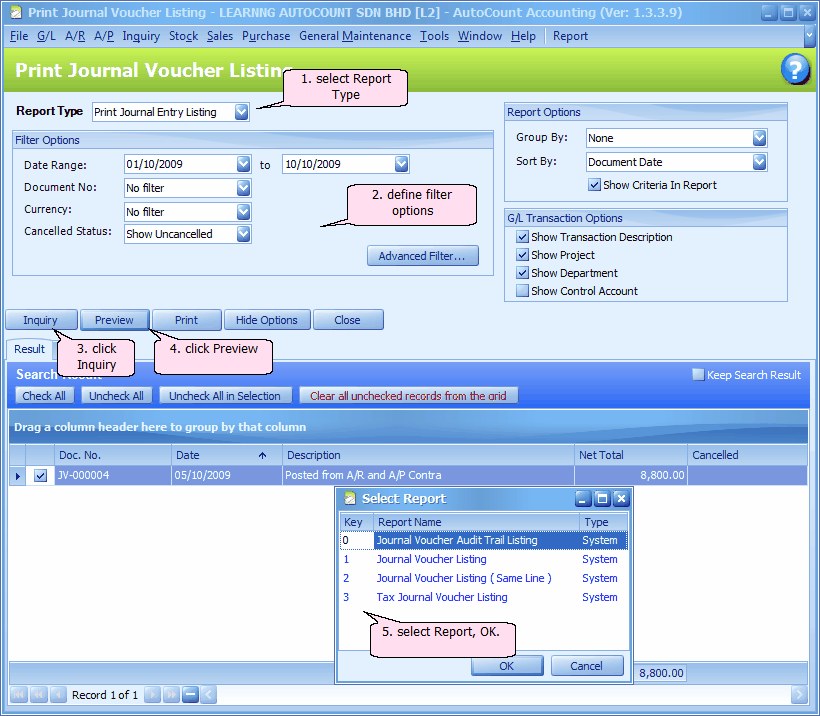
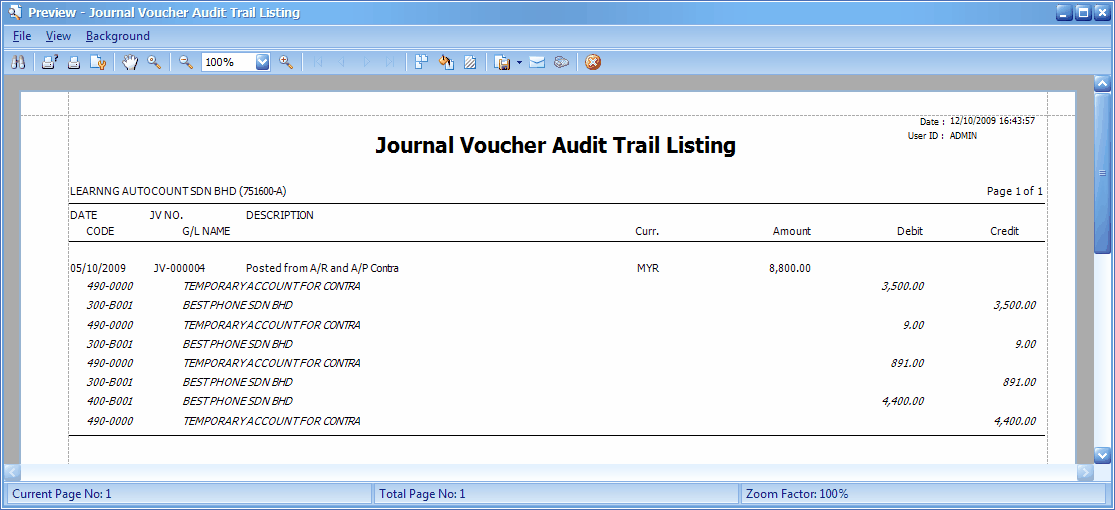
_____________________________________________________________
Send feedback about this topic to AutoCount. peter@autocountSoft.com
© 2013 Auto Count Sdn Bhd - Peter Tan. All rights reserved.