(Available on version 1.5.35 onwards)
The following steps are needed before generate consolidate reports using Exported Database. Using exported database means when generating consolidate reports the system does not need access directly to the database in database server. This is particularly useful when the databases of several companies are located elsewhere and instant access is not available. Each company will only need to export the relevant database and send to the compiler, and the compiler will just load the exported files and generate the consolidate reports.
Step 1: Access Rights
Go to AutoCount Accounting, login to the companies one at a time.
Go to General Maintenance > User Maintenance, click on Access Rights,
Look under Import and Export, make sure the user (who are going to export the database) is added into the access rights of Export Data for Consolidated Financial Reports.
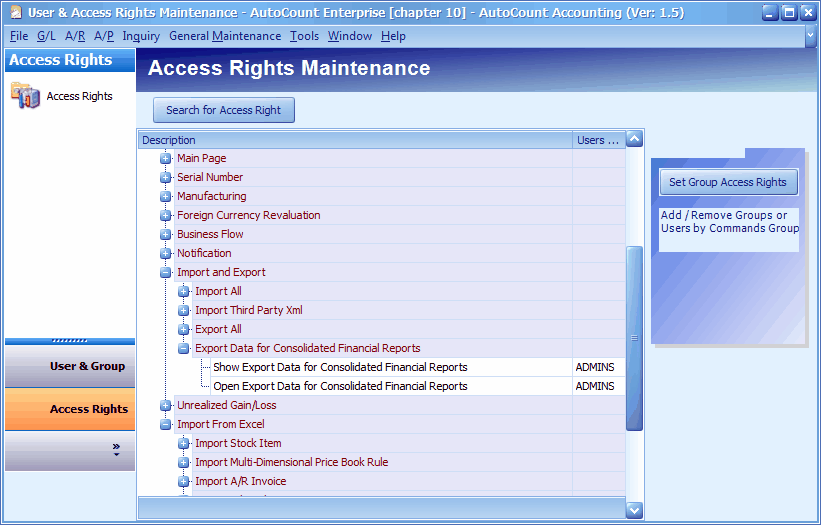
Step 2: Export Database
Go to File > Import and Export > Export Data for Consolidated Financial Report
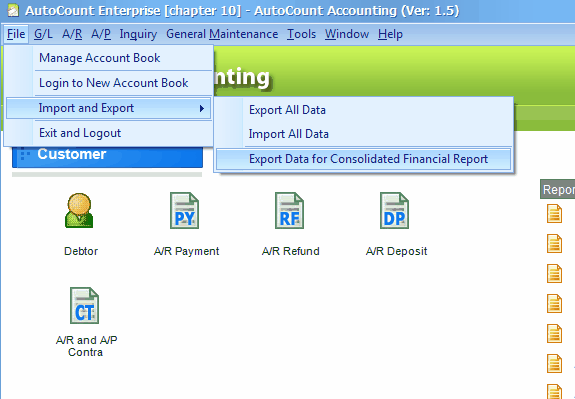
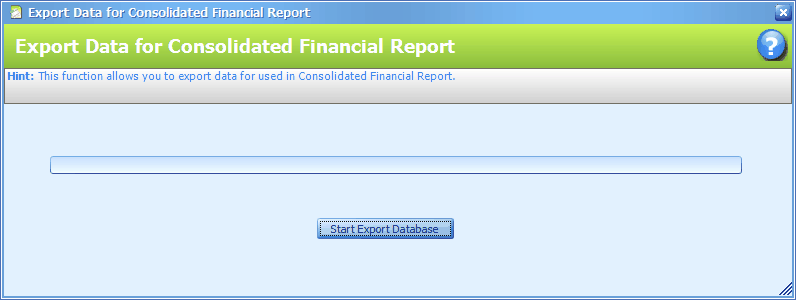
click on Start Export Database,
Define a destination to keep the exported AutoCount consolidated data file (acd).... then click on Save.
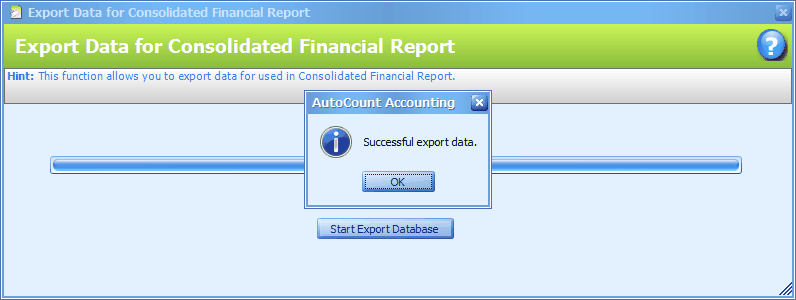
Successful export data. Click on OK to close the windows.
Step 3: Set the Consolidate Profile
Login to AutoCount Consolidated Financial Report program,
Go to File > Consolidate Profile
Click on New to add a define a company (database) at a time,
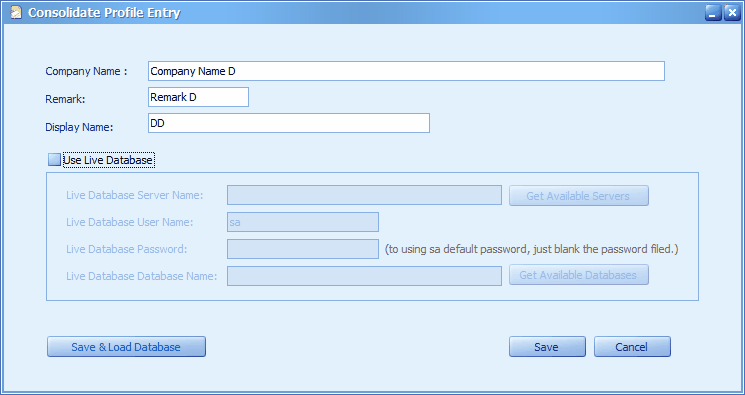
Company Name: key in the name of company, you may use abbreviation or any name that is easy to recognize. This name will appear with a checkbox under 'Select Company' when generating reports.
Remark: key in a short remark if necessary. This is mainly used to differentiate one account book from another when their company name are the same. This name will appear under 'Select Company' when generating reports.
Display Name: key in the name that will be displayed as column header in the report.
Use Live Database: Uncheck this checkbox means to generate reports using database that was exported from the account book earlier, in this case will click on Save & Load Database to load the exported file (of course before doing this, you need to login AutoCount Accounting and export the database of this account book).
Save & Load Database: this is applicable only when the checkbox of Use Live Database is NOT checked.
Click on Save & Load Database,
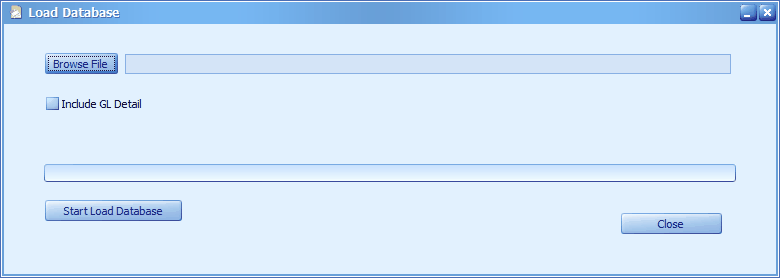
Click on Browse File, locate the exported file (.acd), then click on Open.
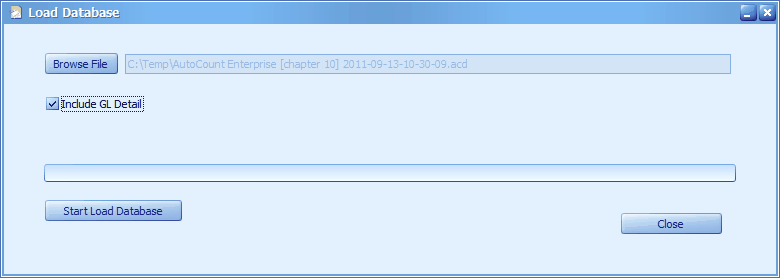
Include GL Detail: Check this means when generate reports you may define any date of the month that was included (to-date figures), else the reporting date will only limited to the end of month (total monthly figures).
Be aware that loading database will take longer time if Include GL Details is checked.
Click on Start Load Database,
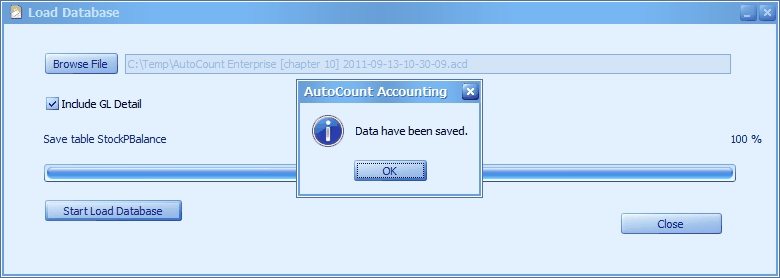
Data have been saved. Click on OK.
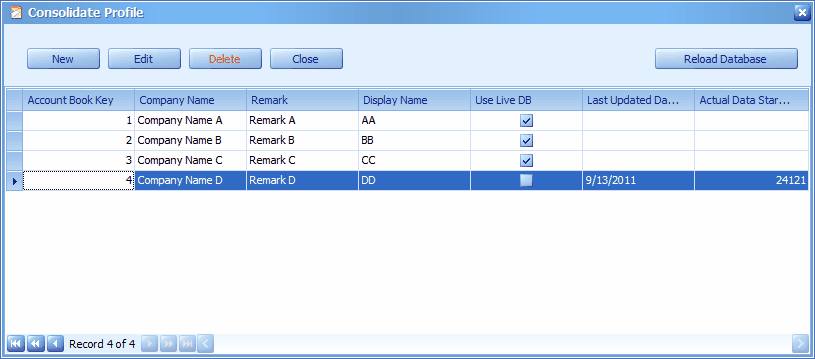
In future, to load the latest database for this company, just click to highlight the profile, then click on Reload Database to locate and load the latest exported file.
_____________________________________________________________
Send feedback about this topic to AutoCount. peter@autocountSoft.com
© 2013 Auto Count Sdn Bhd - Peter Tan. All rights reserved.