Restore means to create a new account book (database) by restoring from a backup file.
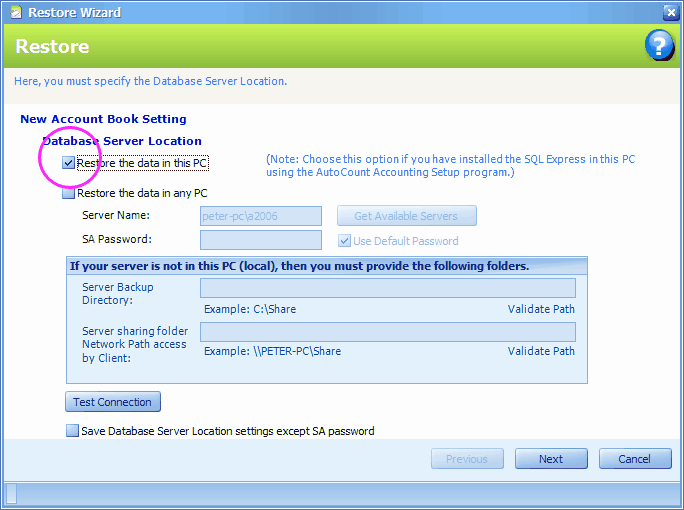
Database Server Location: first you choose the database server location for the new account book to be created; in other words: where do you want to restore the new account book.
Restore the data in this PC: by default this option is checked; this option is for standalone PC or PC that was installed with SQL Server.
Restore the data in any PC: this is to restore the database onto any PC (including local PC) that was installed with SQL Server; you may click on Get Available Server to select a server or key in Server Name directly (the format is <PC name>\<instance name>). Unless SA password was defined or changed, just check Use Default Password.
If your server is not in this PC (local), then you must provide the following folders
(This setting is not needed when running restore at database server PC, where folder maintained at Temporary Folder will be utilised.)
When you perform 'Restore' at workstation/client PC, the following process will take place:
1. You (workstation) send a restore query to database server,
2. You (workstation) will send the temporary backup file to Server Backup Directory in server thru Server sharing folder network path access by client
3. Server will restore the required database using the temporary backup file that you had sent to Server Backup Directory
Server Backup Directory: key in the path of temporary backup folder on server (which is shared out with read and write access rights).
E.g. D:\Shared\Backup
Server sharing folder Network Path access by client: key in the server path of Server Backup Directory, in the format of: \\<server name>\<backup folder name>... E.g. \\ACServer\Shared\Backup
Validate Path: click on this to check if the path is valid.
Test Connection: test the connection of network.
Save Database Server Location settings except SA password: to save this settings for subsequent restores.
Click on Next...
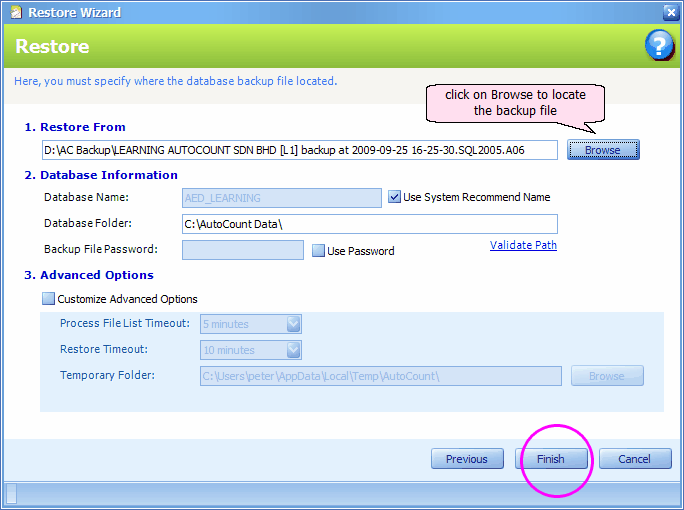
Restore From: click on Browse to specify the path of the source file (AutoCount Accounting backup file).
Database Information
Database Name: it is always recommended to start the name with AED_ to indicate that it is an AutoCount database. However, you may assign any name as you wish (just uncheck the checkbox of Use System Recommend Name).
Database Folder: it is recommended that you stick to the default folder C:\AutoCount Data\
Backup File Password: key in password if the backup file is attached with one.
Advanced Options
Customize Advanced Options: to change default setting of advanced options
Process File List Timeout: set the waiting time for processing file list.
Restore Timeout: set the waiting time for restore.
Temporary Folder: define a folder for Server to store the temporary backup file; this folder is used when running restore at database server PC.
Click on Finish...
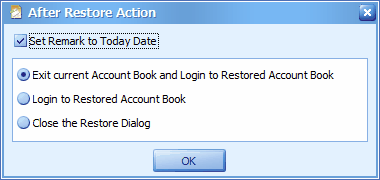
Set Remark to Today Date: to fill the remark field with today's date.
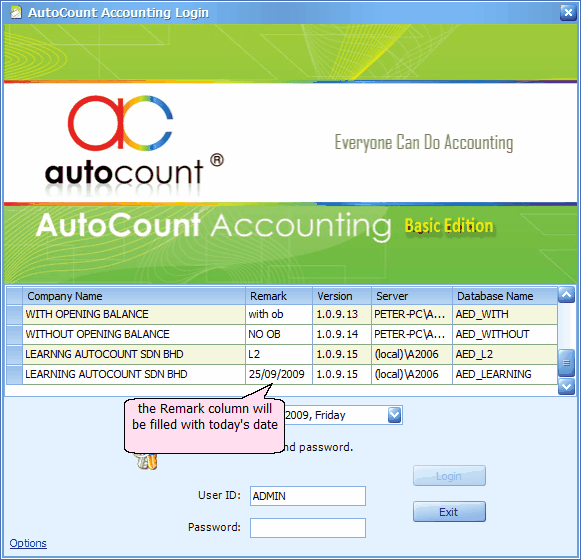
Click on OK...
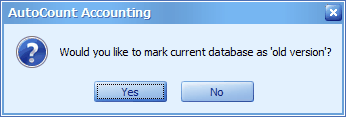
To mark as 'old version' means the following message will be prompted upon log in:
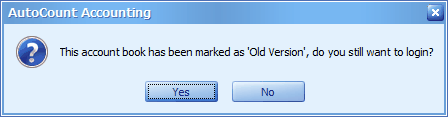
For more detail, refer to Tools > Options > General > Miscellaneous. (This is an 'Old Version' account book.)
_____________________________________________________________
Send feedback about this topic to AutoCount. peter@autocountSoft.com
© 2013 Auto Count Sdn Bhd - Peter Tan. All rights reserved.