This module provides a processing flow from Sales Order till Delivery Order that involves item assembly.
Go to Tools > Program Control > Module Setting
Check the check-boxes of Bill of Material, Sales Order Processing and Assembly Order Processing to enable them.
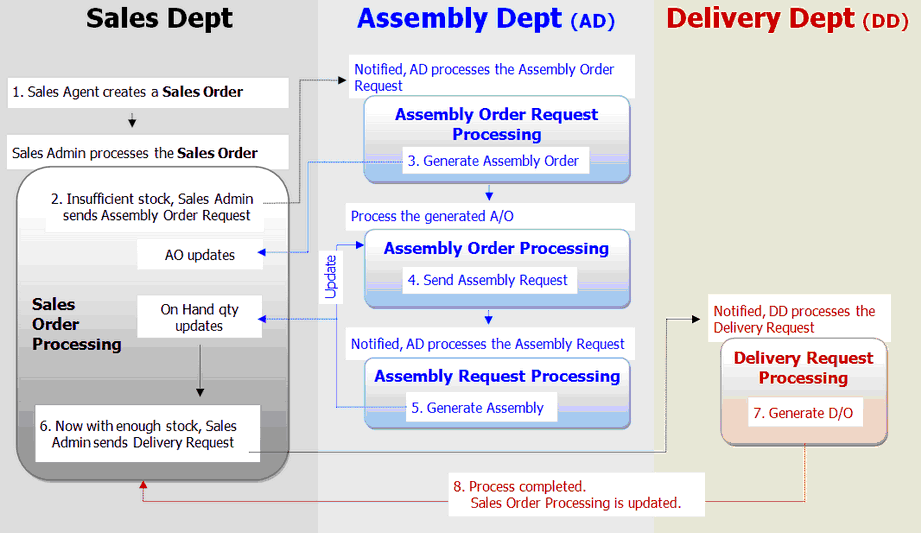
Create a Sales Order
Go to Sales > Sales Order
Create a new Sales Order with items that involves item assembly.
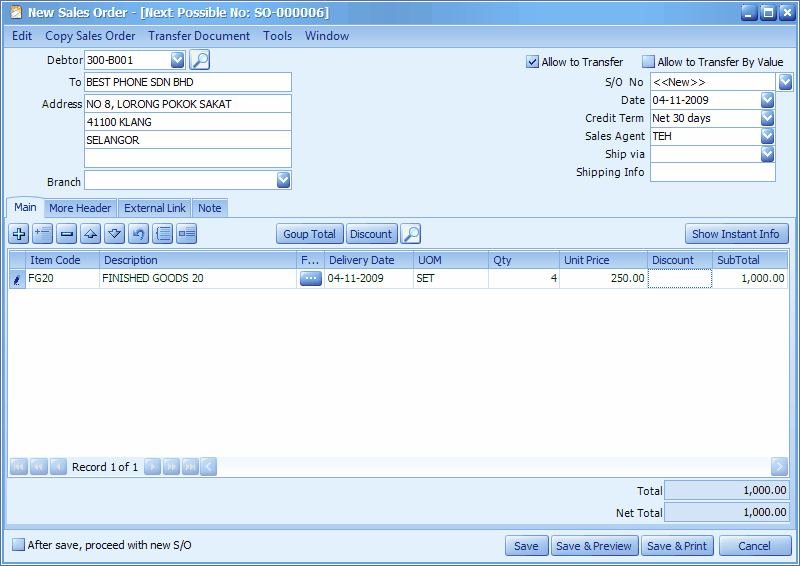
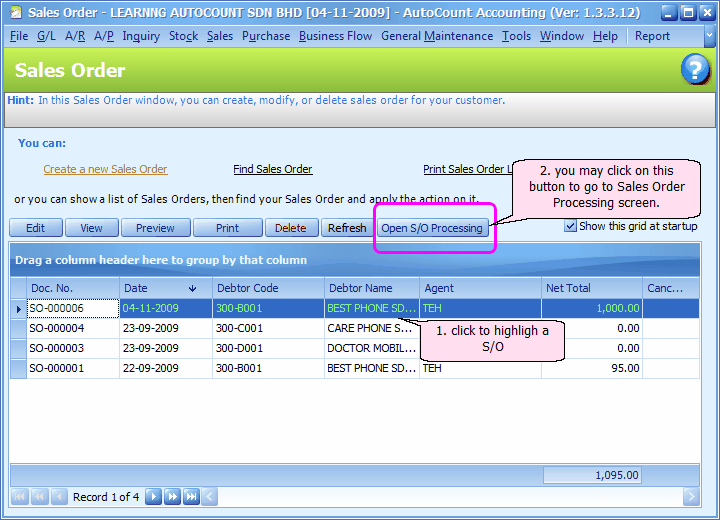
Sales Order Processing
This is mainly for Sales Department to request for Purchase, Item Assembly and Delivery based on the just created Sales Order.
Go to Business Flow > Sales Order Processing
Click on Search
Check the checkbox of the selected sales order,
Click on Process S/O
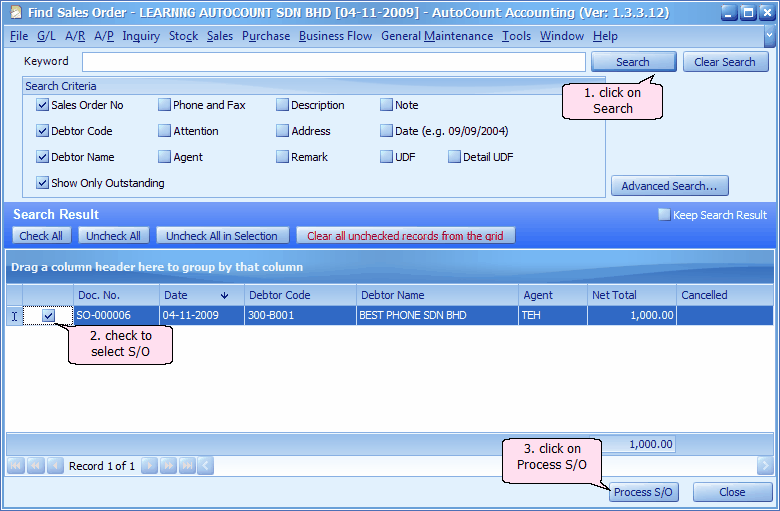
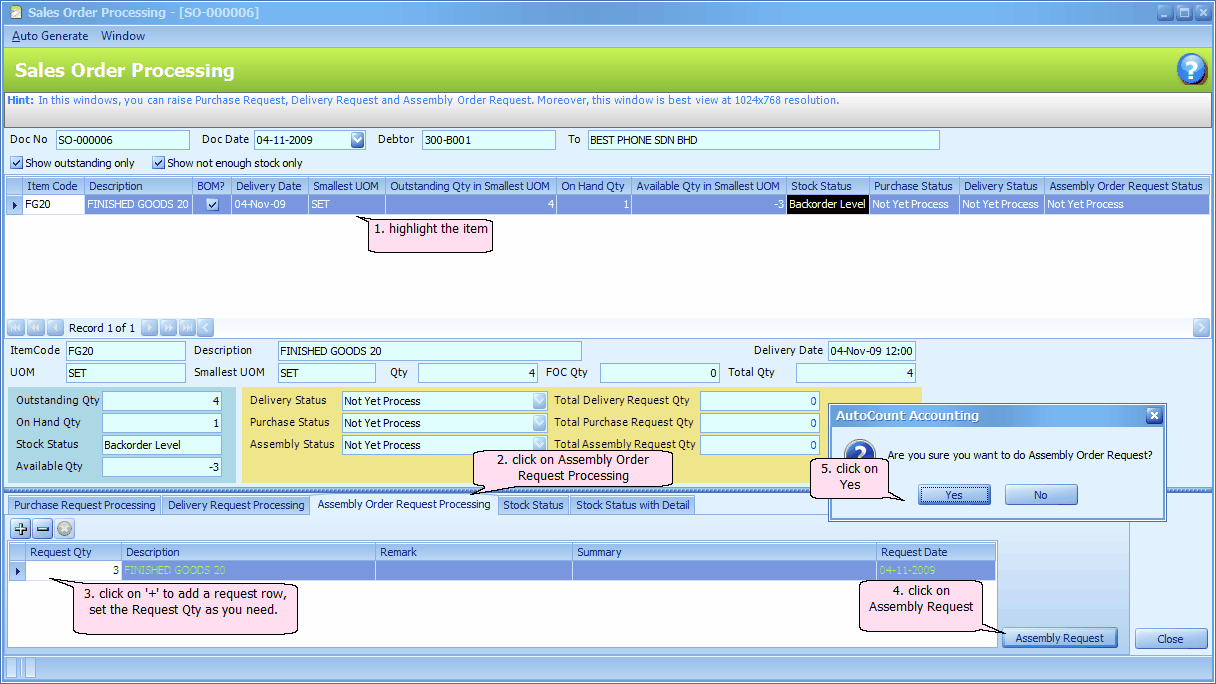
The upper section shows the listing of outstanding items; in my case there is no sufficient stock to meet this sales order.
The middle section shows stock status and other info of the highlighted item.
The lower section is meant for further action and to display status of this request:
Purchase Request Processing: to request for new purchase (generate PO) because of insufficient stock of the highlighted item.
Delivery Request Processing: to request for delivery of stock (generate DO) when there are stock available for the highlighted item.
Assembly Order Request Processing: to request for assembly order of the highlighted item (generate assembly order and then item assembly).
As this is an assembled item, click on Assembly Order Request Processing tab,
Highlight the item, click on '+' and change the Request Qty accordingly,
Click on Assembly Request, Yes..
Observe the Assembly Status carefully, it was changed from Not Yet Process to Assembly Order Processing Requested.
At the same time, a notification has been send to the user(s) that accessible to Assembly Order Request Processing.
Click on Close.
Business Flow > Assembly Order Request Processing --- to generate Stock Assembly Order
Business Flow > Assembly Order Processing --- to generate Assembly Request
Business Flow > Assembly Request Processing --- to generate Stock Assembly
Assembly Order Request Processing
This is to process the assembly order request (to generate Assembly Order)
Go to Business Flow > Assembly Order Request Processing
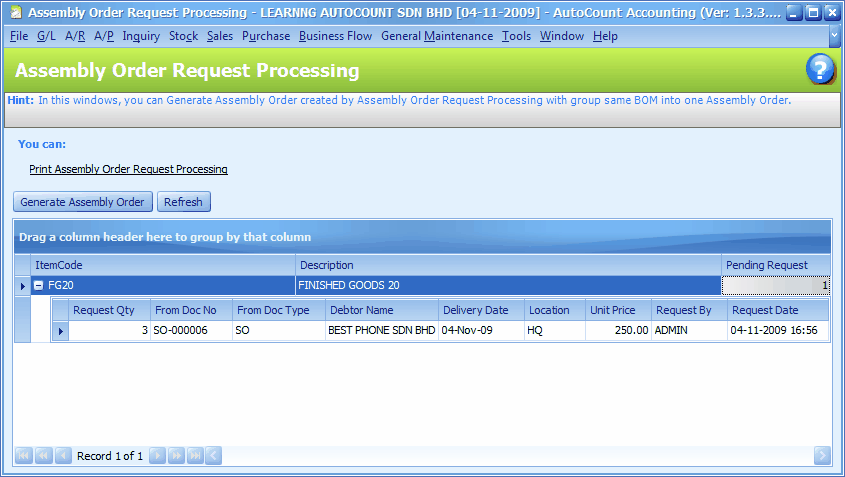
There is 1 item pending for process (Pending Request)
Click on Generate Assembly Order
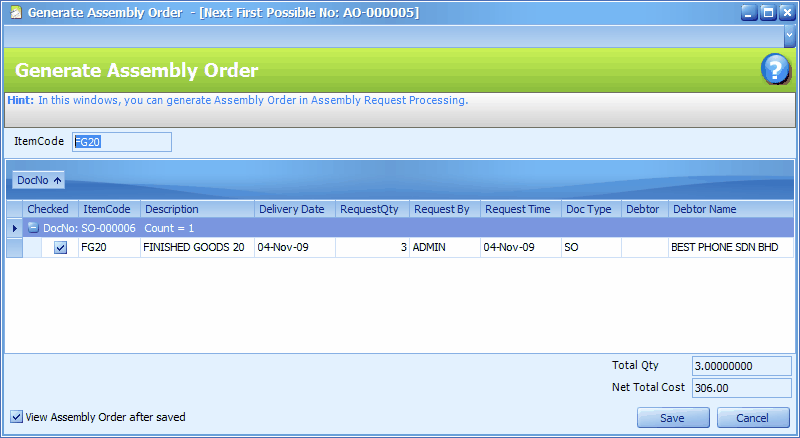
Click on Save,
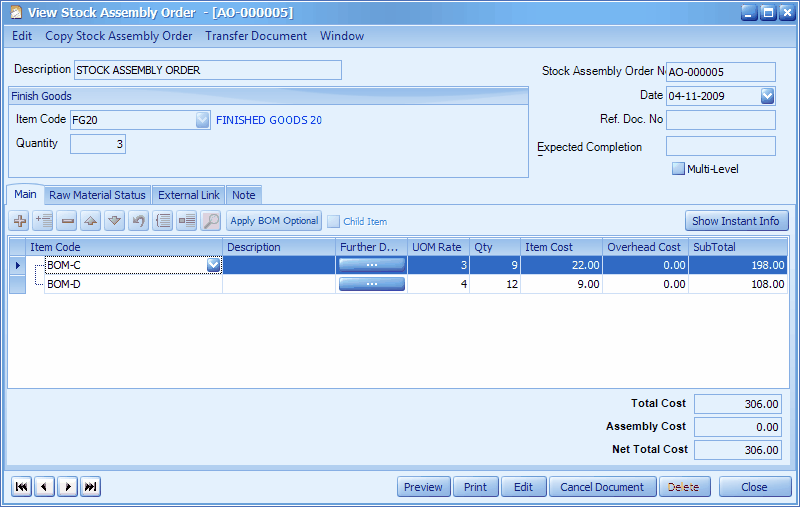
New Stock Assembly Order is generated,
click on Close.
And now there is no more pending Assembly Order Request.
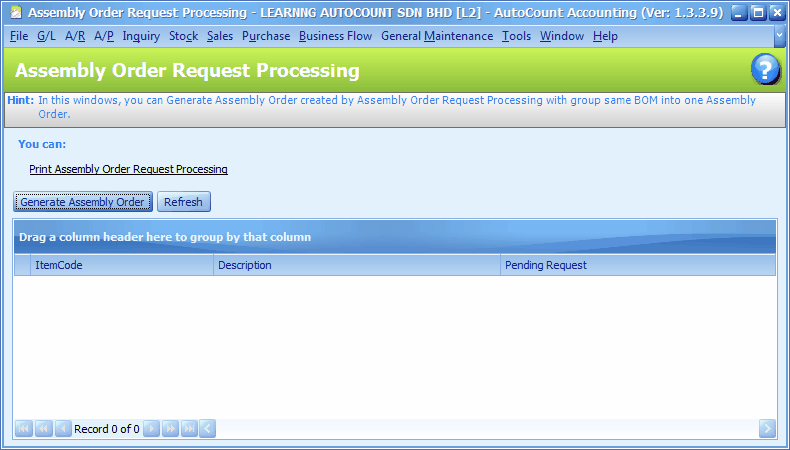
Let's take a look at the effect on Sales Order Processing,
Highlight an item,
Look at the lower portion,
Click on Stock Status With Detail
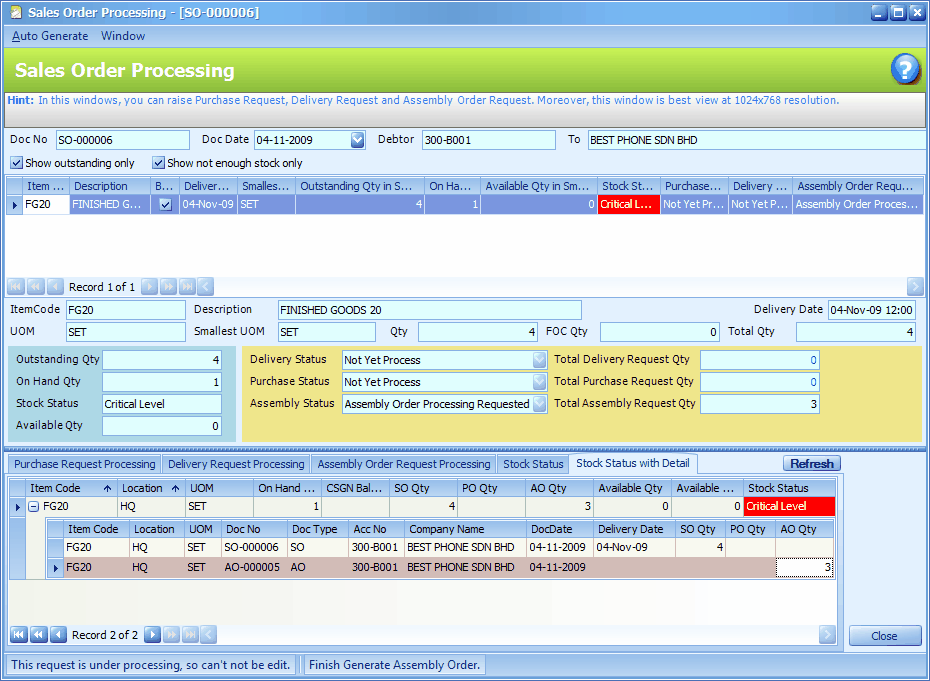
The status is updated with the row of assembly order transaction (AO).
Assembly Order Processing
This is to process the assembly order and generate Assembly Request.

Go to Business Flow > Assembly Order Processing
Click on Search,
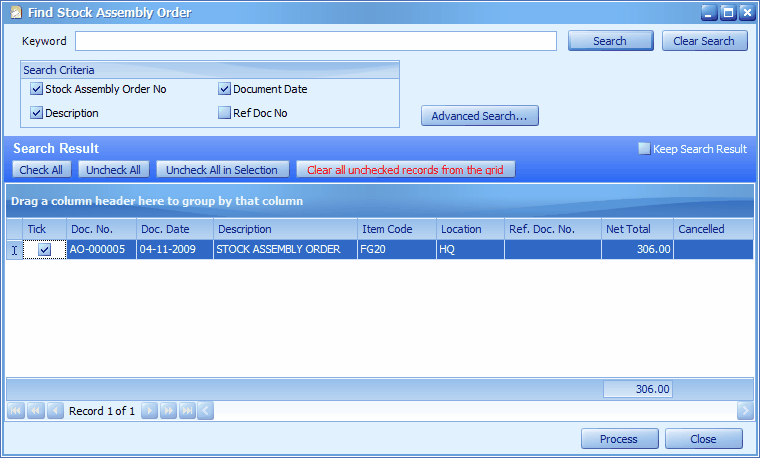
Check the checkbox of selected Assembly Order, then click on Process...
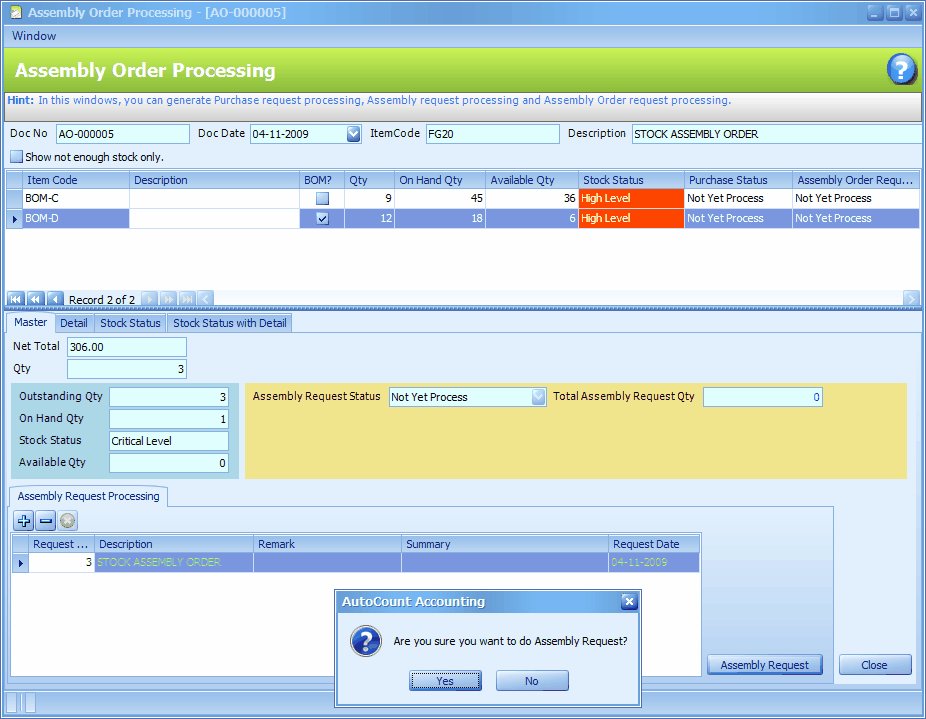
The upper section shows the item requested and its material items (click on the checkbox of Show not enough stock only to see the material items that were not displayed).
The middle section shows the detail info and status of each item.
The lower section (Assembly Request Processing) is to create an Assembly Request.
Click on the '+' sign to add a request, then click on Assembly Request, Yes.
Click on Close.
Assembly Request Processing
This is to process assembly request and generate Stock Assembly.
Go to Business Flow > Assembly Request Processing
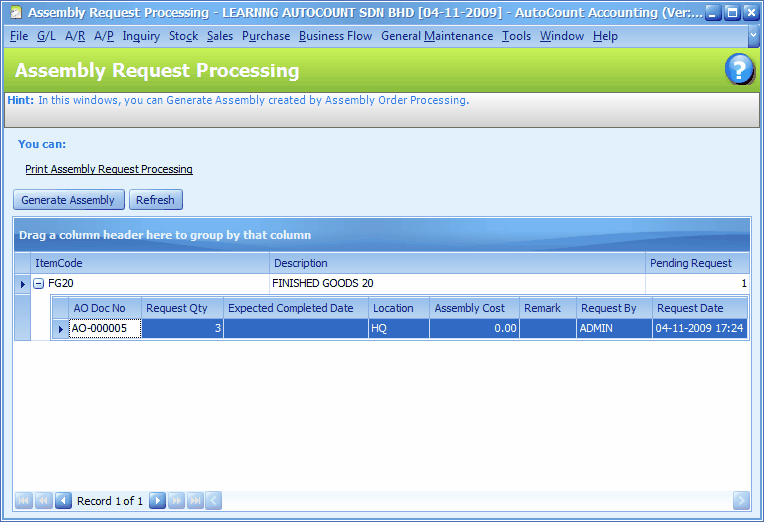
Click on Generate Assembly,
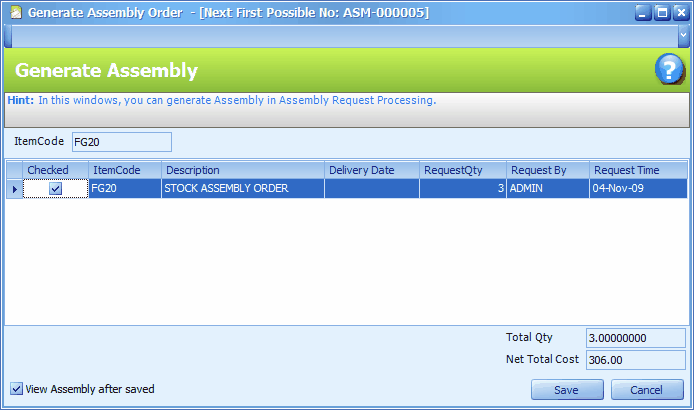
Check the checkbox of selected item, click on Save,
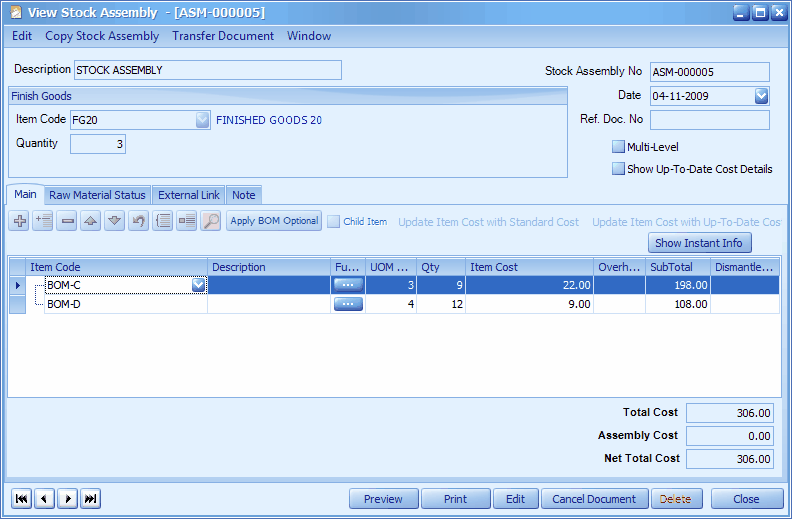
Stock Assembly is generated, click on Close.
Now that the item is assembled and there is enough stock to deliver to customer.
Request For Delivery
Now the on hand stock is available, the sales department can request for delivery of stock.
Go to Business Flow > Sales Order Processing
Click on Search
Check the checkbox of the selected sales order,
Click on Process S/O
Click on Auto Generate > Auto Generate Delivery Request Processing
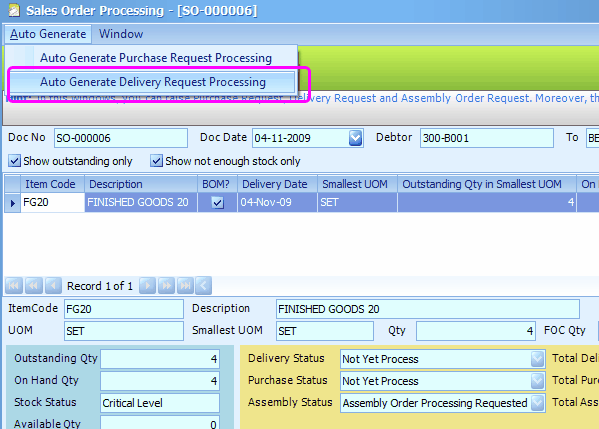
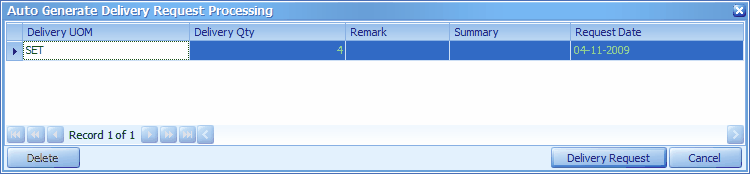
Click on Delivery Request.
Observe the Delivery Status carefully, it was changed from Not Yet Process to Delivery Order Processing Requested.
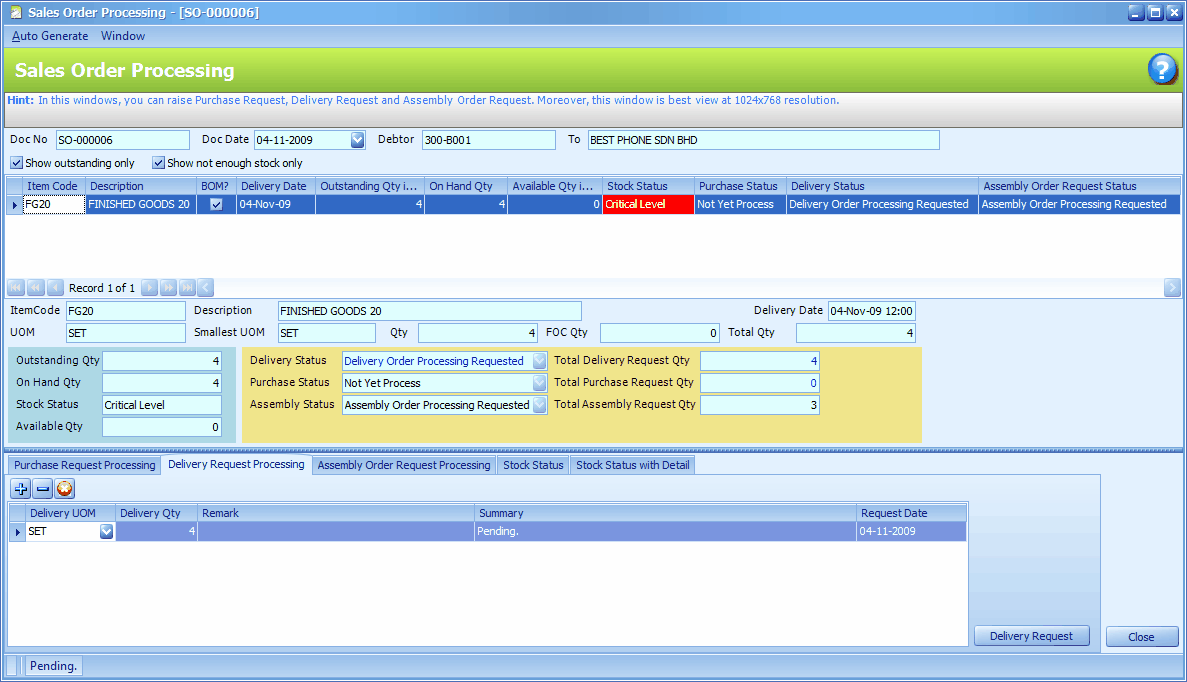
At the same time, a notification has been send to the user(s) that accessible to Delivery Request Processing.
Delivery Request Processing
This is mainly for Delivery Department to process the request from Sales Department.
Go to Business Flow > Delivery Request Processing
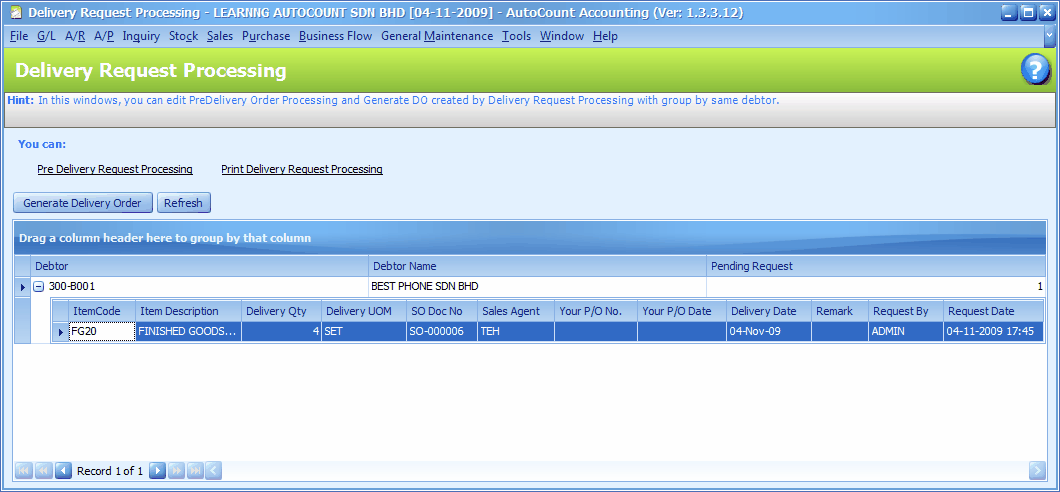
Highlight the related debtor,
You may click on the '+' sign before the creditor code to expand the details.
Before generate Delivery Order, you may click on Pre-Delivery Request Processing to re-examine the detail of delivery request, change the requested quantity, put a requested item on-hold (K.I.V.), or delete a request.
To generate D/O, click on Generate Delivery Order
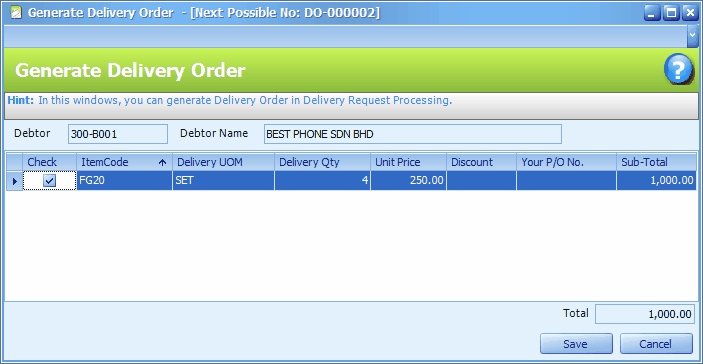
Click on Save,
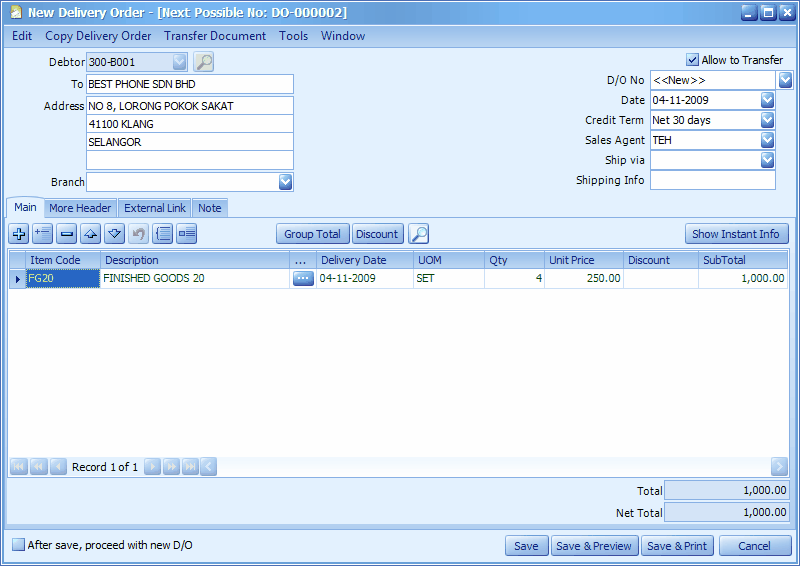
New Delivery Order is generated,
(You may make changes if any)
click on Save.
And now there is no more pending delivery request.
The Sales Order is completely transferred to Delivery Order, it is now no longer an outstanding Sales Order.
_____________________________________________________________
Send feedback about this topic to AutoCount. peter@autocountSoft.com
© 2013 Auto Count Sdn Bhd - Peter Tan. All rights reserved.