This is to maintain creditor account.
Go to A/P > Creditor Maintenance
Creditor listing will be displayed..
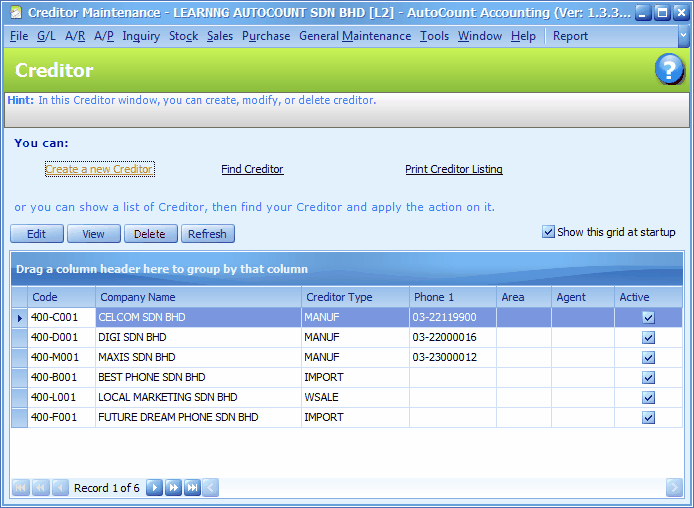
(for common features of this screen, refer to Common Functions in Transaction Screen)..
Click on Create a New Creditor,
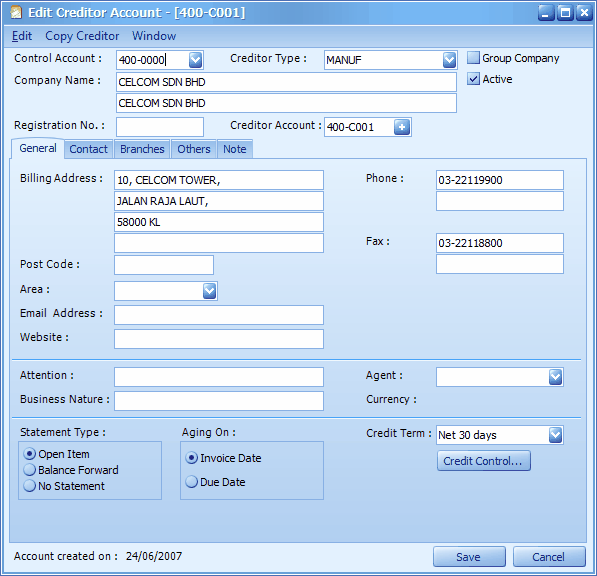
Control Account: choose the control account for this creditor
Creditor Type: select a creditor type (for report filtering purpose). Creditor Type is maintained at General Maintenance > Creditor Type Maintenance
Company Name: key in the company name of this creditor
Registration No.: key in the company's registration number
Creditor Account: you may the account number for this creditor; OR click on '+' sign to auto generate creditor number; the format of creditor account number is set at Tools > Options > General > Account Code Format.
Active: means this creditor is allowed for transaction.
Group Company: if this is checked, it means this creditor account is the control account of a group company; this creditor account will be allowed to be chosen as control account (appear as one of control accounts in Control Account field of this screen) for other creditors. This account will not carry any transaction/entries (just like Creditor Control account), and it functions just like a parent account.
Example: 400/0000 Creditor Control Account
400/GABB General Trading Berhad (marked as Group Company, control account is 400/0000)
400/GAB1 General Marketing S/B (control account is 400/GABB)
400/GAB2 General Production S/B (control account is 400/GABB)
400/N00A Normal creditor account A (not marked as Group Company, control account is 400/0000)
400/N00B Normal creditor account B (not marked as Group Company, control account is 400/0000)
Purchases will be made to the sub-accounts respectively, you may view statement of separate sub-accounts and the Group account (look into More Options); the Group account will appear as parent account in Balance Sheet.
Group company is not the same as branch maintenance.
General tab
Billing Address: key in the address for billing purpose
Area: assign the area (for report filtering purpose). Area Code is maintained at General Maintenance > Area Maintenance
Email Address: key in email address.
Website: key in the website if this creditor (if any)
Attention: key in the name of the person to be addressed
Business Nature: key in the nature of business of this creditor
Agent: assign purchase agent (for report filtering purpose). Purchase agent is maintained at General Maintenance > Purchase Agent Maintenance
Currency: assign currency (if Multi Currency module is enabled). Currency code is maintained at General Maintenance > Currency Maintenance
Statement Type: choose either Open Item (each of the outstanding transactions will be displayed on statement report), Balance Forward (only the brought forward lump sum will be displayed according to report date), or No Statement (no statement will be issued to this customer). If 'Open Item' is selected, you still may change to Balance Forward during billing transaction.
Aging on: determine for the aging report either the outstanding amount will be shown in the month of its invoice date OR its due date.
E.g. Invoice date is 01 July and the credit term is 30 days, for Aging On Invoice Date, the outstanding amount will appear in July's aging; for Aging on Due Date, the outstanding amount will appear in August aging report (the month it was due)
Credit Term: assign credit term (for aging report purpose). Credit term is maintained at General Maintenance > Credit Term Maintenance
Credit Control: to set credit control policy whether to block, or suspend, or need password when credit term and limit is violated.
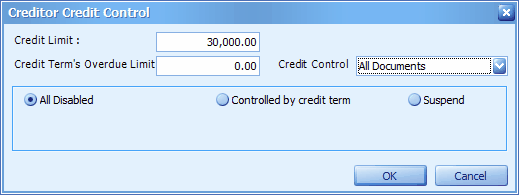
Credit Limit: key in a credit limit for control purpose.
Credit Term's Overdue Limit: key in the maximum amount of overdue (according to credit term) is allowed.
Credit Control: to choose either to apply the same control on All Documents or different control on different documents (Purchase Order, Goods Received Note, Purchase Invoice, Cash Purchase)
All Disabled: means there will be no credit control.
Controlled by Credit Term: to set control if this creditor exceeds credit limit or/and overdue limit:
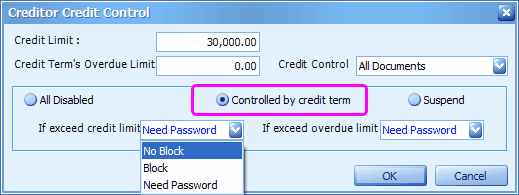
No Block: message will be prompted, but allows to proceed/save (allowed to exceed limit)
Block: message will be prompted, do not allow transaction to be saved.
Need Password: message will be prompted, password of authorized user is needed.
Suspend: to suspense this creditor, any further issuance of transaction documents will be suspended. You may key in the reason of suspension.
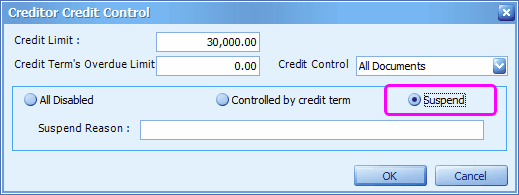
(Note: A faster way to set credit control for several/all creditors is using Find Creditor (at Creditor Maintenance listing screen), search and mark the creditors, then click on Credit Control button.)
Contact tab
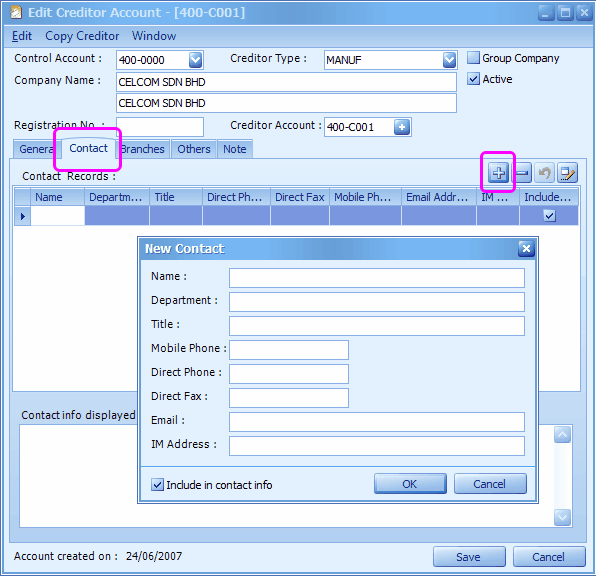
Click on '+' button to add new contact.
Include in contact info: to include these info into Contact Info, so that it can be attached onto report.
Generate Contact Info: to generate from Contact Info.
Branches tab
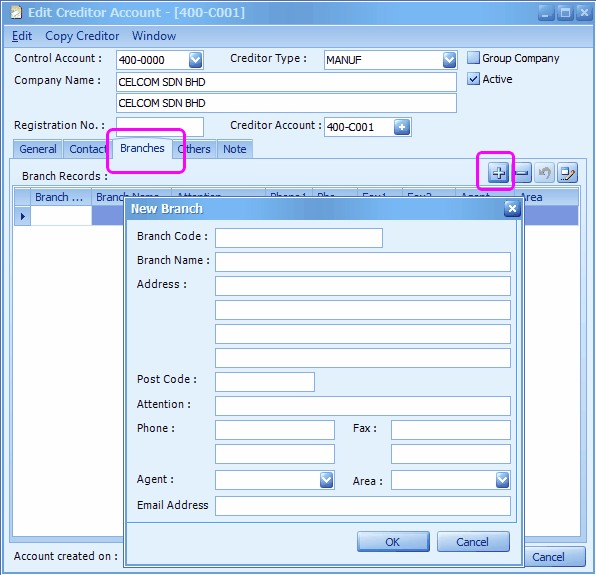
Click on '+' button to add new branch.
Key in the address, and other into...
You may choose the branch during transaction that involves branch details.
Others tab
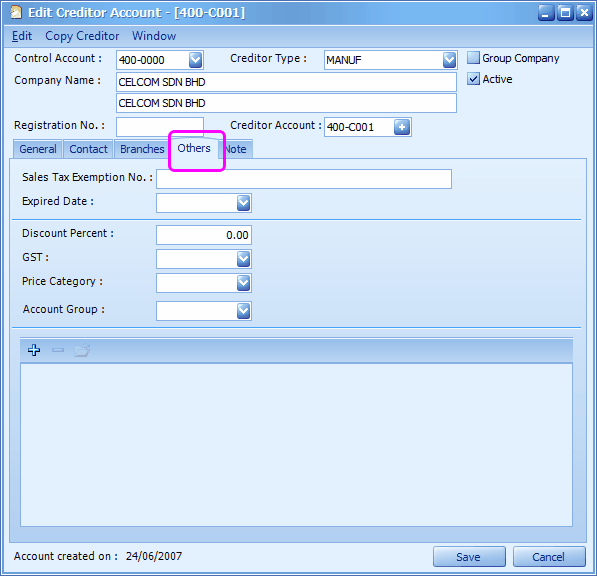
Sales Tax Exemption No.: if this creditor is exempted from Sales Tax, key in the Exemption Number.
Expiry Date: the sales tax exemption expiry date
Discount Percent: key in the discount % for this creditor, this to be used with Footer Maintenance.
GST: assign the tax type of this creditor. Tax type is maintained at General Maintenance > Tax Type Maintenance (only when GST is enabled at Tools > Options > General > Goods and Service Tax)
Price Category: assign the price category for this creditor. Price category is maintained at General Maintenance > Price Category Maintenance
Account Group: assign the account group for this creditor. Account group is maintained at General Maintenance > Posting Account Group Maintenance
External Link: click on '+' button to tag an external document related to this creditor.
Related topic: 15040 Calculate Discount On Unit Price
Note tab
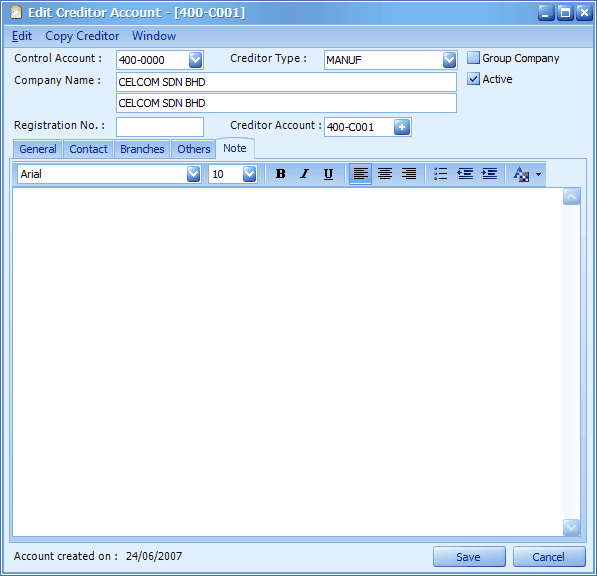
Note keyed in here can be copied to transaction document that involves this creditor. (refer to Tools > Option > Invoicing > Document Transfer, look
into the option of ![]() .
.
Add New Creditor During Transaction
During transaction (that has Creditor look up screen), you may click on New to add new creditor.
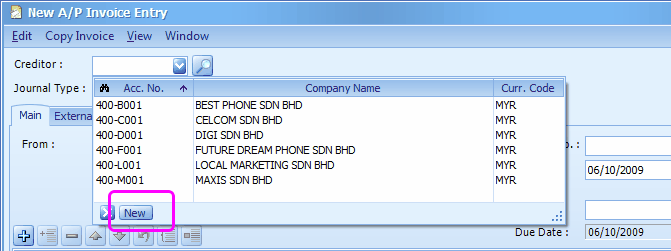
Print Creditor Listing
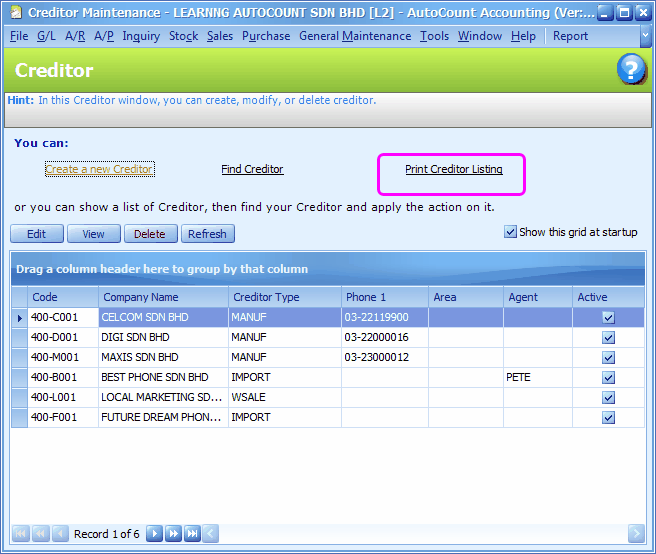
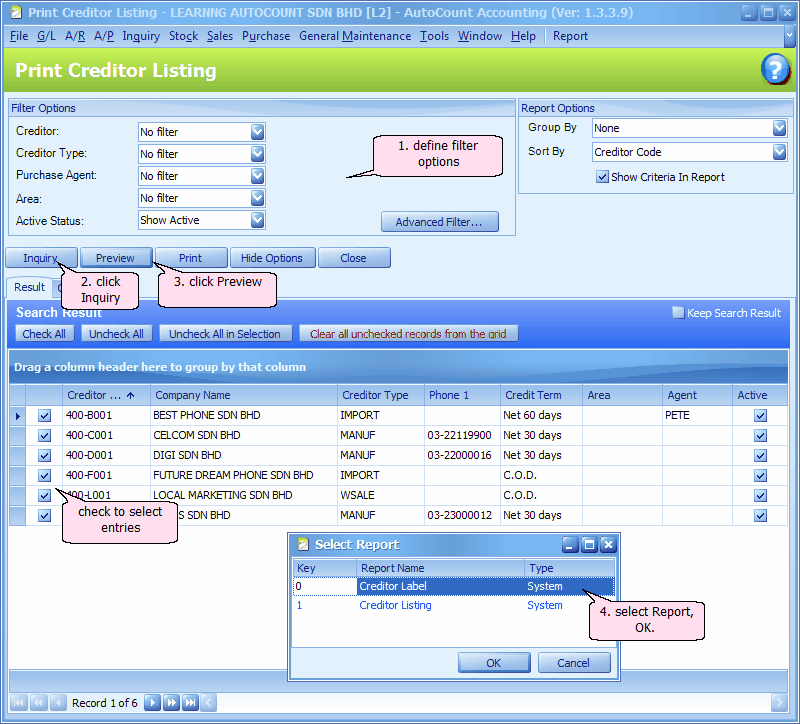
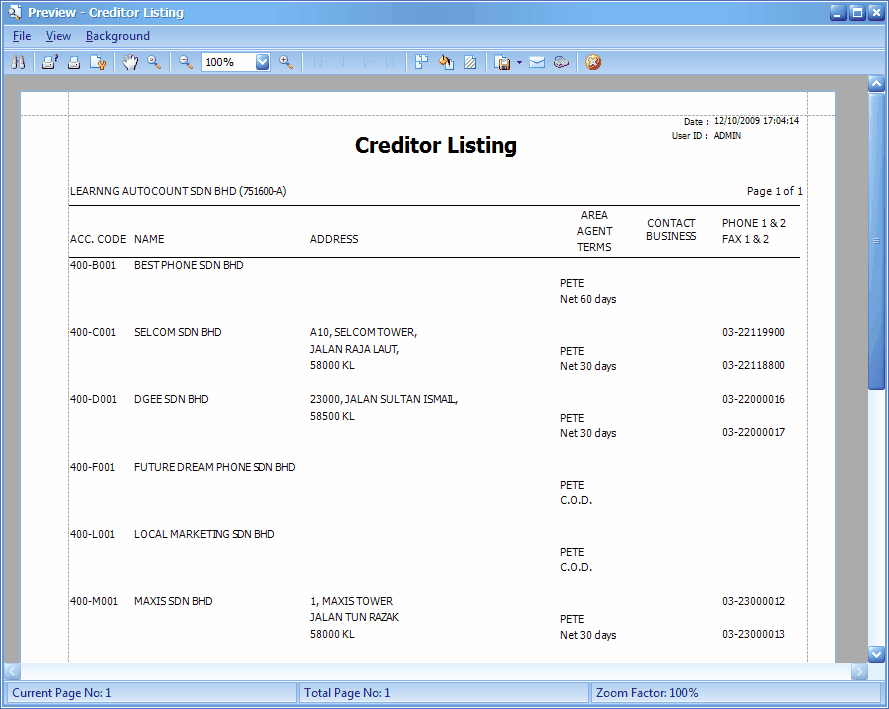
Related topic: 15039 Search Debtor/Creditor by Address
_____________________________________________________________
Send feedback about this topic to AutoCount. peter@autocountSoft.com
© 2013 Auto Count Sdn Bhd - Peter Tan. All rights reserved.