Current User Settings means personal setting for the current user.
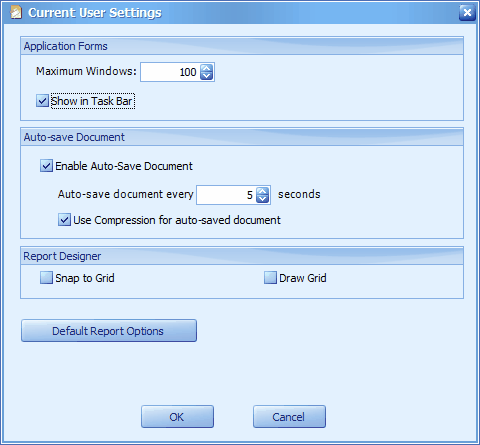
Maximum Windows: to set the maximum number of screens can be opened without closing them. E.g. set the value to 3, and the following message will be prompted when you tried to open the 4th window.
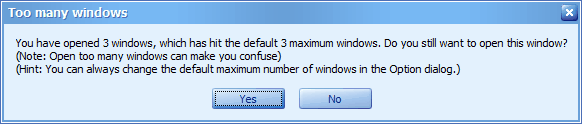
Show In Task Bar: the opened windows will be shown in Task Bar. If unchecked, only the main screen window will be shown in Task Bar, to access other opened windows, you need to go to Window menu.
Enable Auto-save Document: this is to activate Auto-Save feature.
Auto-save document every ? second: transaction windows that has been opened for ? seconds will be auto-saved to a temporary folder. Auto-Save transaction is only temporary and will be remove once the transaction window is closed or actually saved. You may view auto-saved transaction at Tools > Open K.I.V. Folder. Auto-saved documents will stay and can be retrieved (in K.I.V. folder) if there was a unexpected power failure.
Use Compression for Auto-saved Document: this is to compressed the auto-saved document before sending them to Database server.
Snap to Grid: this is to set the property of SnapToGrid to True (as opposed to False) in report designer (for all reports). Snap to grid means movement of label/field in accordance to the width and height of grid.
Draw Grid: this is to show grid in report designer (all reports). The property of DrawGrid will always set to True (as opposed to False).
Default Report Options
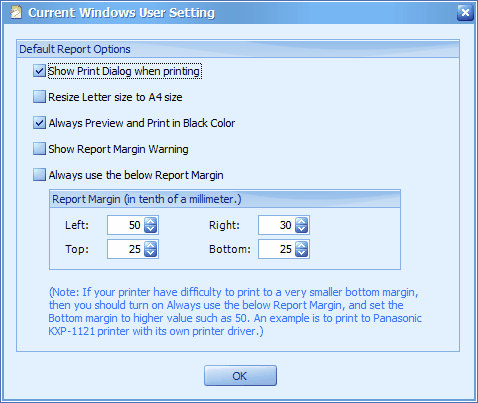
Show Print Dialog when printing: This option controls whether you want to always show print dialog before printing.
Resize Letter size to A4 size: check this option if your printer is using A4 size paper.
Always Preview and Print in Black Color: uncheck this option if you want to print in colors.
Show Report Margin Warning: If your data has exceeded report margin, AutoCount will show a report margin warning. Check this option if you want AutoCount to remind you of report margin problem.
Always use the below Report Margin: This option is useful if your printer always have difficulty printing to a very small bottom margin, by checking this option, AutoCount will use the provided report margin to print all reports.
_____________________________________________________________
Send feedback about this topic to AutoCount. peter@autocountSoft.com
© 2013 Auto Count Sdn Bhd - Peter Tan. All rights reserved.