Design your desired barcode layout using the required barcode printer software. The software varies depending on the brand and model of your barcode printer.
In my case, I will use BarTender version 9 to designed the layout.
For example:
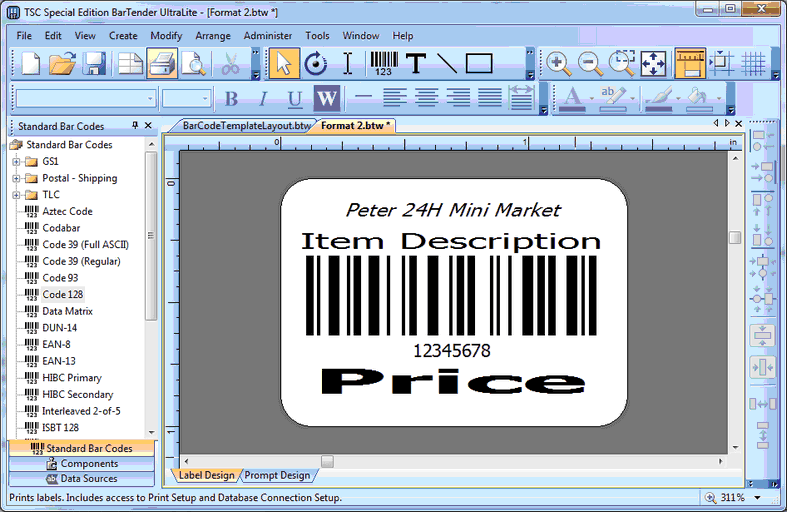
My design has 4 objects.
1. The company name: Peter 24H Mini Market. This is a fixed object and the content is fixed.
2. Item Description: this is a non-fixed object, and the content will be mapped to a specific database field name (refer to Modify Barcode Template)
3a. Item Barcode: it's advisable to use Code 128 (the Symbology); this is a non-fixed object, and the content will be mapped to a specific database field name (refer to Modify Barcode Template)
3b. Item Code (12345678): (3a and 3b are created together) this is a non-fixed object, and the content will be mapped to a specific database field name (refer to Modify Barcode Template)
4. The Price: this is a non-fixed object, and the content will be mapped to a specific database field name (refer to Modify Barcode Template)
For non-fixed object, it is advisable to do the following:
| • | Maximum the width of object.... to accommodate for in case there are longer value/text. |
| • | Set text alignment to Center.... so that it looks nicer when the value/text is shorter. |
Right click the object and select Properties
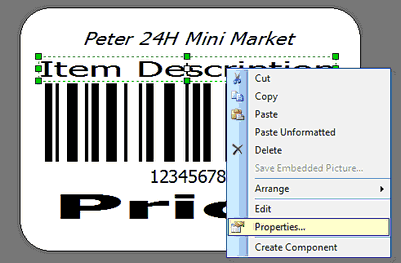
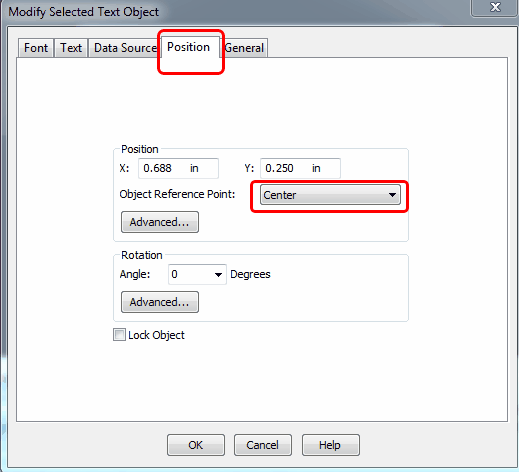
Then you may Save the layout/format.
_____________________________________________________________
Send feedback about this topic to AutoCount. peter@autocountSoft.com
© 2013 Auto Count Sdn Bhd - Peter Tan. All rights reserved.