Report Designer Navigator is a complete listing of all reports in the account book. Here you may access to report designer to customise a selected report, create a totally new report, and save/load reports to/from external folder.
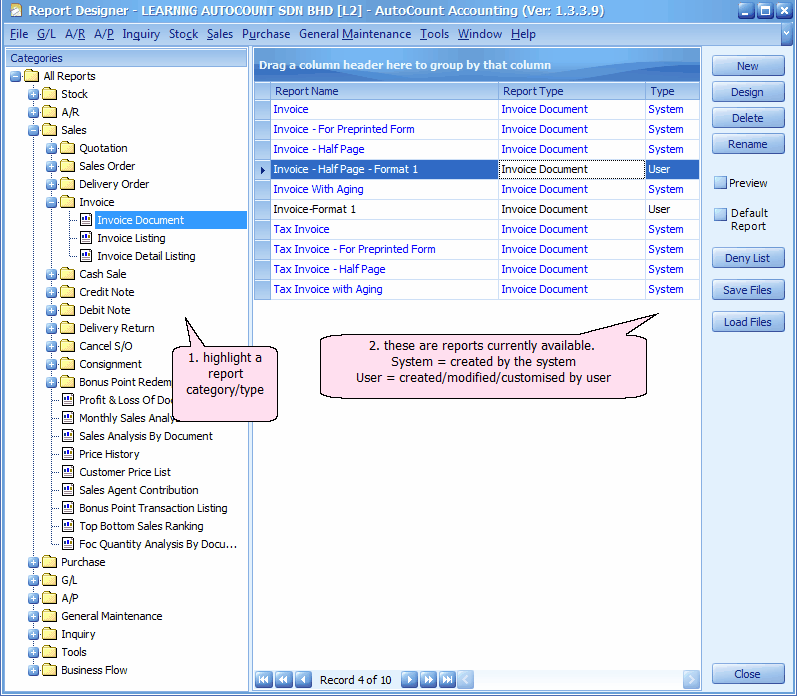
Report Name: the name of report
Report Type: to differentiate different types of reports, e.g. document, listing, detail listing, analysis, receipt, voucher, ledger ...
Type: to indicate either System Report or User Report. System Reports are standard reports come with AutoCount Accounting, and cannot be overwritten/deleted; User Reports are either newly created by user or modified from system report and saved as another report name.
New: click on this button to create a totally new report format.
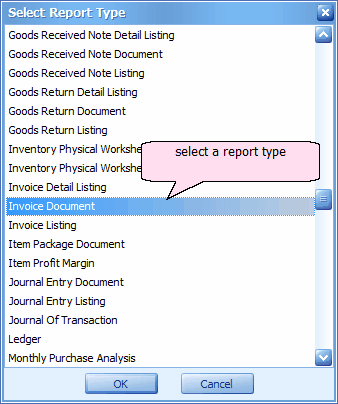
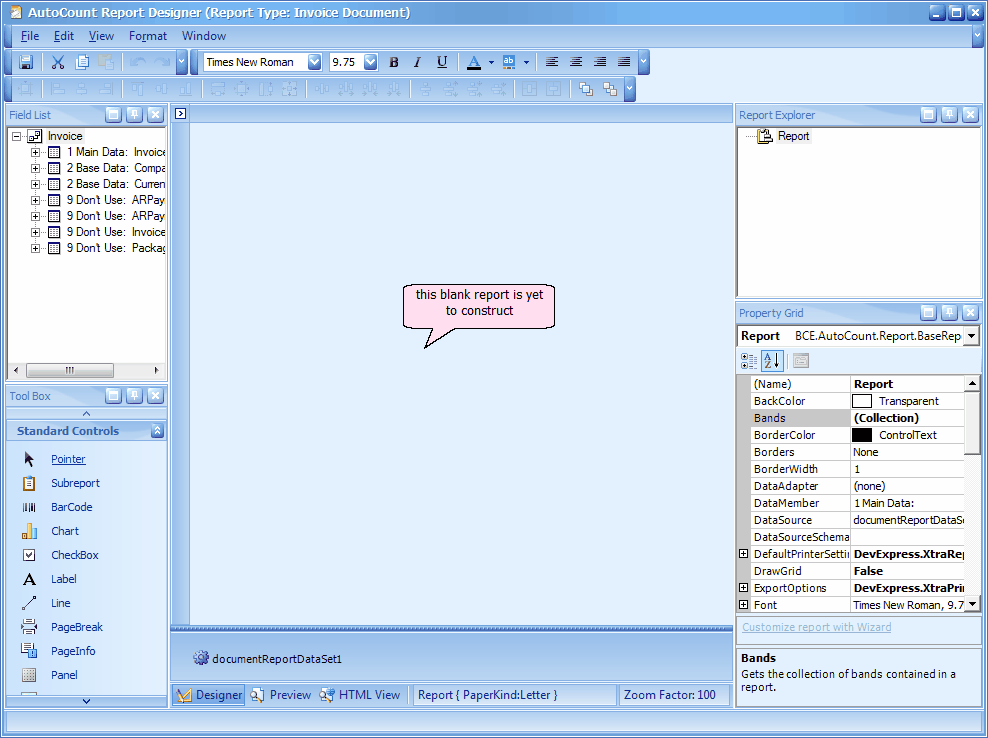
Design: click on this button to modify an existing report
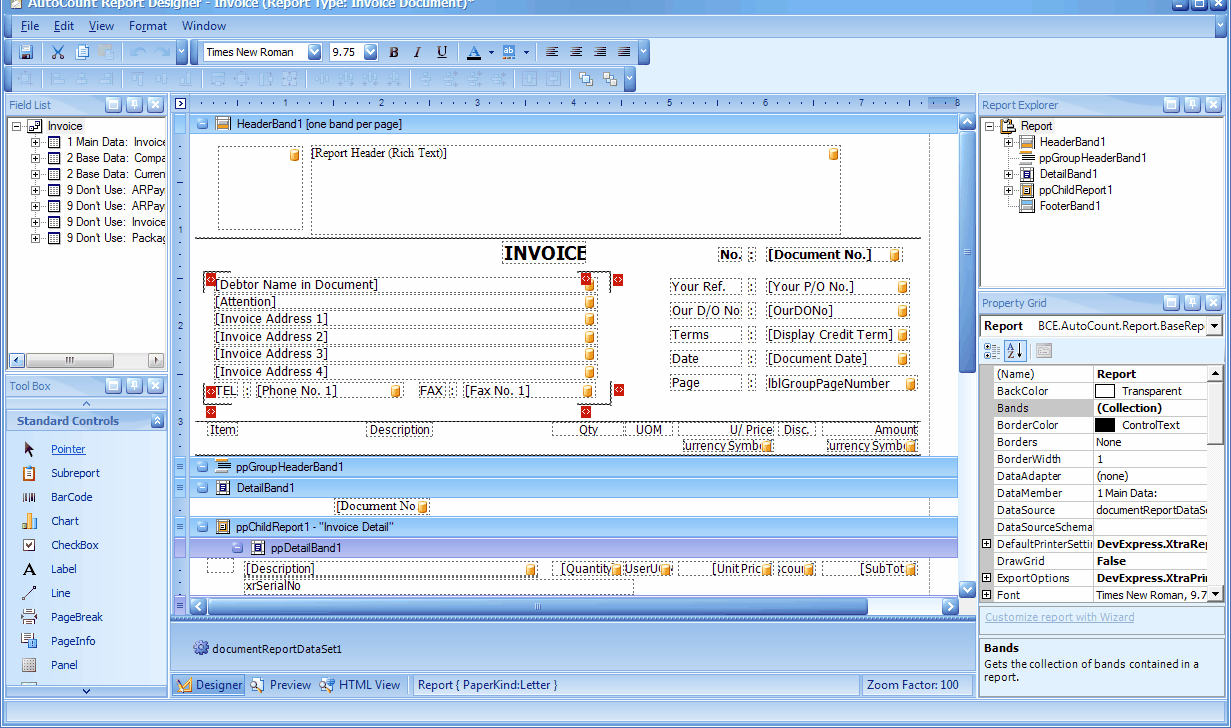
Delete: click on this button to remove an user report from this account book
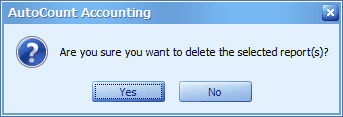
Rename: click on this button to rename an user report.
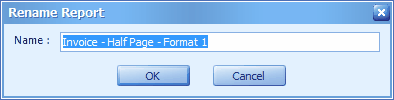
Preview: check this checkbox to activate preview screen on the report navigator window.
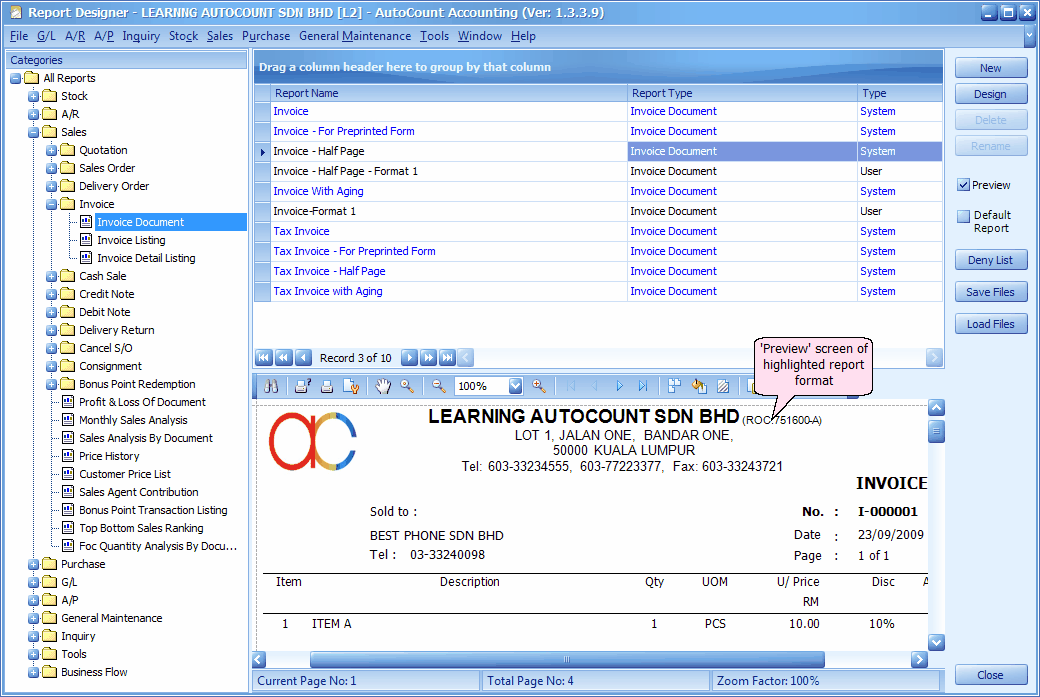
Default Report: check this checkbox to set the selected (highlighted) report as preferred report for printing.
Deny List: click on this button to set the 'denied users/groups' of the selected (highlighted) report.
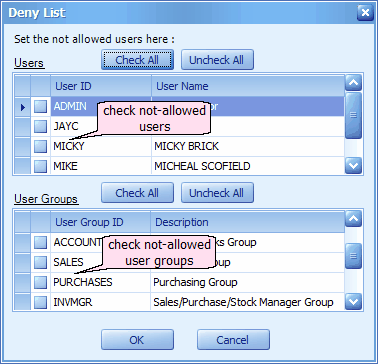
Save Files: click on this button to save the selected report formats to a folder (save each format as one file). The files can then be loaded to other account books.
Load Files: click on this button to load report format files from a folder.
An alternative way (easier way) access to Report Designer is go to the related document/report menu, e.g. Sales > Invoice,
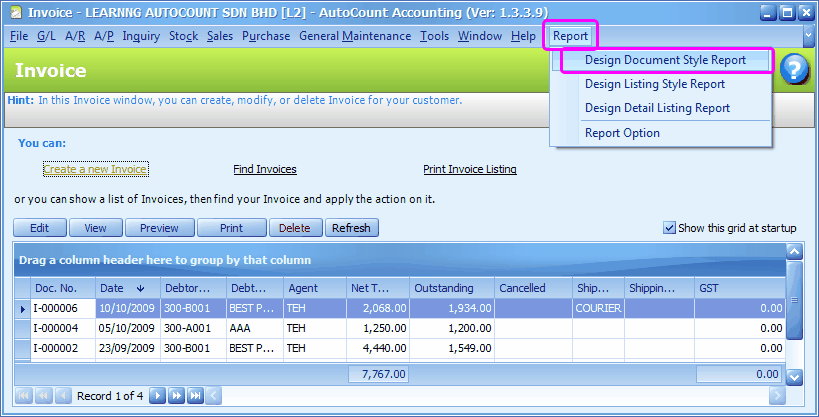
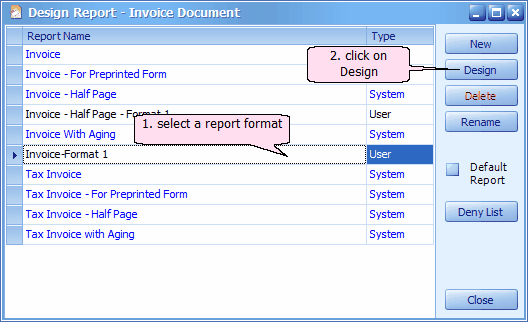
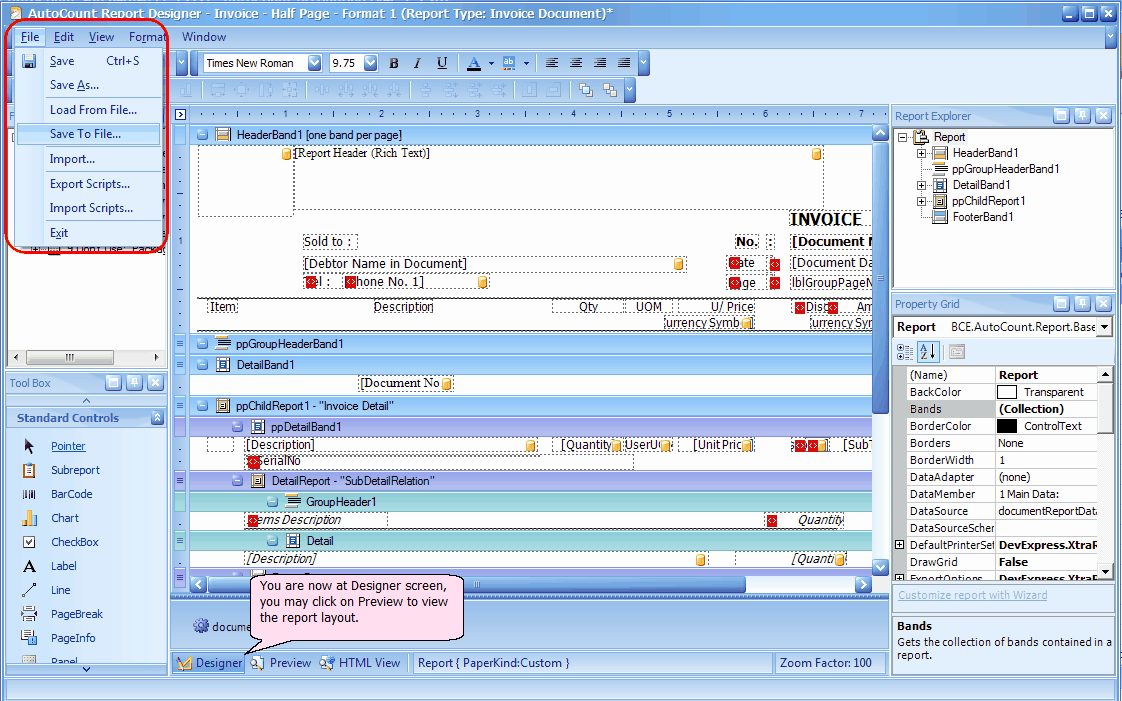
Click on File menu:
Save...: to save current report format using its current name.
Save As...: to save current report format using another name.
Load From File...: to load (copy) a report format from other location (or any storage device).
Save To File...: to save the current report format to a location or storage device.
Example: You have modified the original invoice format, and Save As Invoice-01... after some time you retrieved and modified the report format of Invoice-01 again and Save it. To make the same report format available for another account book, you retrieved the format of Invoice-01 and Save To File (let's say save to D:\Report), logon to another account book, retrieve any report format and use Load From File to copy the format (from D:\Report), then Save As (use any name) onto that account book.
Import...: this is used to import report format from older version of AutoCount Accounting (AutoCount Premier 3.5).
Export Scripts...: To export report scripts to Visual Studio.
Import Scripts...: To import report scripts that was done in Visual studio.
_____________________________________________________________
Send feedback about this topic to AutoCount. peter@autocountSoft.com
© 2013 Auto Count Sdn Bhd - Peter Tan. All rights reserved.