This report shows analysis of sales by document types.
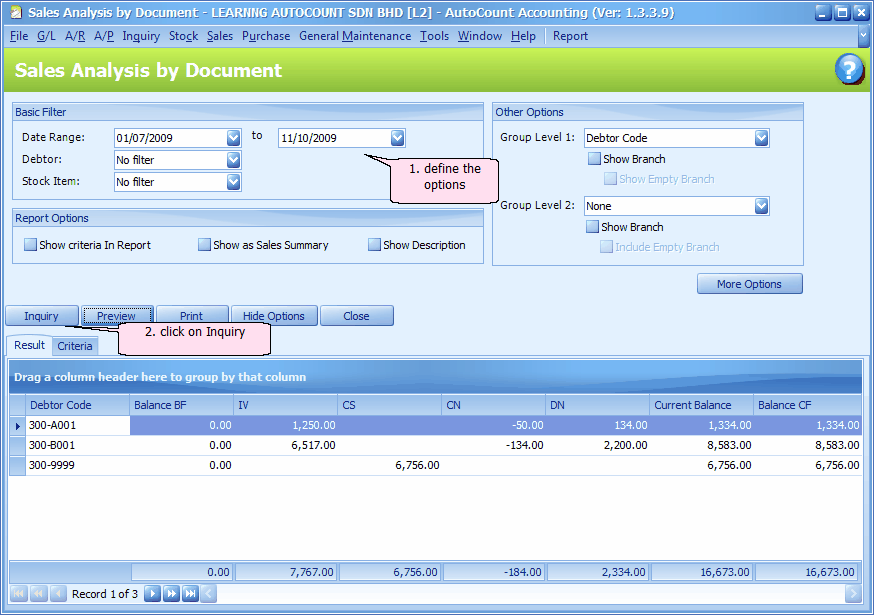
Filter Options
Date Range: define the date range from and to.
Debtor: choose either No filter, Filter by range or Filter by multi-select
Stock Code: choose either No filter, Filter by range or Filter by multi-select
Report Options
Show Criteria in Report: to show selected options in report
Show as Sales Summary: to show total sales in one column (instead of several document types).
Show Description: to show item description
Other Options
Group Level 1/2: choose the criteria for grouping purpose. Choose one of the following criteria: Debtor Code, Sales Agent, Area, Debtor Type, Item Group, Item Code, Item Type.
Show Branch: to show in new column (Branch Code, Branch Name) sales analysis by debtor's branch(s)
Show Empty Branch: to show also debtors transaction with no branch (or branch is not defined).
More Options
Filter Options
Sales Agent: choose either No filter, Filter by range or Filter by multi-select
Area: choose either No filter, Filter by range or Filter by multi-select
Debtor Type: choose either No filter, Filter by range or Filter by multi-select
Stock Group: choose either No filter, Filter by range or Filter by multi-select
Stock Item Type: choose either No filter, Filter by range or Filter by multi-select
Document Options: to include Invoice, Cash Sale, Credit Note, Debit Note.
Other Options
Calculate Bal b/f for This Fiscal Year only: to calculate the value of balance b/f for this related fiscal year only.
Inquiry: to refresh and show the result of filter options and report options.
Preview: to preview report to be printed
Print: to select printer and print report
Hide Options: to hide the Options portion so that the screen has more space for details. Click on Show Options to show it again.
Close: close the screen
Click on Preview
You may select from the following reports:
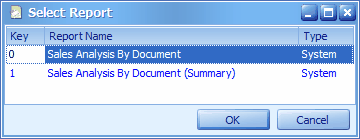
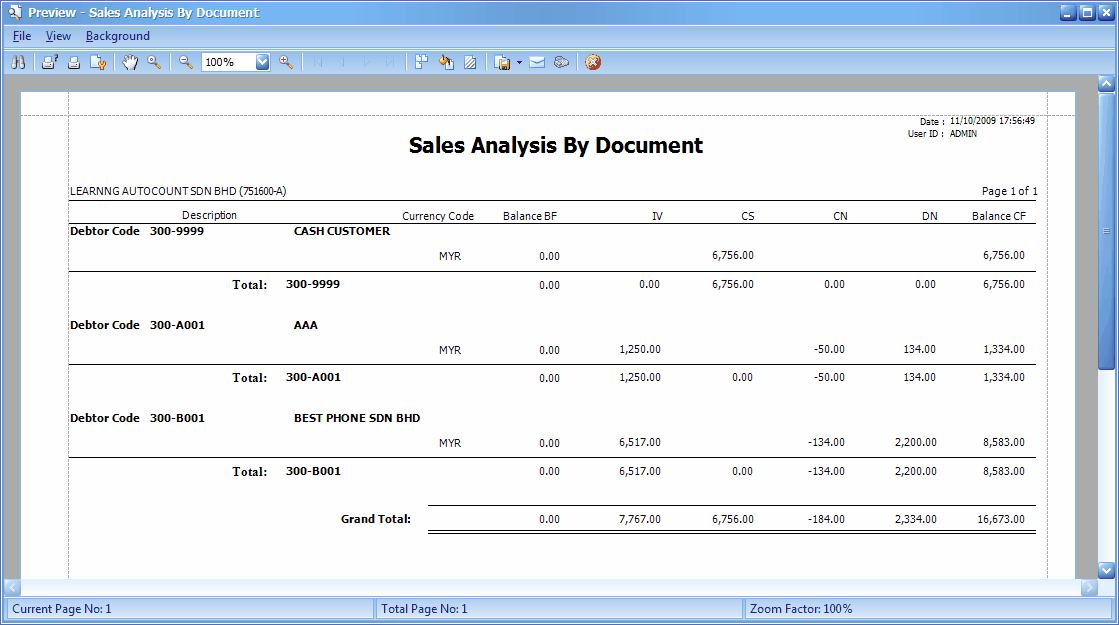
_____________________________________________________________
Send feedback about this topic to AutoCount. peter@autocountSoft.com
© 2013 Auto Count Sdn Bhd - Peter Tan. All rights reserved.