This is used to view/print stock balance report.
Go to Stock > Stock Balance Report
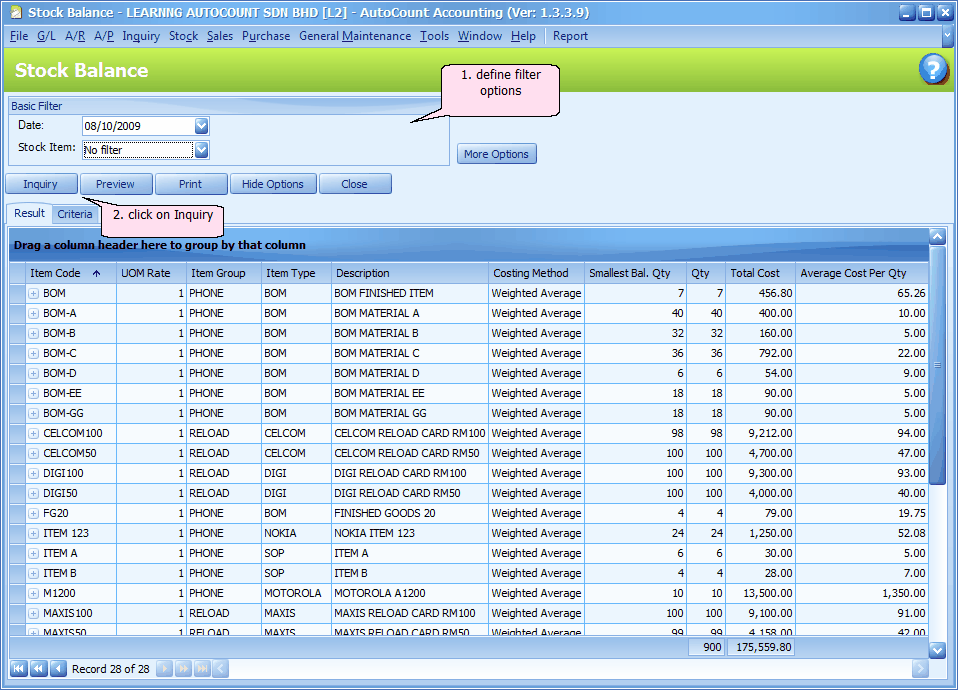
Basic Filter
Date: define the date as at...
Stock Item: choose either No filter, Filter by range or Filter by multi-select. (New: From version 1.5.012 onwards) For 'Filter by range' and 'Filter by multi-select', you may Press F3 to launch Item Search function.
More Options
Filter Options
Stock Group: choose either No filter, Filter by range or Filter by multi-select
Stock Item Type: choose either No filter, Filter by range or Filter by multi-select
Item Active Options: define whether to print only active items or include inactive items.
Other Options
Do not show Zero Balance Quantity: not to show items with zero balance quantity.
Do not show Zero Balance Quantity and Cost: not to show items with zero balance quantity and zero cost.
Show all records: to show all items.
Report Options
Group by: choose one of the following options: None, Item Group, Item Type.
Show Criteria in Report: to show selected options in report.
Inquiry: to refresh and show the result of filter options and report options.
Preview: to preview report to be printed
Print: to select printer and print report
Hide Options: to hide the Options portion so that the screen has more space for details. Click on Show Options to show it again.
Close: close the screen
Also refer to: 15043 Other Options in Stock Reports
Click on Preview
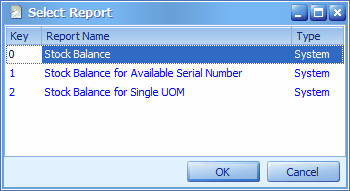
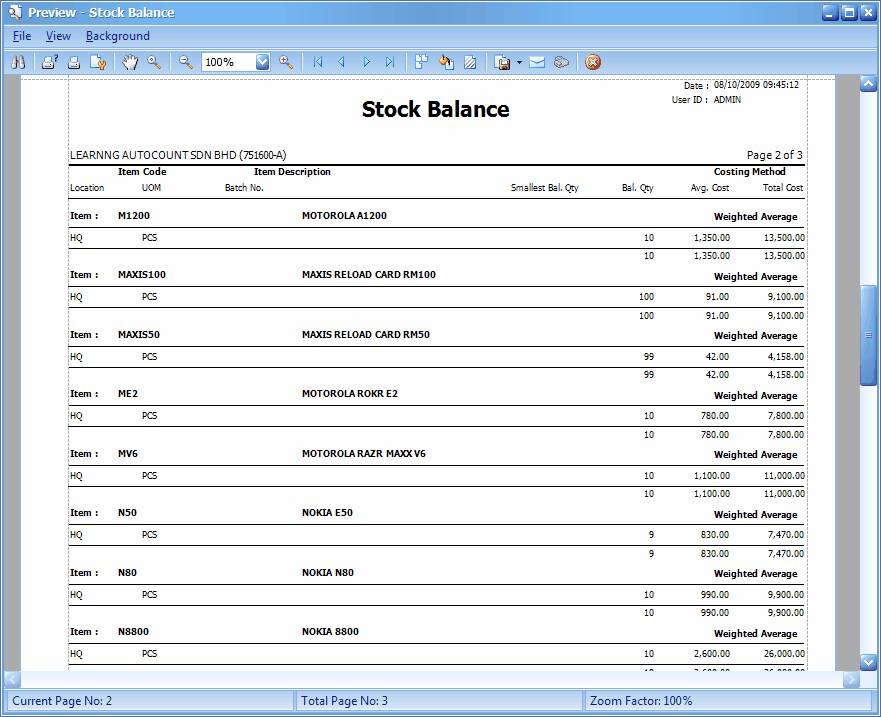
_____________________________________________________________
Send feedback about this topic to AutoCount. peter@autocountSoft.com
© 2013 Auto Count Sdn Bhd - Peter Tan. All rights reserved.