This is used to record cash transaction entries. E.g. cash receipts and cash payments.
Go to G/L > Cash Book Entry
Click on Create A New Cash Transaction
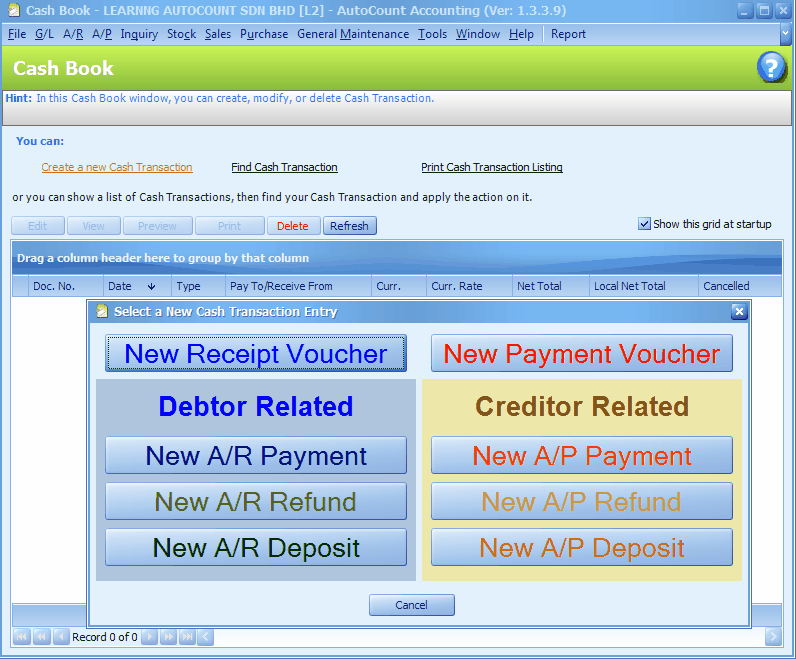
New Receipt Voucher: for payment received from someone other than A/R.
New A/R Payment: refer to A/R Receive Payment
New A/R Refund: refer to A/R Refund Entry
New A/R Deposit: refer to A/R Deposit Entry
New Payment Coucher: for payment paid to someone other than A/P
New A/P Payment: refer to A/P Payment
New A/P Refund: refer to A/P Refund Entry
New A/P Deposit: refer to A/P Deposit Entry
New Receipt Voucher
Go to G/L > Cash Book Entry
Click on Create A New Cash Transaction
Click on New Receipt Voucher
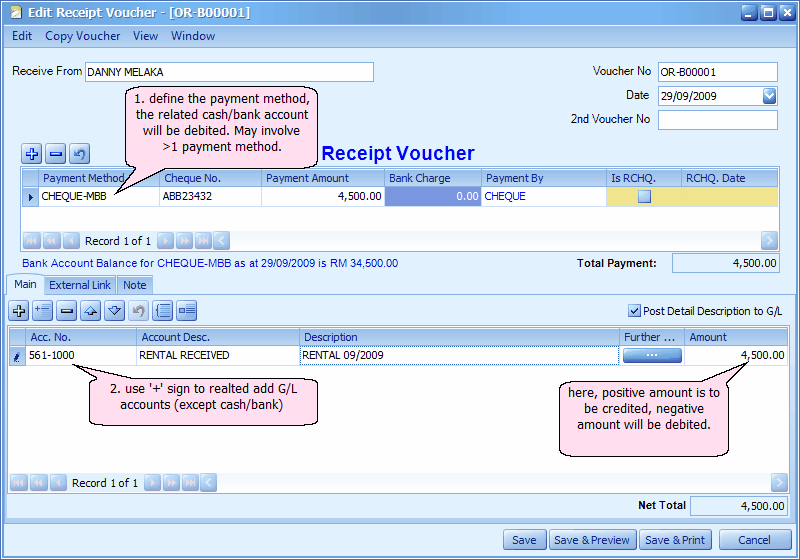
Received From: key in the name of the person who paid you.
Voucher No: <<new>> means follow auto-running numbering (according to Payment Method setting). and the next possible number is displayed at the top bar of the window. You may click on it to key in any number you like.
Date: system/computer date is automatically captured, you may click to change.
2nd Voucher No.: key in the number of related voucher (if any).
Payment Method: select the payment method; the cash/bank account this payment method belonged to will be debited. Sometimes it may involve more than one payment methods.
Cheque No: key in cheque number if any.
Payment Amount: the amount of payment made with this payment method.
Bank Charges: the amount of bank charges if any.
Payment By: mode of payment, paid by cheque, cash, direct bank in, TT ....
Is RCHQ: check this if the cheque is bounced
RCHQ Date: key in the date when the cheque was returned/bounced
Acc.No.: select the related G/L accounts; you may key in the first few number/letters of the account number/description and select from the lookup screen. Click on '+' sign to add a new row.
Account Desc.: the description of the G/L account (auto-displayed upon selection of Acc. No.).
Description: the description of this entry.
Amount: since this is a payment received, any positive amount here will be credited, and negative amount will be debited.
Post Detail Description to G/L: to adopt the Description of the detail entry when post to G/L account. If unchecked, will adopt the content of Receive From as description.
(You may go to Edit menu to copy/paste the whole document or highlighted details to/from clipboard; you may also save the entries to K.I.V. folder.)
(You may go to Copy Voucher menu to Copy From /To other/new voucher)
(You may go to View > View Posting Details to view the details of posting (double entries) that going to take place.)
(also refer to Common Function in Transaction Screen)
Click on Save & Preview,
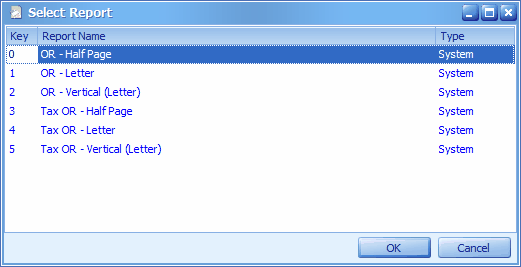
Click on OK..
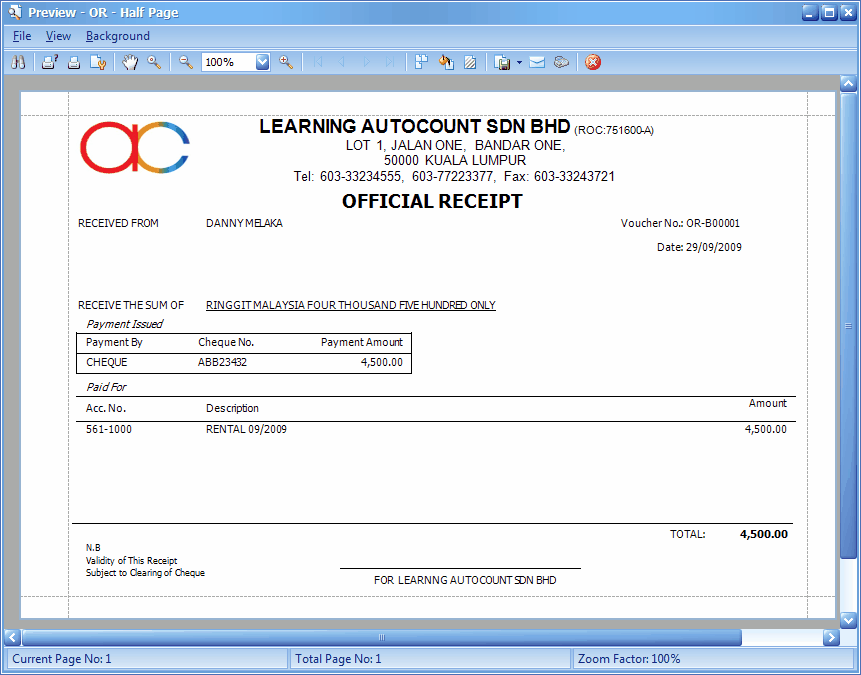
New Payment Voucher
Go to G/L > Cash Book Entry
Click on Create A New Cash Transaction
Click on New Payment Voucher
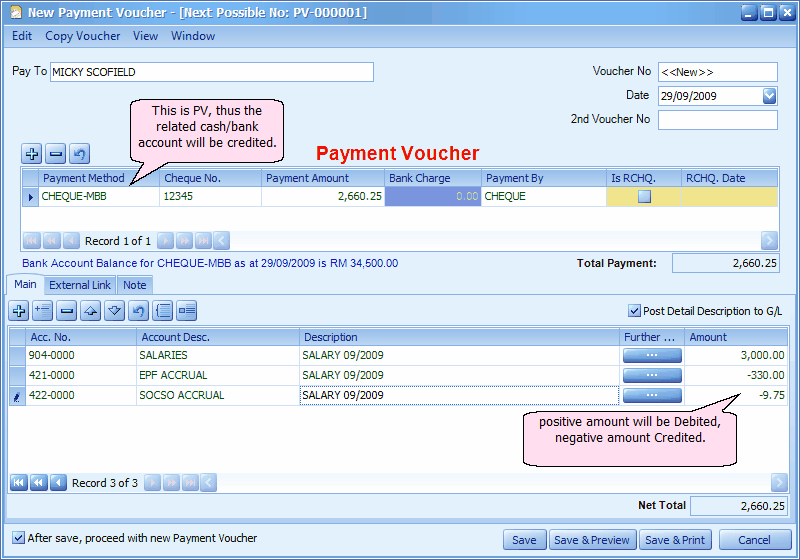
Pay To: key in the name of the person who is receiving the payment.
Voucher No: <<new>> means follow auto-running numbering (according to Payment Method setting). and the next possible number is displayed at the top bar of the window. You may click on it to key in any number you like.
Date: system/computer date is automatically captured, you may click to change.
2nd Voucher No.: key in the number of related voucher (if any).
Payment Method: select the payment method; the cash/bank account this payment method belonged to will be Credited. Sometimes it may involve more than one payment methods.
Cheque No: key in cheque number if any.
Payment Amount: the amount of payment made with this payment method.
Bank Charges: the amount of bank charges if any.
Payment By: mode of payment, paid by cheque, cash, direct bank in, TT ....
Is RCHQ: check this if the cheque is bounced
RCHQ Date: key in the date when the cheque was returned/bounced
Acc.No.: select the related G/L accounts; you may key in the first few number/letters of the account number/description and select from the lookup screen. . Click on '+' sign to add a new row.
Account Desc.: the description of the G/L account (auto-displayed upon selection of Acc. No.).
Description: the description of this entry. One fast way to fill in the same details for several rows is to use the button of Select All Details (Ctrl + Alt + A), then click on the button of Range Set (F12) to set the description and apply.
Amount: since this is a payment, any positive amount here will be debited, and negative amount will be Credited.
Post Detail Description to G/L: to adopt the Description of the detail entry when post to G/L account. If unchecked, will adopt the content of Receive From as description.
After save, proceed with new Payment Voucher: when this is checked, a fresh screen will be ready for new entries upon Save; if unchecked will exit the transaction screen.
(You may go to Edit menu to copy/paste the whole document or highlighted details to/from clipboard; you may also save the entries to K.I.V. folder.)
(You may go to Copy Voucher menu to Copy From /To other/new voucher)
(You may go to View > View Posting Details to view the details of posting (double entries) that going to take place.)
(also refer to Common Function in Transaction Screen)
Click on Save & Preview,
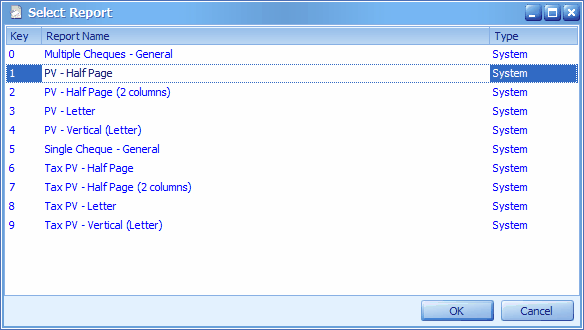
Select PV - Half Page
Click on OK..
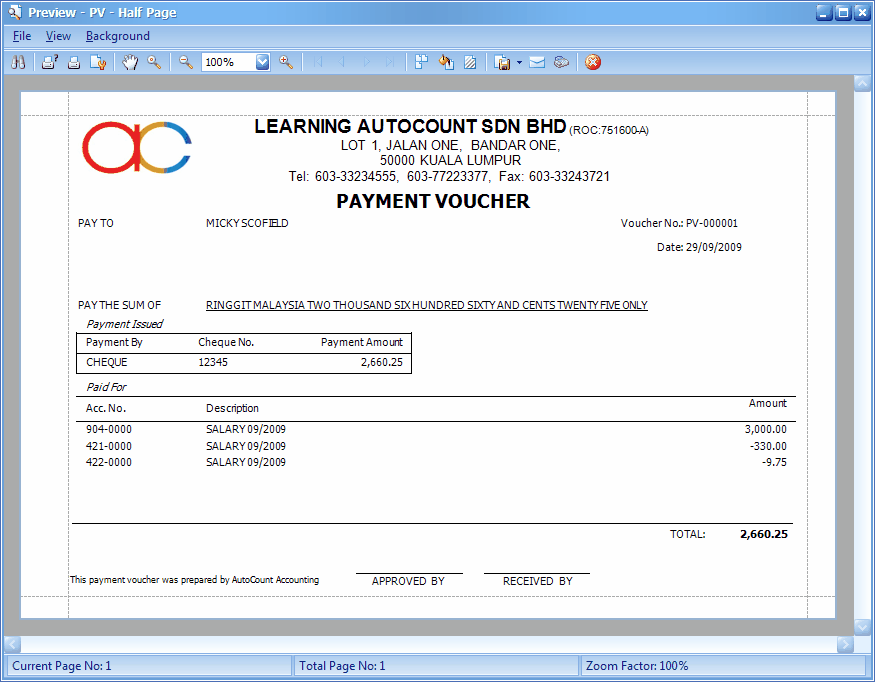
Back to the listing screen of Cash Book Entry...
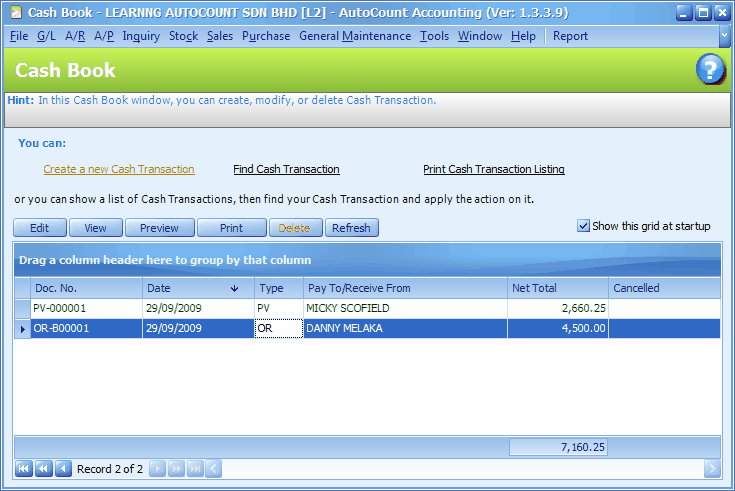
Refer to Common Function in Transaction Screen for more details.
Print Cash Transaction Listing
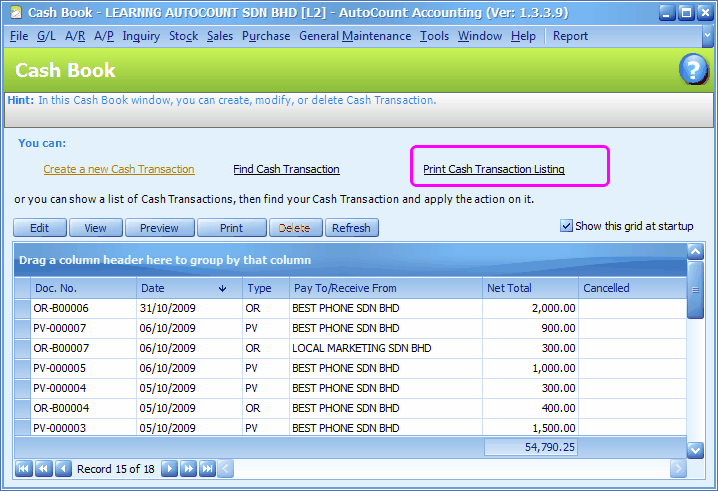
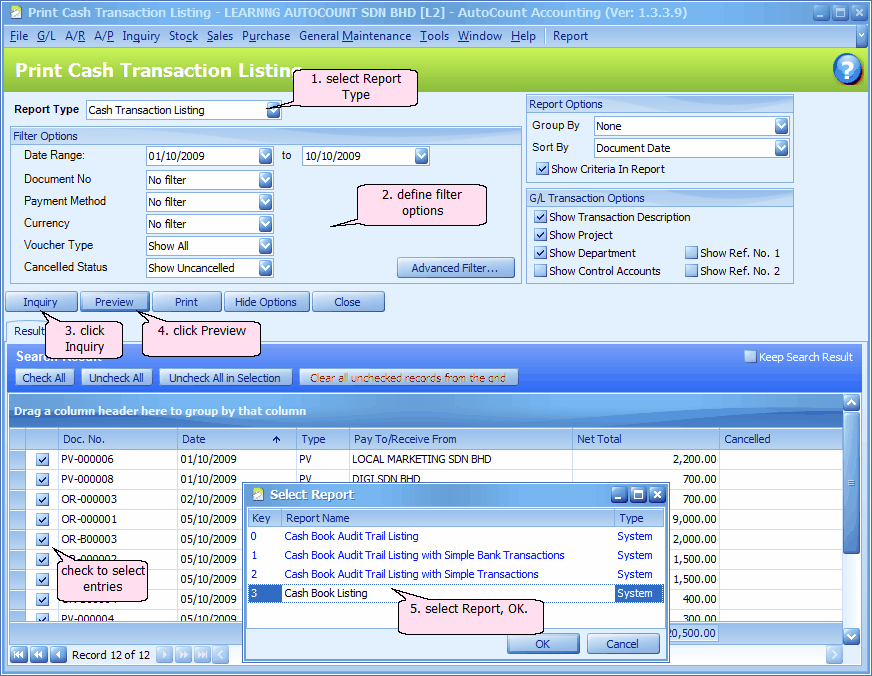
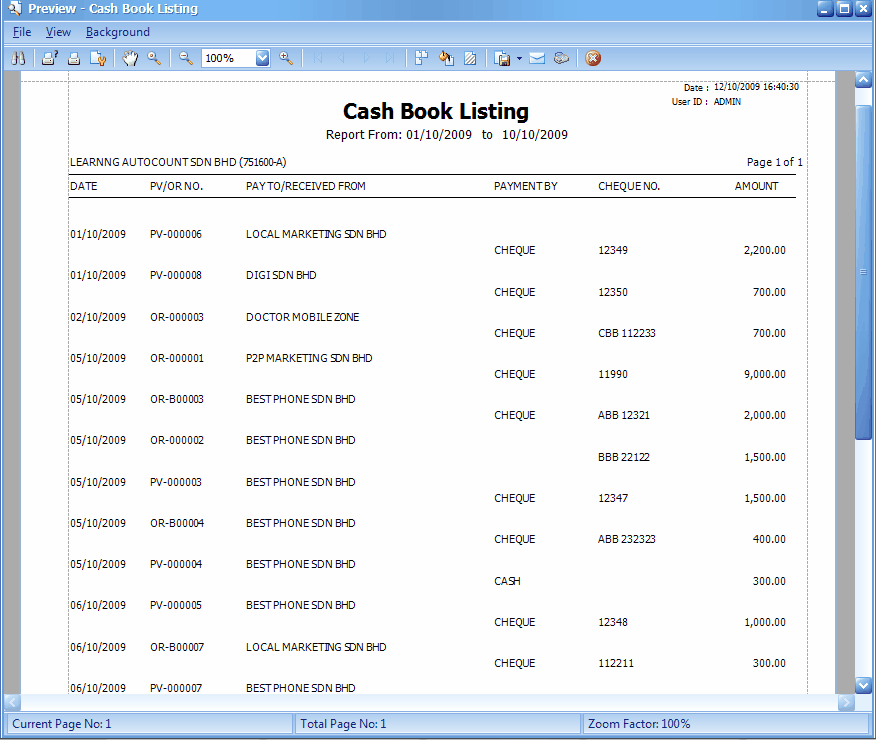
_____________________________________________________________
Send feedback about this topic to AutoCount. peter@autocountSoft.com
© 2013 Auto Count Sdn Bhd - Peter Tan. All rights reserved.