This module allows user to flexibly define Multi-Dimensional Sales/Purchase/GL Analysis Report. Report layout can then be exported to Excel, PDF and Rich Text format.
Go to Tools > Program Control > Module Setting
Check the checkbox of Multi Dimensional Analysis to enable it.
Multi Dimensional Sales Analysis
Go to Sales > Multi Dimensional Sales Analysis
Click on Inquiry.
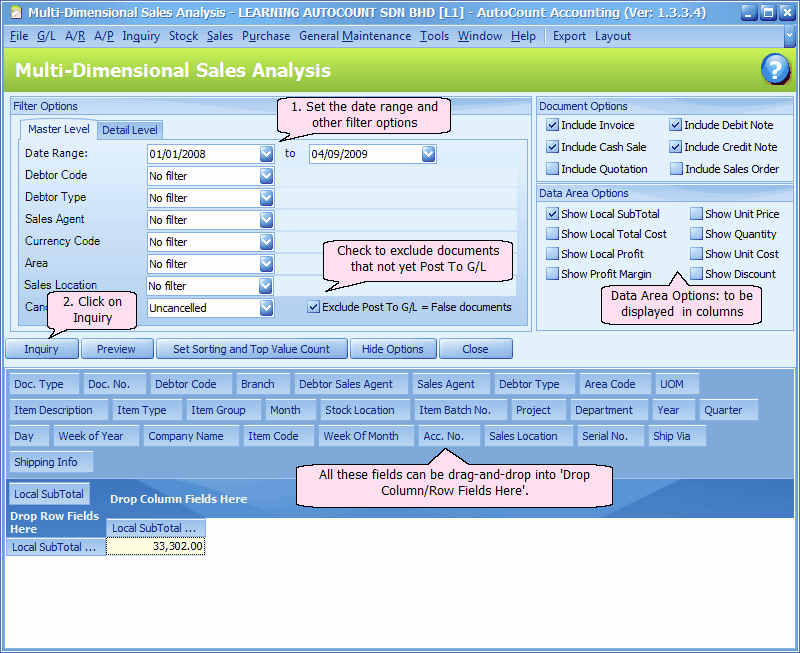
Drag and drop Sales Agent field onto Row, and Month onto Column,
The analysis layout will look like this,
(remember that value displayed is Local Sub-Total)
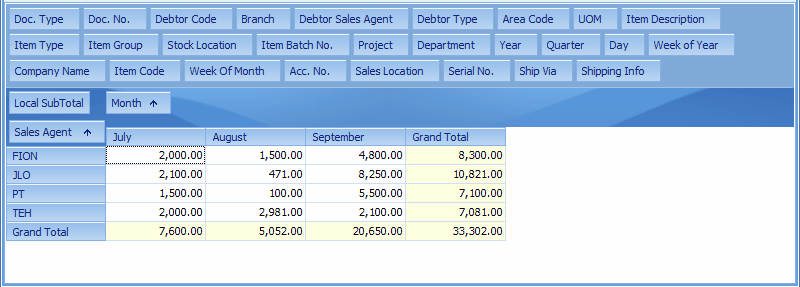
Click on Set Sorting and Top Value Count,
Select field Sales Agent, sort on Sub-Total (means to sort Sales Agent based on total sales), and set Top Value Count to 3 (means to display only top 3 sales agents based on total sales).
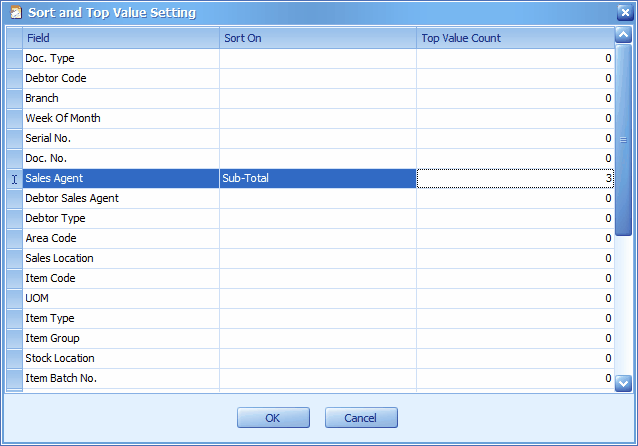
Click on OK.
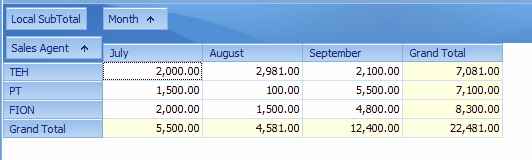
You may drag and drop more fields onto row/column for additional analysis,
For example, drag and drop Company Name field onto Row next to Sales Agent;
then drag and drop Item Type field onto Column next to Month, and drag and shift so that Item Type is placed before Month,
The layout will look like this:
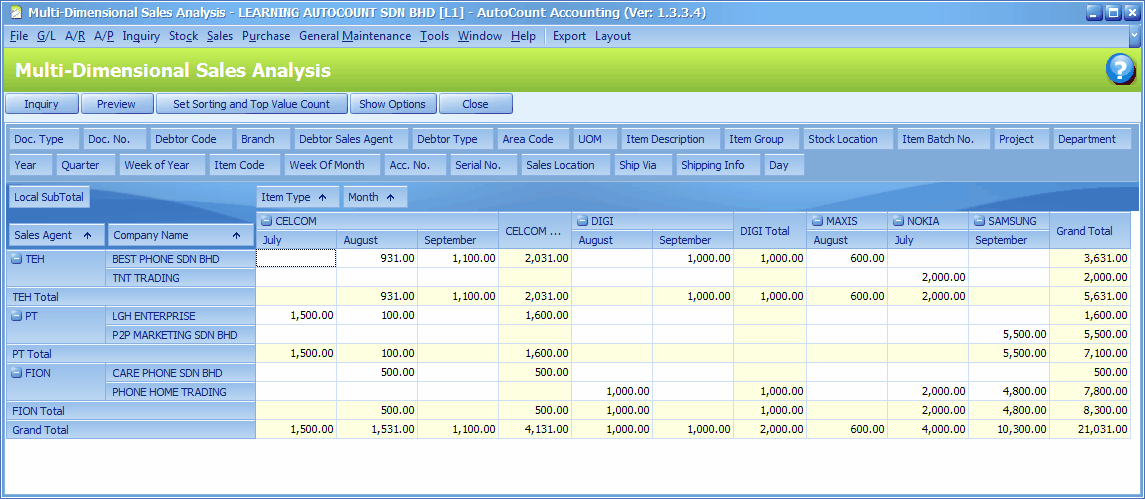
By clicking on Export menu, you may send/export the layout to other format such as Excel, PDF, Rtf ...
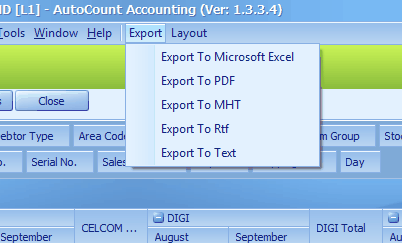
By clicking on Layout menu, you may Save/Load the layout or Load the default layout:
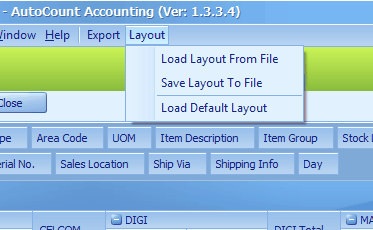
Similar analysis is also available at:
Purchase > Multi Dimensional Purchase Analysis and G/L > Multi Dimensional Ledger Analysis.
Related topics: 15034 Date field in Multi-Dimensional Analysis
Related topics: 15034 Show Unit Price In Multi-Dimensional Purchase Analysis
_____________________________________________________________
Send feedback about this topic to AutoCount. peter@autocountSoft.com
© 2013 Auto Count Sdn Bhd - Peter Tan. All rights reserved.