Column layout is now controlled in three ways:
a) By the module setting or options
b) Via view access rights
c) Via user defined setting in the layout manager
(a) (i) Module Setting and Column Layout
Column layout is controlled through Tools > Program Control > Module Setting.
This is because the visibility of certain columns is controlled by whether or not the related modules are activated.
Example: when Project module is activated, the column of 'Proj. No.' is visible (or made available in Column Chooser) in Invoice transaction screen. Should the module is not activated, the related columns will not be visible.
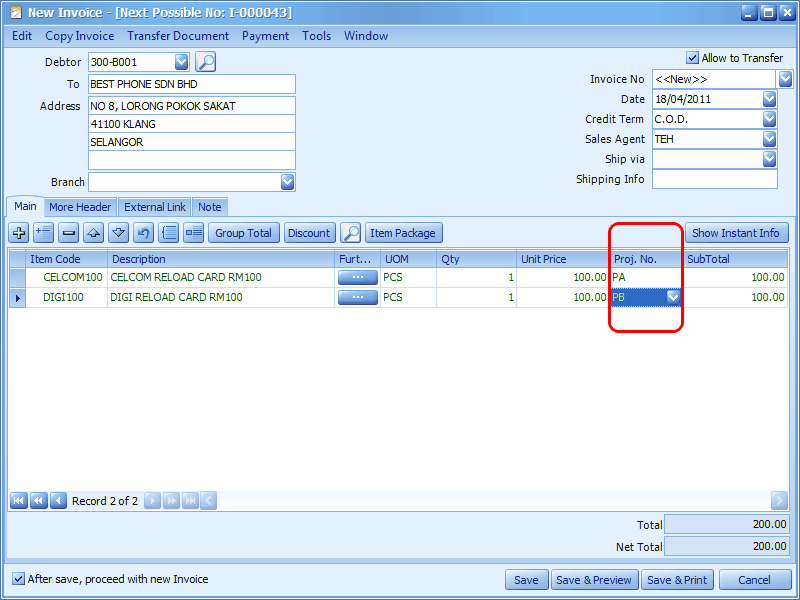
(a) (ii) Options Setting and Column Layout
Column layout is controlled through Tools > Options
This is because the visibility of certain columns is controlled by whether or not the related options are selected.
Example: when GST option is checked, columns related to GST will be visible (or made available in Column Chooser) in Invoice transaction screen. Should the option is not checked, the related columns will not be visible.
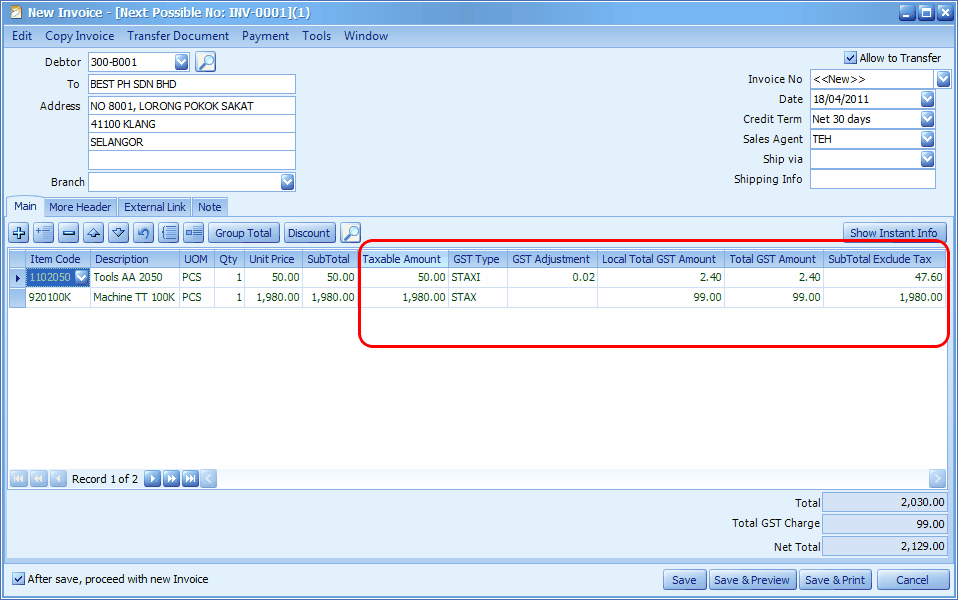
(b) View Access Rights and Column Layout
Column layout is controlled through General Maintenance > User Maintenance > Access Rights
This is because the visibility of certain columns is controlled by whether or not a user is granted the access rights to view those columns.
Example: when the access rights of 'View Price' is granted for Delivery Order (Invoicing > Sales > Delivery Order) , columns related to 'Price' are visible (or made available in Column Chooser) in DO transaction screen. Should the access rights are not granted, the related columns will not be visible.
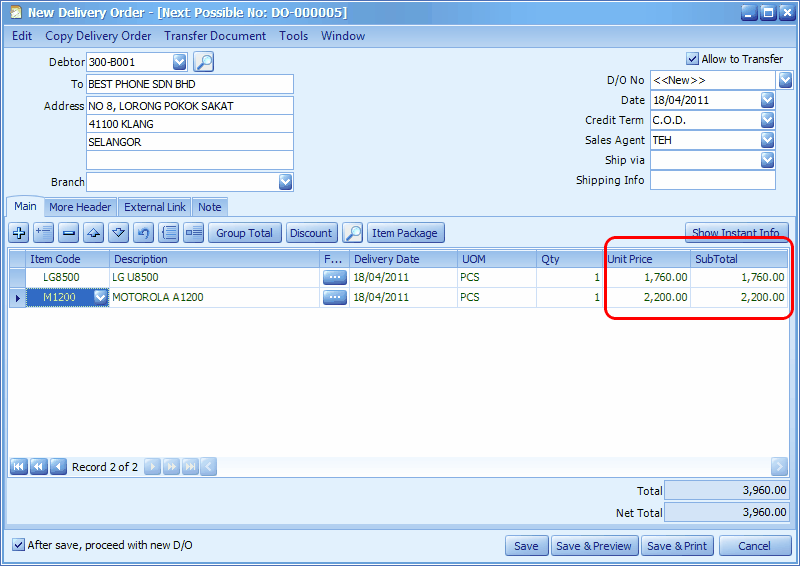
(c) Layout Manager and Column Layout
Column layout is controlled by a key user (usually the administrator) that allowed to edit or customize the column layout (by using the function of Save Layout) and then assign the layout to other users (to limit the visibility of the columns) by using the functions of Layout Manager and Assign Layout To Users. And of course, to gain full control, these column layout users must not be granted the access rights of edit or customize the column layout (General Maintenance > User Maintenance > Access Rights > System > Behaviors > Allow Customize Grid Layout.)
Note: the key user (the user that controls the Column Layout) must be aware that: any recent changes made in Module Setting, Options, Access Rights or Customized Layout will affect the current layouts (forced to change). Hence you need to update the previously customized layout by reload (Load Layout) OR re-save the layout (Save Layout).
_____________________________________________________________
Send feedback about this topic to AutoCount. peter@autocountSoft.com
© 2013 Auto Count Sdn Bhd - Peter Tan. All rights reserved.