Air Freight Item Maintenance
This is for you to maintain the air freight charges items. These items will be automatically displayed when creating a freight job.
Go to Advanced Freight > Air Freight Item Maintenance,
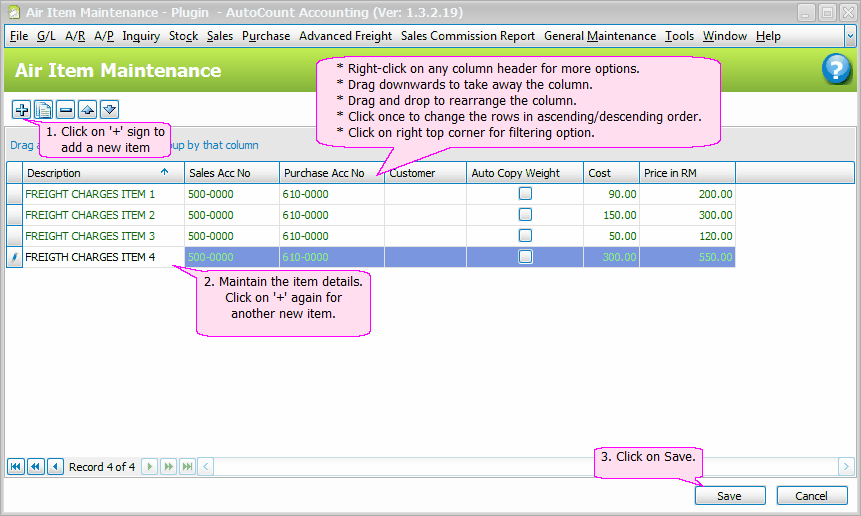
Click on ![]() or press the Insert button (on your keyboard) to add a new item.
or press the Insert button (on your keyboard) to add a new item.
Click on ![]() to copy the highlighted item row for other customers.
to copy the highlighted item row for other customers.
Click on ![]() to delete the highlighted charges item.
to delete the highlighted charges item.
Click on ![]() to move the highlighted item row up or down. You may also use the Sequence column to set the sequence of item rows. (To call out the Sequence column, right click on any column header, click on Column Chooser, click and drag 'Sequence' onto column header row.)
to move the highlighted item row up or down. You may also use the Sequence column to set the sequence of item rows. (To call out the Sequence column, right click on any column header, click on Column Chooser, click and drag 'Sequence' onto column header row.)
The Columns
Description: key in the description of the charges item.
Sales Acc No./Purchase Acc No: select the related GL account for posting purpose.
Customer: select the customer if you would like to set the default pricing for specific customers.
Auto Copy Weight: this is used in billing; if this checkbox is checked, the Actual Weight (that you have keyed in) will be automatically copied to the Quantity field in detail row.
Cost: key in the cost of the charges item.
Price: key in the default price of the charges item.
Note: Right click on any of the column headers for more settings.
_____________________________________________________________
Send feedback about this topic to AutoCount. peter@autocountSoft.com
© 2013 Auto Count Sdn Bhd - Peter Tan. All rights reserved.