Some users experienced the connection problem: AutoCount Accounting unable to connect to SQL Server. Most likely was because:
| • | The service of Microsoft SQL Server on the main computer was not started. |
| • | The user has keyed in a wrong Server Name (computer name or IP address) |
| • | The use has input an invalid SQL Instance name (A2006 or the port number) |
| • | The IP Address of the Server has been changed |
| • | It was blocked by Firewall |
To solve connection problem:
| ? | Try to connect using IP address and SQL Port Number |
Eg. 192.168.0.1, 1433
When connecting to SQL Server, 2 elements are needed: the Server, and the Instance.
You may specify the Server by using its Computer Name (such as: Peter-PC) or its IP Address (such as: 192.168.0.1). Basically, IP Address is more straight forward and accurate than Computer Name.
You may specify the Instance by using its Instance Name (such as: A2006) or its Port Number (such as: 1433)
So there are 4 combinations to define the connection:
(a) IP Address + Port Number
The format is <IP Address><comma><Port Number> example: 192.168.0.1, 1433
This is the most accurate way to connect. If the connection still fails, and the service is started, it is probably blocked by Firewall.
However you may need to check if the IP Address is correct (Ping the server to find out). To 'Ping' the IP Address, go to the server machine, Start > Run, key in: CMD press Enter, then key in: ipconfiq and press Enter.
(Local) refers to IP address 127.0.0.1
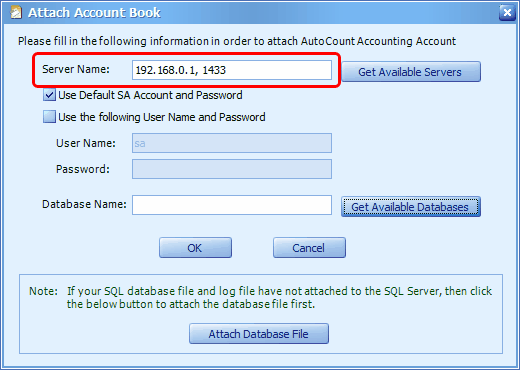
(b) Server Computer Name + Instance Name
The format is <Server Computer Name><backslash><Instance name> example: Peter-PC\A2006
Using this format will go through DNS (Domain Name Server) and SQL Browser to locate the correct machine.
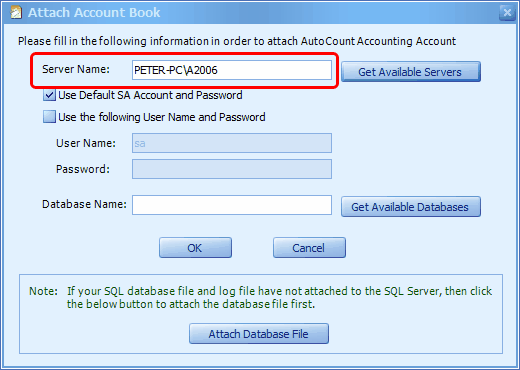
(c) IP Address + Instance Name
The format is <IP Address><backslash><Instance Name> example: 192.168.0.1\A2006
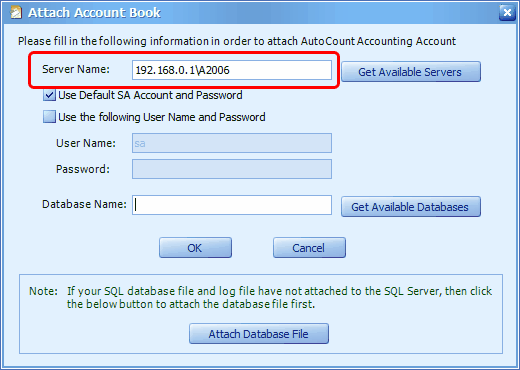
(d) Server Computer Name + Port Number
The format is <Server Computer Name><comma><Port Number> example: Peter-PC, 1433
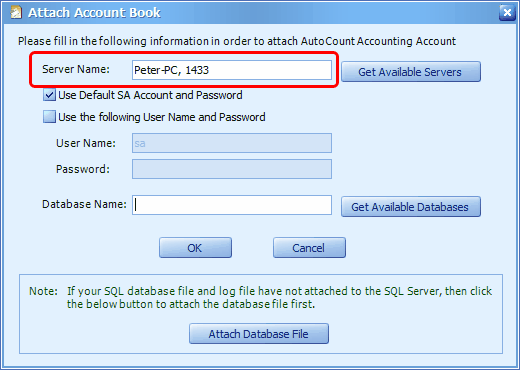
| ? | If connection successful using combination (a) ... but fails when using combination (b), it probably means: |
(1) SQL Browser is not running or blocked
(2) Computer name does not match the IP address
What is SQL Browser?
| ? | SQL Browser plays an important role to browse a list of available servers on LAN, and connect to the correct instance. For example, when you assign Instance name of A2006, the browser will direct you to the correct port where this instance is located. |
| ? | SQL Browser is located at UDP port 1434 |
| ? | SQL Browser can be blocked by Firewall. So, if you are using any third party firewall, you need to set exception for port 1434 in both inbound rule (for incoming data such as saving a transaction entry to SQL Server) … and outbound rule (for outgoing data such as inquiries from workstation) … |
How to find out the Port Number of an Instance
There are 2 ways:
(1) Insert AutoCount installer DVD, and read from the AutoCount Accounting Setup screen:
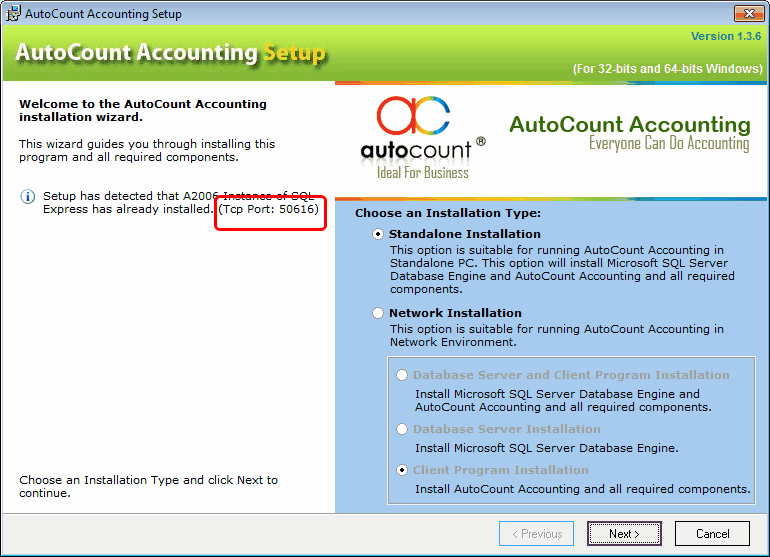
(2) Go to Start > All Programs > Microsoft SQL Server 2005 > Configuration Tools > SQL Server Configuration Manager.
Click to expend SQL Server 2005 Network Configuration, highlight Protocols for A2006, right click to select Properties.
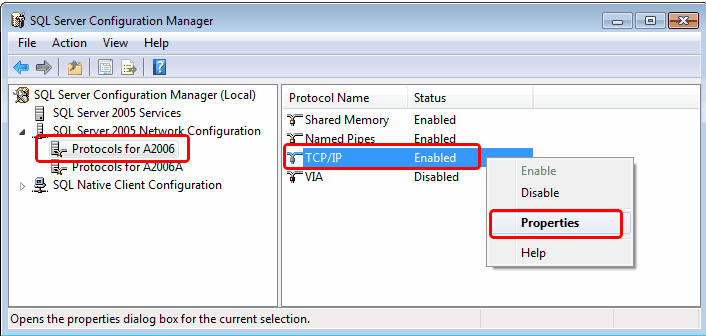
click on the tab of IP Addresses, scroll down to look for IPAll, look into TCP Dynamic Ports:
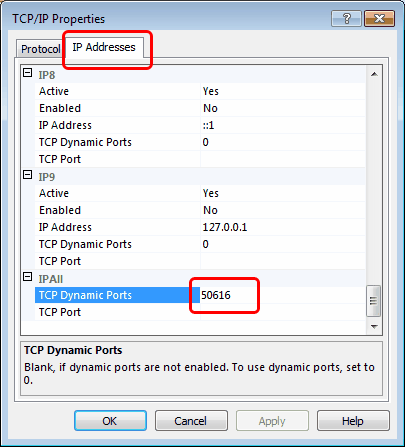
_____________________________________________________________
Send feedback about this topic to AutoCount. peter@autocountSoft.com
© 2013 Auto Count Sdn Bhd - Peter Tan. All rights reserved.