This is used to view transaction listing by journal type. You may also drill in to the source documents.
Go to G/L > Journal of Transaction Report
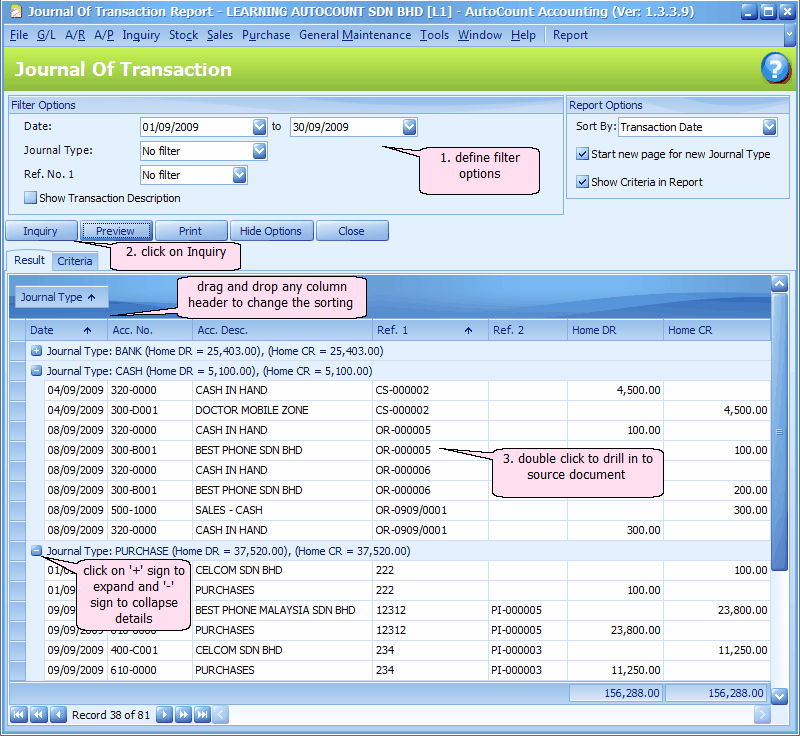
Filter Options
Date: define the date range from and to.
Journal Type: choose either No Filter (all), Filter by Range (a range of journal type) or Filter by Multi-Select (selected journal type)
Ref. No. 1: choose from the following options:
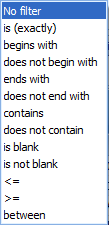
No filter: to include all
is (exactly): key in the exact Ref. No.1 (document number)
begins with: key in the first or first few characters of Ref.No.1 (document number)
does not begin with: key in the first or first few characters of Ref.No.1 (document number) that to be excluded
ends with: key in the last or last few characters of Ref.No.1 (document number)
does not end with: key in the last or last few characters of Ref.No.1 (document number) that to be excluded
contains: key in the any characters of Ref.No.1 (document number)
does not contain: key in any characters of Ref.No.1 (document number) that to be excluded
is blank: only those documents that has no document number
is not blank: all those documents that has document number
<=: key in the biggest document number to be included
>=: key in the smallest document number to be included
between: key in two document numbers that numbers between them will be included
Show Transaction Description: to show the column of Desc. in Result portion
Report Options
Sort by: choose one of the following options:
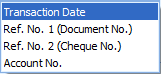
Start new page for new Journal Type: to start each Journal type with a new page
Show Criteria in Report: to show filter options in report
Inquiry: to refresh and show the result of filter options and report options.
Preview: to preview report to be printed
Print: to select printer and print report
Hide Options: to hide the Options portion so that the screen has more space for details. Click on Show Options to show it again.
Close: close the screen
Click on Preview,
Select report no. 1
Click on OK.
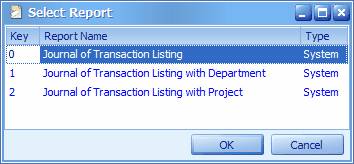
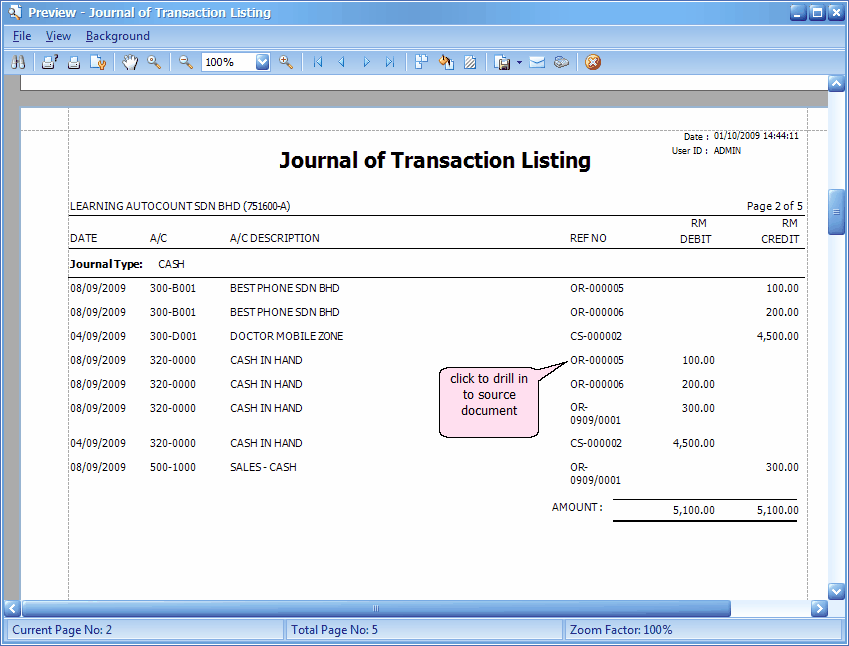
_____________________________________________________________
Send feedback about this topic to AutoCount. peter@autocountSoft.com
© 2013 Auto Count Sdn Bhd - Peter Tan. All rights reserved.