Question: I could not log in to any of my account books. the following message was prompted.....
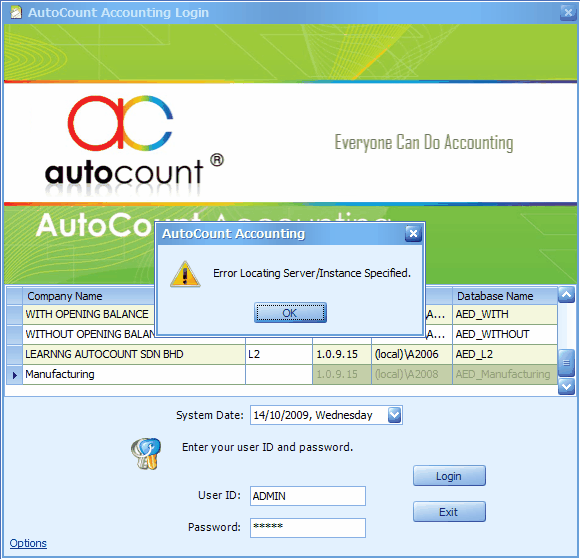
Possible Reason:
1. You have changed your database server (machine or instant name); OR
2. You have shifted all AutoCount Accounting database files onto a new server; OR
3. You have formatted your server machine, reinstalled SQL Server, and the new PC Name and/or Instance name are not the same as it was before formatted.
As the result, AutoCount Accounting Configuration File (dmf file) can no longer locate the server/instance as it was configured, thus fails to login.
Another possible reason is related to network connection. Check if the Server is running properly (not down), and the network cable is properly connected.
Solution
You will need to login to one account book (any account book, new or old), and from there you can attach other account books.
To do so,
Step 1: reset the Configuration file
Step 2: perform First Time Start, create Account Book Control File, and select one of the following options:
| (a) | Create a new account book, |
| (b) | Attach an existing account book, |
| (c) | Restore an account book, |
| (d) | Install a sample account book. |
Step 3: upon completion of Step 2, login to AutoCount Accounting using the just created account book, and do one or more of the following steps to recover all your account books accordingly:
| - | Attach relevant account books one by one; |
| - | Synchronize All Account Books with Database Server; |
| - | Restore the database that was backed up earlier; |
| - | Open Account Book Control File (the DMF file that consists of all account books you needed). |
Step 1: Reset Configuration File
Look into C:\Program Files\AutoCount\Accounting,
Double click on ResetAccountingConfiguration.exe
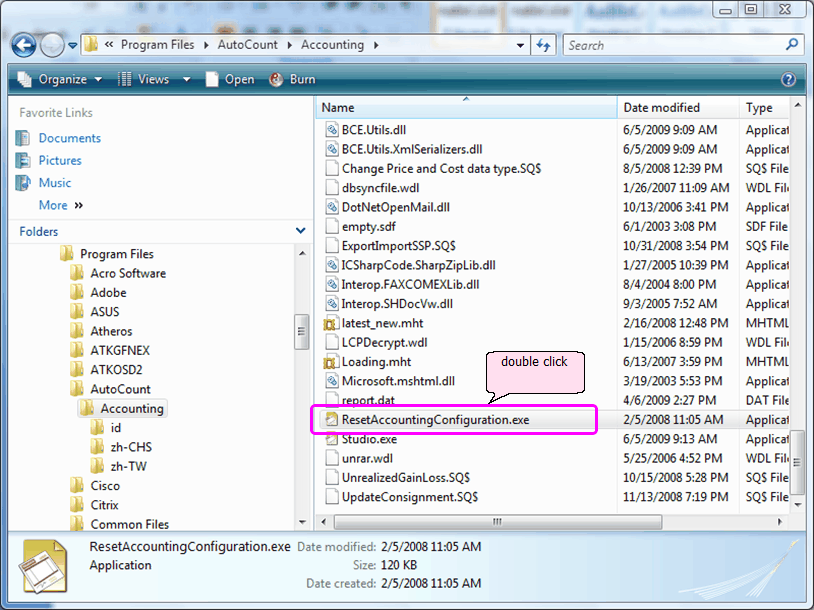
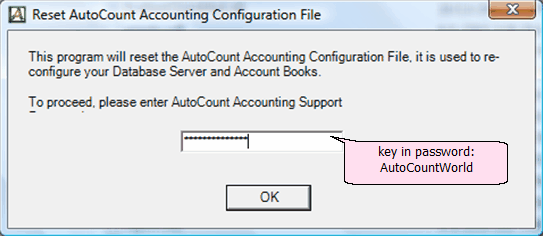
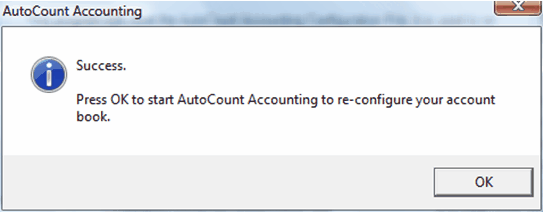
Step 2: First Time Start, create Account Book Control File, and create/attach one account book:
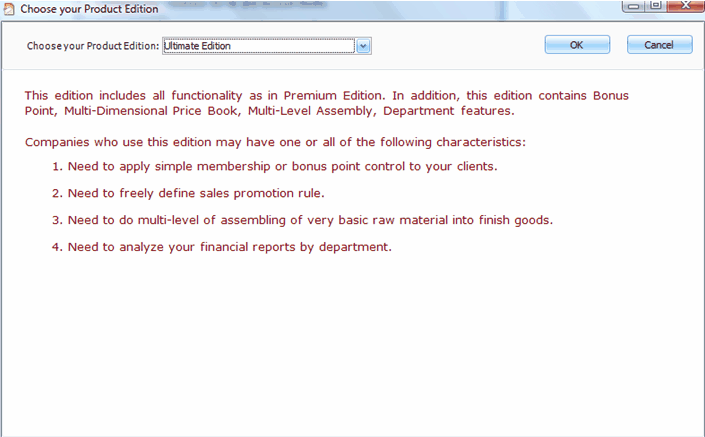
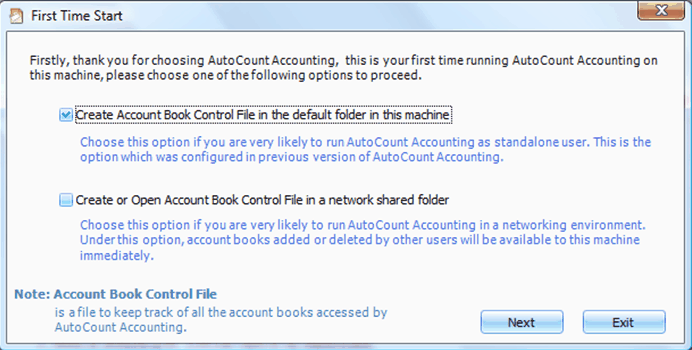
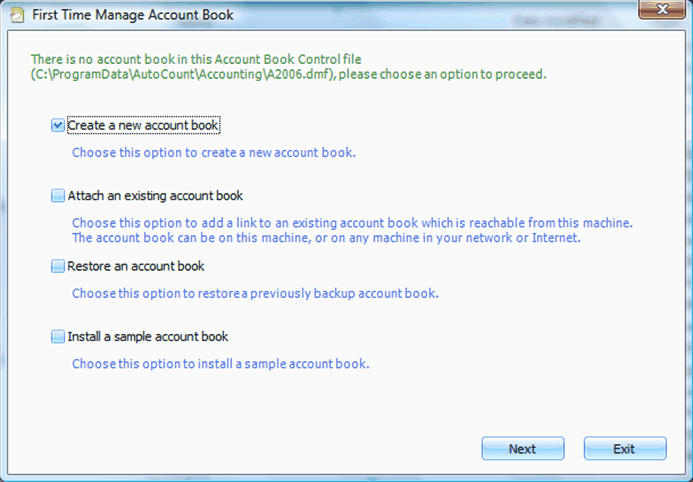
You may want to consider Attach An Existing Account Book (for faster process)...
(for details, refer to First Time Start.)
Step 3: Recover all account books
Login to the just created account book, then do one (or more) of the following steps:
a. Attach relevant account books one by one; (refer to Attach Account Book)
b. Synchronize All Account Books with Database Server;
c. Restore database that was backed up earlier; (refer to Restore)
d. Open Account Book Control File
Good Practice
1. If the server is formatted, use the same PC name, and reinstall SQL Server using the same Instance name (e.g. A2006)
2. If you need to change the server, do not eliminate database from old server until you have successfully attached the account books on new server.
3. Backup your database frequently.
_____________________________________________________________
Send feedback about this topic to AutoCount. peter@autocountSoft.com
© 2013 Auto Count Sdn Bhd - Peter Tan. All rights reserved.