This is to create, edit or view A/R Invoice Entry.
A/R Invoice Entry is different from Sales Invoice though they are both involving debtors:
| • | A/R Invoice Entry is an Accounting entry (no bill printing); while Sales Invoice is a billing document (Invoice can be printed) |
| • | A/R Invoice Entry (upon save) will automatically update the related G/L accounts; Sales Invoice (upon save) will post automatically (depends on option setting) the entries to A/R Invoice Entry and update the related G/L accounts. |
| • | A/R Invoice Entry is mainly used when you are not using Invoicing system; |
| • | You are not allowed to edit A/R Invoice Entry if it was posted from other source (Sales Invoice). |
To Create New A/R Invoice Entry
Go to A/R > A/R Invoice Entry
Click on Create A New A/R Invoice
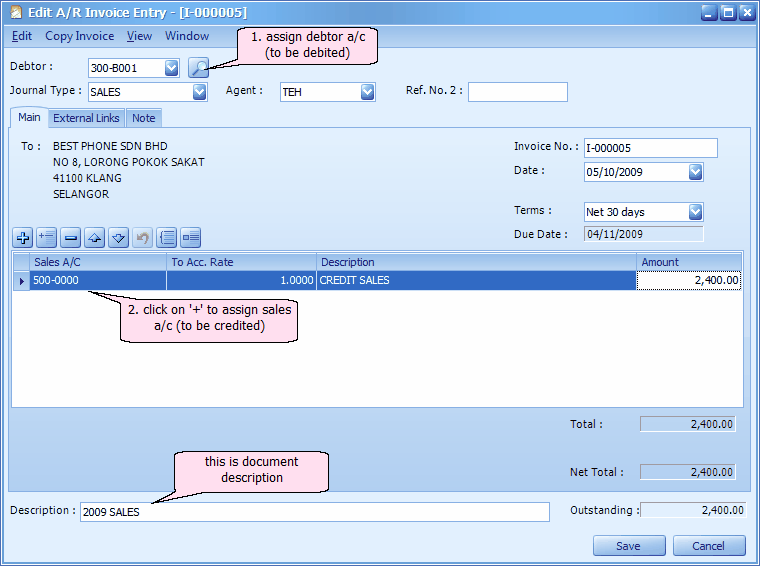
Debtor: key in the first number/alphabet, OR click on the drop down arrow button, OR click on Search button to assign/select a debtor number.
Journal Type: you may select the journal type if you have maintained more than one journal type belonged to this Entry Type (refer to Journal Type Maintenance)
Agent: assign a sales agent (if any). The default Sales Agent can be assigned in Debtor Maintenance.
Ref. No.2: key in other reference number if any.
Invoice No: <<new>> means to follow auto-running numbering (maintained at Document Numbering Format Maintenance), and the next possible number is displayed at the top bar of the window. You may click on it to key in any number you like.
Date: system/computer date is automatically captured, you may click to change.
Terms: credit terms of this debtor.
Due Date: auto-calculated according to Date and Terms.
Sales A/C: click on '+' sign to add a new row and select the account number; you may key in the first few number/letters of the account number/description and select from the lookup screen.
Description: this is called detail description... will capture the account description automatically (amendable)
Amount: key in the invoice amount. (add several rows if you want to show itemised amounts.)
Description: this is called document description...will remember from most recently keyed in description.
Outstanding: the outstanding amount of this Invoice. This value will change accordingly if payment/partial payment is made.
After save, proceed with new Invoice entry: when this is checked, a fresh screen will be ready for new entries upon Save; if unchecked will exit the transaction screen upon Save.
(You may go to Edit menu to copy/paste the whole document or highlighted details to/from clipboard; you may also save the entries to K.I.V. folder.)
(You may go to Copy Invoice menu to Copy From/To other/new Invoice Entry.)
(You may go to View > View Posting Details to view the details of posting (double entries) that going to take place.)
(also refer to Common Function in Transaction Screen)
A/R Invoice Entry Listing
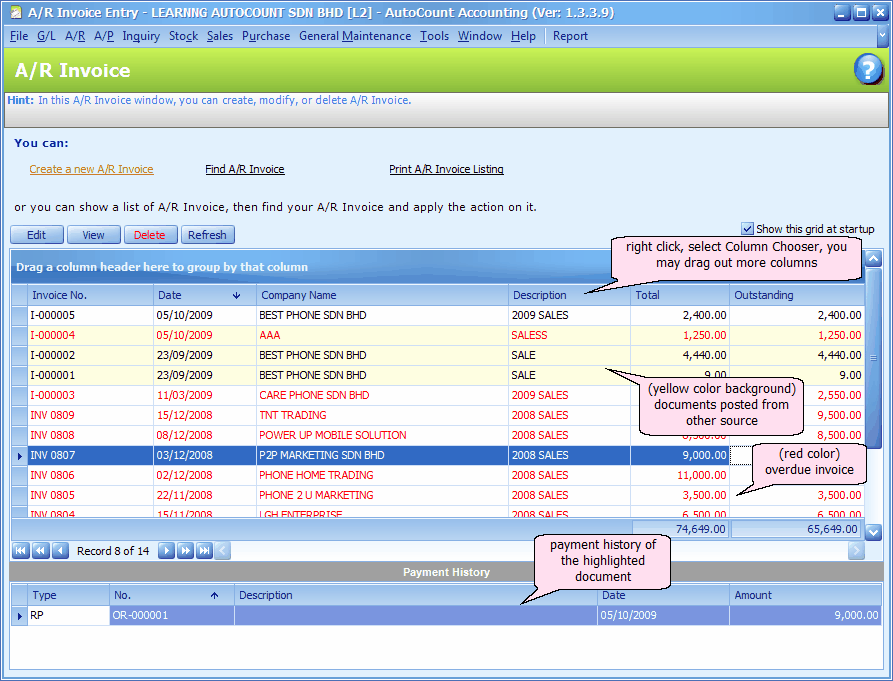
Print A/R Invoice Listing
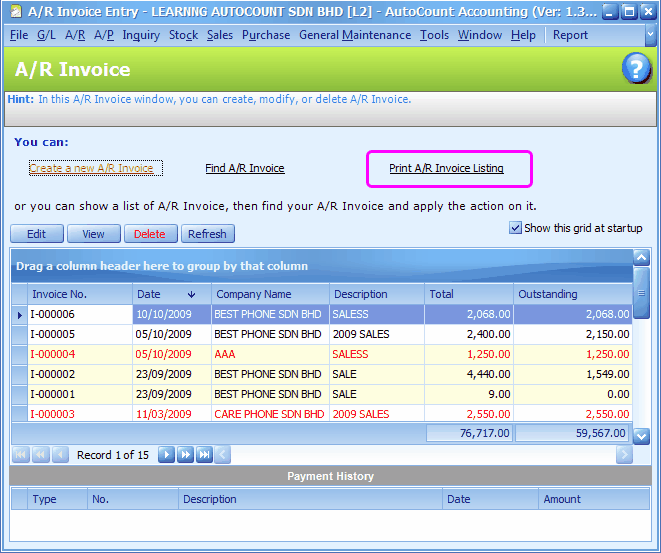
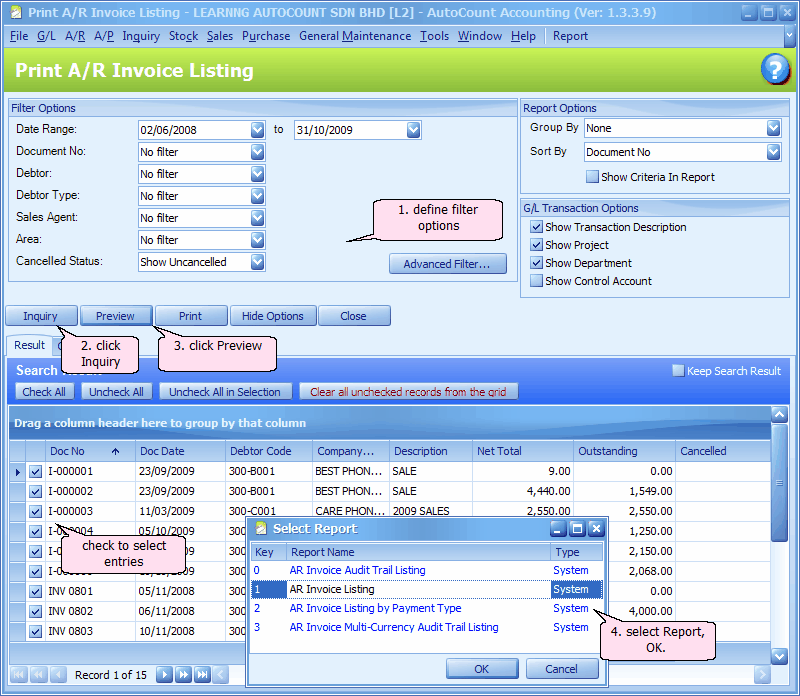
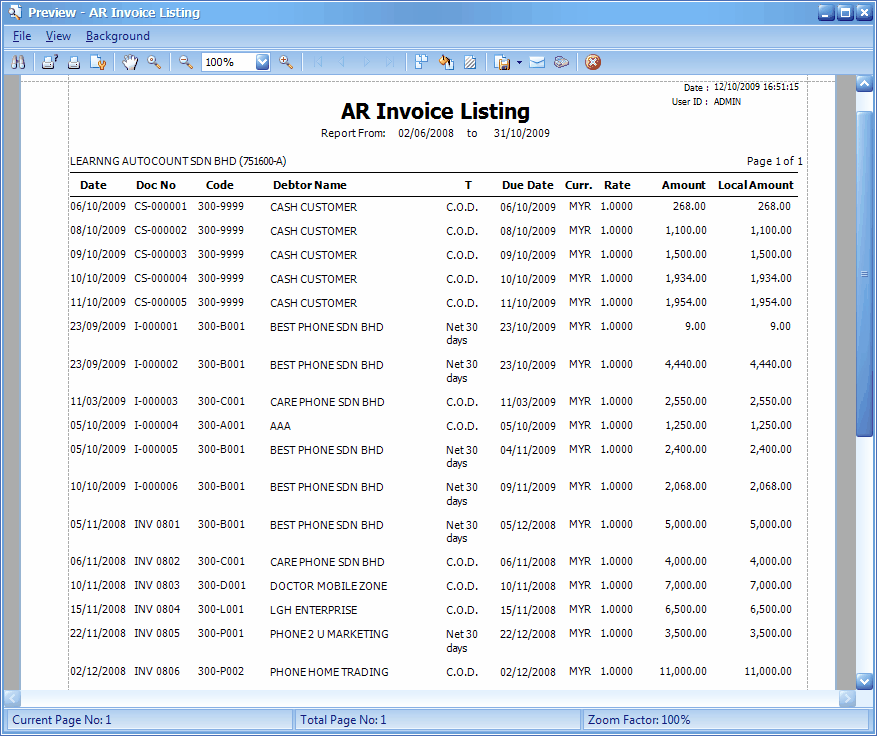
_____________________________________________________________
Send feedback about this topic to AutoCount. peter@autocountSoft.com
© 2013 Auto Count Sdn Bhd - Peter Tan. All rights reserved.