Go to Photocopier > Contract Maintenance,
Click on Create a New Contract ,
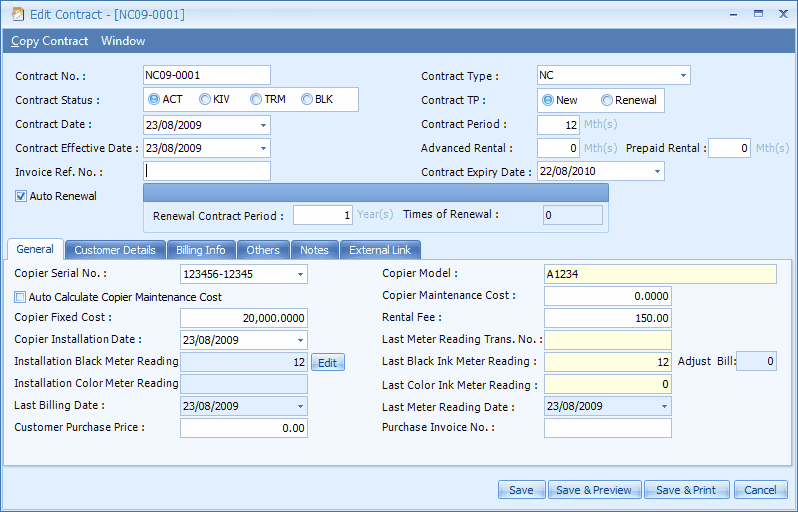
Contract No.: this document number is auto-run, the format depends on Contract Type. However, you may just type in any document as desired.
Contract Status: ACT (active or already running), KIV (Keep in view), TRM (Terminate... will prompt for password), BLK (black list)
Contract Date: select the date of the contract.
Contract Effective Date: select the contract commence date.
Invoice Ref. No.: key in the invoice reference number for this contract (if any)
Contract Type: select a contract type, this will determine the Next Possible No. / running number (at the top of windows)
Contract TP: determine whether this is a New or Renewal contract. (up there can copy contract when renew...)
Contract Period: the length of contract period in months
Advanced Rental: advanced rental in number of months
Prepaid Rental: prepaid rental in number of months
Contract Expiry Date: this date will be auto-filled based on Contract Effective Date and Contract Period
Auto Renewal: check this checkbox to set the auto renewal, the Renewal Contract Period (in number of year); the Times of Renewal will be auto-filled.
To view a list of auto-renewable contracts, go to Go to Photocopier > Contract Maintenance, and click on Auto Renewal Contract Listing
General
Copier Serial No. / Model: select a photocopier serial number, its model will be auto-filled.
Auto Calculate Copier Maintenance Cost: click on this to auto calculate the Maintenance Cost (refers to the cost of items in Customer/Copier Service Maintenance). When this is checked, the field of Copier Maintenance Cost will not be used.
Copier Maintenance Cost: key in the maintenance cost if you did not select Auto Calculate Copier Maintenance Cost.
Copier Fixed Cost: key in a fixed cost if any.
Copier Installation Date: define the data when this copier is installed at customer place
Customer Purchase Price: key in the price of purchase for customer.
Purchase Invoice No: key in the invoice number if this machine is purchased by the customer
Customer Details
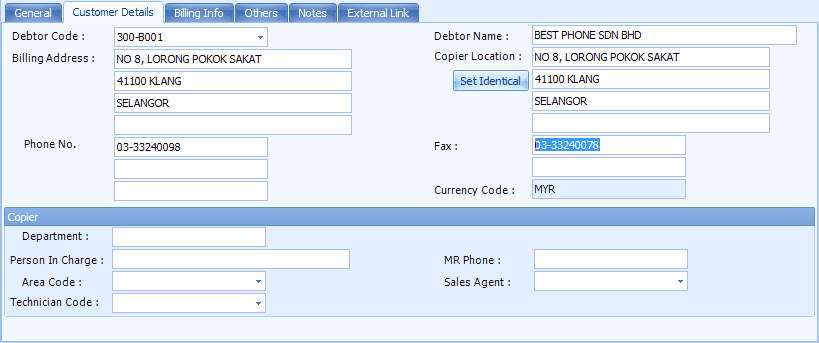
Debtor Code/Name: Select the customer code. Debtor's name will be auto-filled.
Billing Address: this is captured from Debtor's file maintenance
Copier Location: key in the location address of the machine; or click on Set Identical to copy from Billing Address.
Copier: maintain additional information about the copier, e.g. Department, Person In Charge, Phone, Area Code, Sales Agent, Technician Code.
Billing Info (Billing)
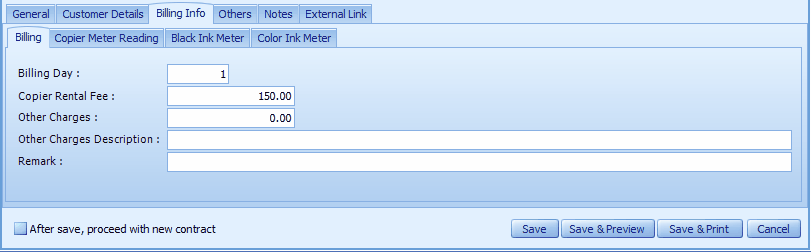
Billing Day:
Copier Rental Fee: key in the rental fee of the machine
Other Charges:
Other Charges Description:
Remarks:
Billing Info (Copier Meter Reading)
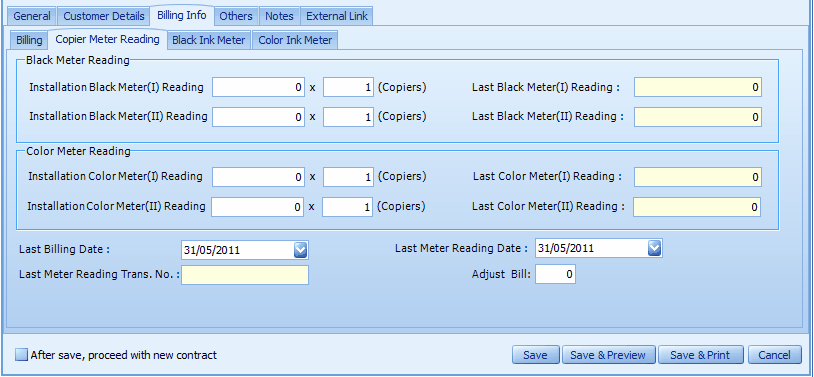
Installation Black Meter(I) Reading: key in the meter reading upon installation (black ink)
Last Black Ink Meter(I) Reading: this field will be auto-updated from Meter Reading Transaction
Installation Black Meter(II) Reading:
Last Black Ink Meter(II) Reading:
Installation Color Meter(I) Reading: key in the meter reading upon installation (color ink)
Last Color Meter(I) Reading: this field will be auto-updated from Meter Reading Transaction
Installation Color Meter(II) Reading:
Last Color Meter(II) Reading:
Last Billing Date: this field will be auto-updated
Last Meter Reading Date: this field will be auto-updated from Meter Reading Transaction
Last Meter Reading Trans. No: this field will be auto-updated from Meter Reading Transaction
Adjust Bill: use to adjust number of transaction of the contract... to adjust the value of Bill of ? at Meter Reading Transaction, the adjust value could be 1, 2... or -1, -2 ...
Billing Info (Black Ink Meter) / (Color Ink Meter)

Price Scheme/Description: select a price scheme; Description will be auto-filled.
Monthly Charges Information/Meter Price: according to the selected Price Scheme.
Change Price Scheme Base On No of Months: this is to change the current price scheme (Price Scheme I) to a new price scheme (Price Scheme II), and specify on which month you wish to start (Start Price Scheme II on Month: ? ). Then the Price Scheme II tab will be displayed and you may specify the Price Scheme for it.
Change Price Scheme Base On Total Inclusive Copies: this is to change the current price scheme (Price Scheme I) to a new price scheme (Price Scheme II), and specify the price change will take effect after certain number of accumulated copies (Start Price Scheme II after Total Inclusive Copies: ? ). Then the Price Scheme II tab will be displayed and you may specify the Price Scheme for it.
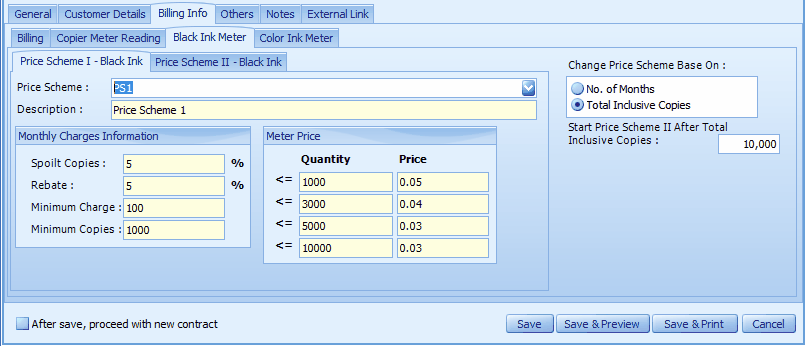
Others
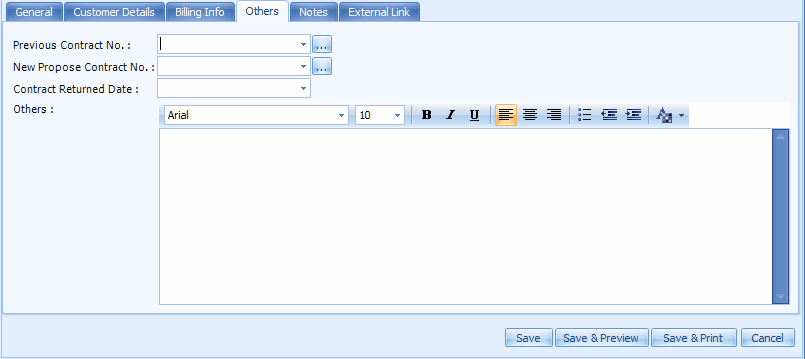
Previous Contract No: select the previous contract number. This field will be auto-filled as the result of Create New Propose/Renew Contract.
New Propose Contract No:select the new propose contract number. This field will be auto-filled as the result of Create New Propose/Renew Contract.
Contract Returned Date: define the contract returned date if any.
Others: key in other info in text form.
Notes: to key in additional notes related to this contract.
External Links: click on '+' sign to add an external link of related documents, image files...etc
Copy Contract
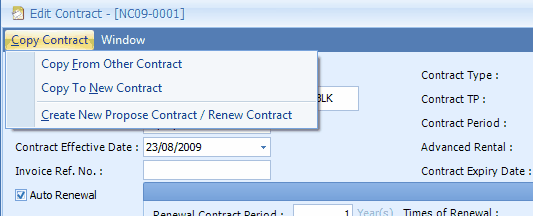
Click on Copy Contract on the top left of the windows,
Copy From Other Contract: to copy the contents from another Contract.
Copy To New Contract: copy the contents of current contract to a New contract.
Create New Propose Contract/Renew Contract: to create a new proposal or renew contract from current contract.
_____________________________________________________________
Send feedback about this topic to AutoCount. peter@autocountSoft.com
© 2013 Auto Count Sdn Bhd - Peter Tan. All rights reserved.