This module is used to maintain item package and to ease the invoicing process of regular combination of items.
Item Package is different from Item Assembly (Bill of Material) as Item Package is merely a combination of several items (which is not assembled) and it is not an 'Item' by itself. It carries no 'materials' but a list of items that will be sold as a package, usually used during seasonal or promotional periods.
Go to Tools > Program Control > Module Setting
Check the checkbox of Item Package to enable it.
Maintain Item Package
Go to Stock > Item Package Maintenance
Click on Create A New Item Package
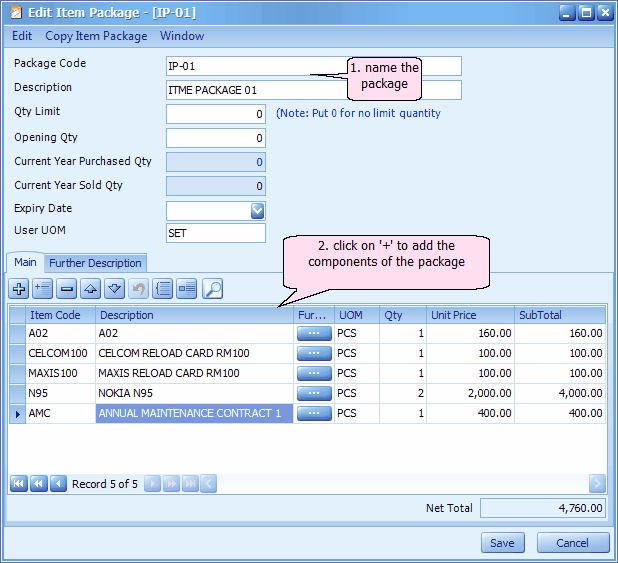
Qty Limit: maximum units of this package that can be sold
Opening Quantity: opening quantity of this package unit
Current Year Purchased Qty: total package unit purchased in current fiscal year (auto calculated)
Current Year Sold Qty: total package unit sold in current fiscal year (auto calculated)
Expiry Date: to set the last selling day for this package
User UOM: the UOM for this package; this is not a stock item UOM and it will not appear in Stock Card Report..
Click on '+' sign to add items that are included under this package.
Click on Save.
Transaction - Purchase
Item Package is available in all types of Sales/Purchase documents.
Go to Purchase > Purchase Invoice
Click on Create A New Purchase Invoice
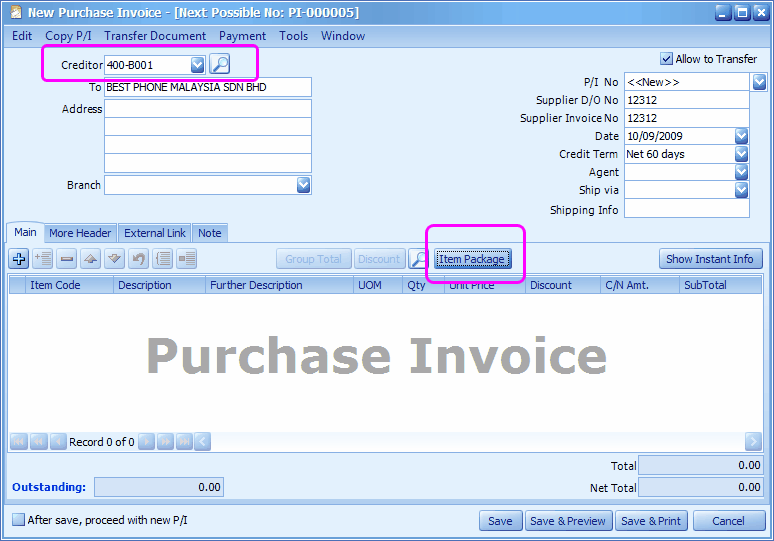
Assign a Creditor/Supplier,
Click on Item Package button,
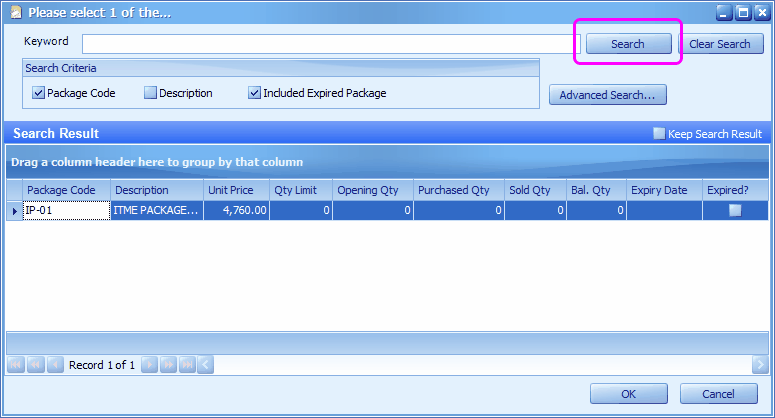
Click on Search,
From Search Result, highlight to select a Package Code, then click on OK...
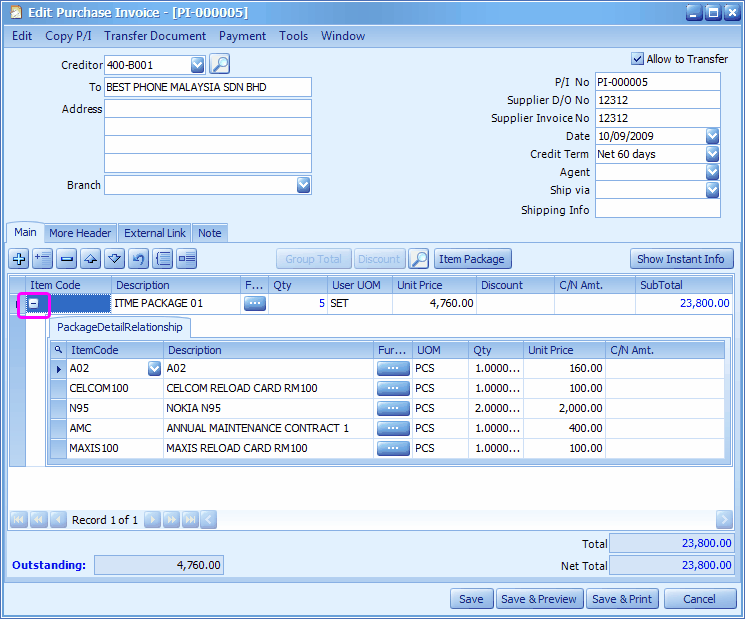
You may change the quantity of package and its sub total will be changed accordingly;
For example, I have changed the quantity to 5,
Click on the '+' sign in Item Code column to expand the package details;
While the package row is expanded,
You may change the item package details such as quantity and price, the Unit Price and sub total of the package will be changed accordingly;
You may click on the '+' or '-' sign from the tool bar, to add or remove items in package details;
Click on Save & Preview,
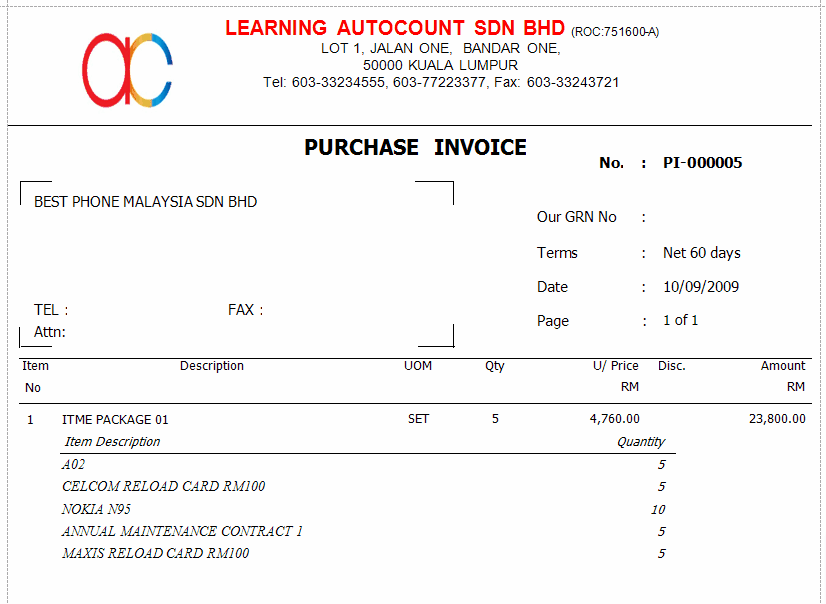
Transaction - Sales
Item Package is available in all types of Sales/Purchase documents.
Go to Sales > Invoice
Click on Create A New Invoice
Assign a Creditor/Supplier,
Click on Item Package button,
Click on Search,
From Search Result, highlight to select a Package Code, then click on OK...
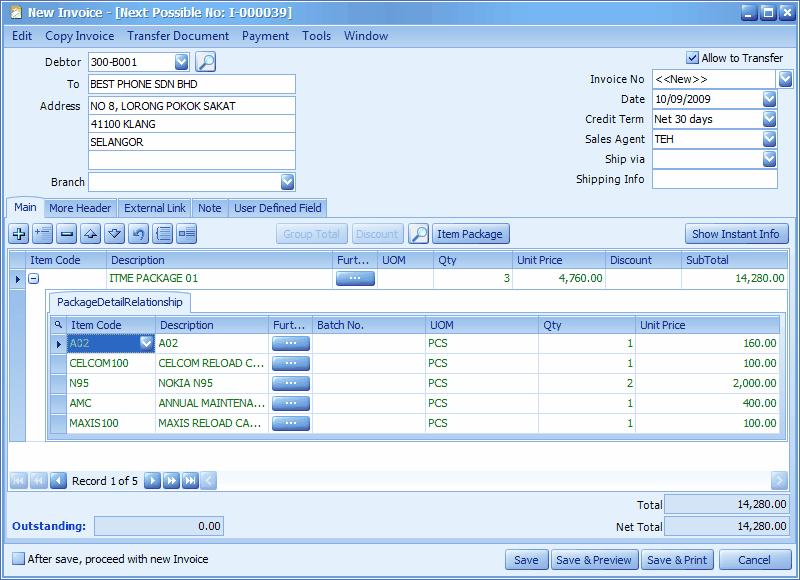
Changed the package quantity to 3,
Click on Save & Preview,
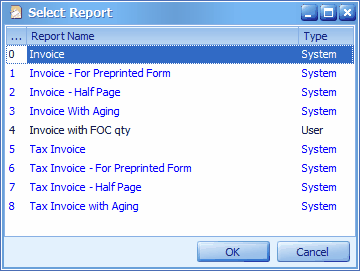
Click on OK,
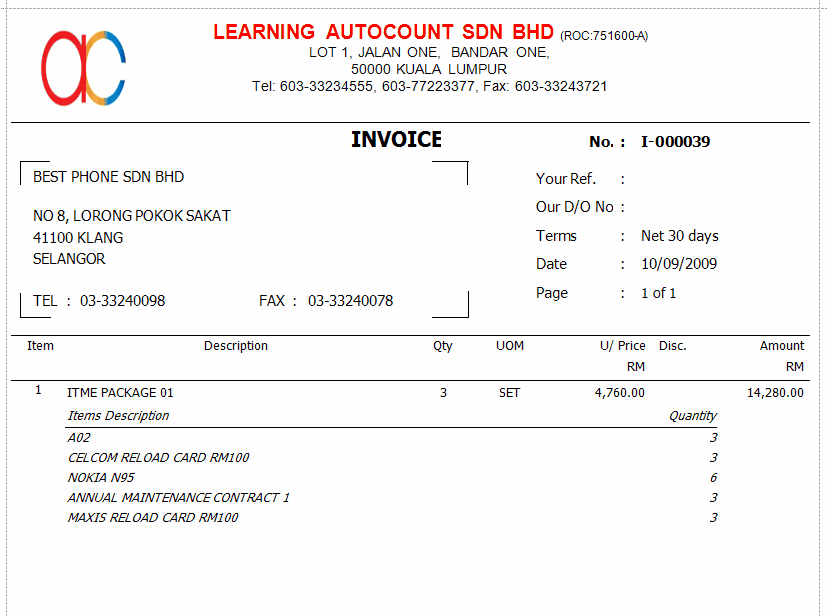
View Item Package Maintenance again
Go to Stock > Item Package Maintenance
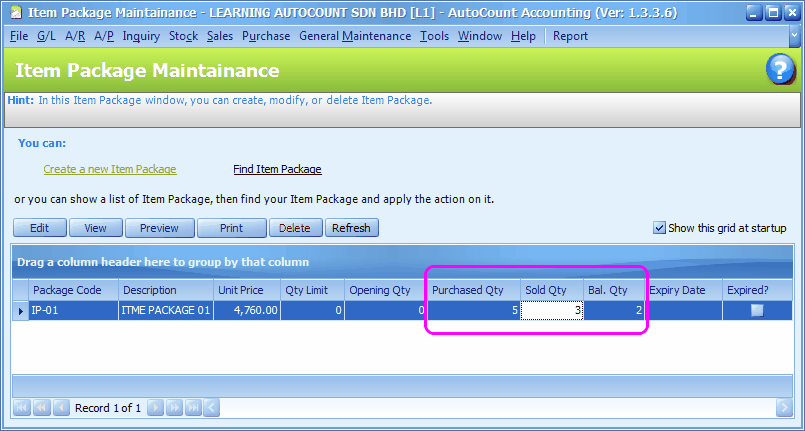
Notice that Purchased/Sold/Balance Quantity is updated.
Highlight a Package Code, click on View
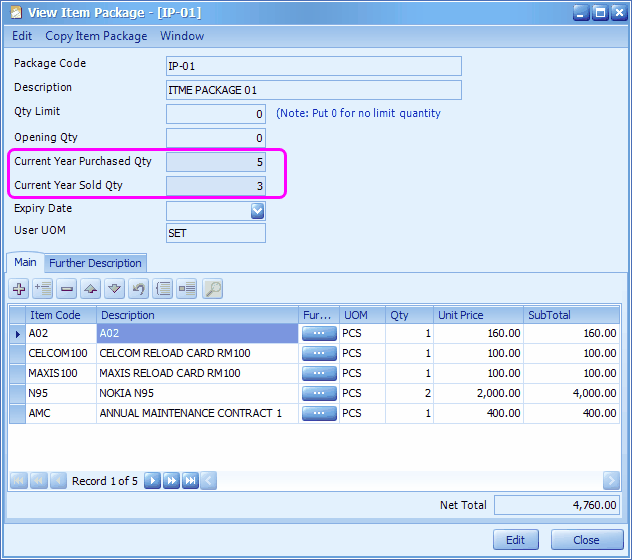
Noticed that the current year purchased and sold quantity is updated.
Item Package Transaction Inquiry
Go to Inquiry > Item Package Transaction Inquiry
Select Item Package Code,
transaction record will be displayed...
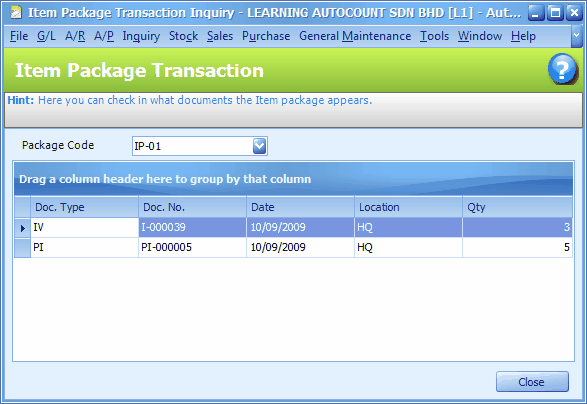
Check Item Package Detail Inquiry
Go to Inquiry > Check Item Package Detail Inquiry
Select Item Package Code,
click on Inquiry...
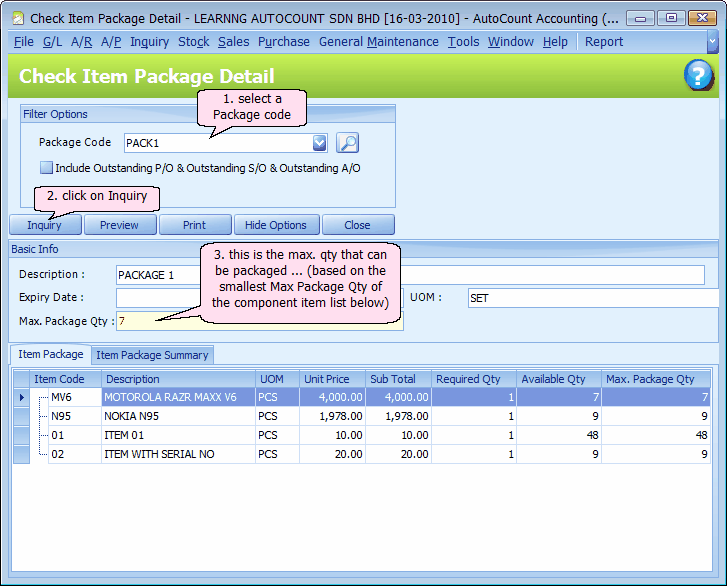
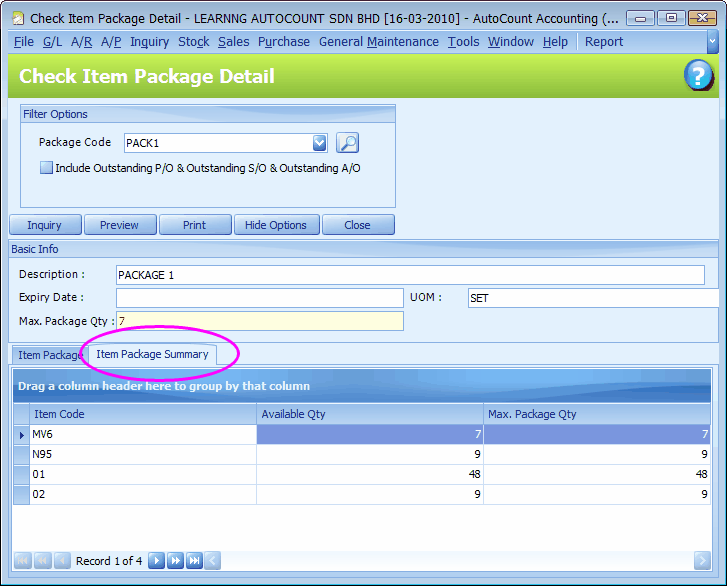
For item package with serial number, refer to New Features & Tips > Item Package with Serial No.
Related topic: 15034 Item Package Purchase Price
Related topic: 15039 Item Package Purchase Subtotal
_____________________________________________________________
Send feedback about this topic to AutoCount. peter@autocountSoft.com
© 2013 Auto Count Sdn Bhd - Peter Tan. All rights reserved.