Install Sample Account Book - Download and Install From Web
At Manage Account Book windows, click on Install Sample Account Book,
A Sample Account Book Installer will be prompted,
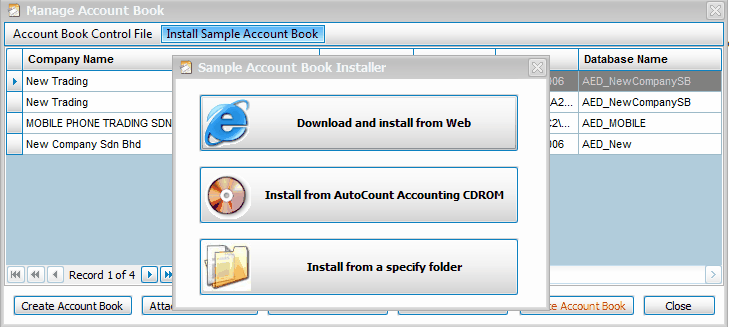
Click to select Download and Install from Web.
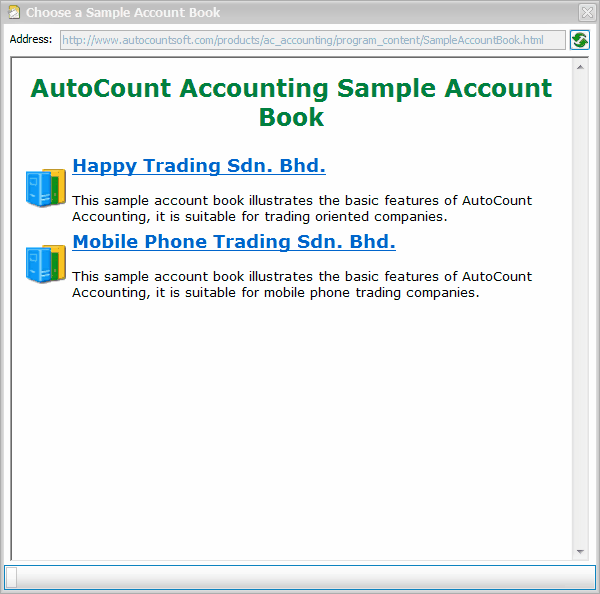
Click to select Mobile Phone Trading Sdn Bhd
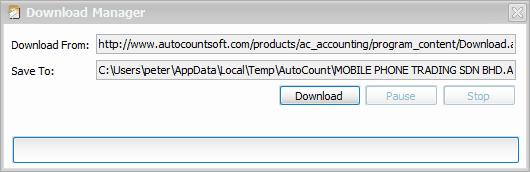
The Download From path and Save To path are automatically set. Just click on Download.
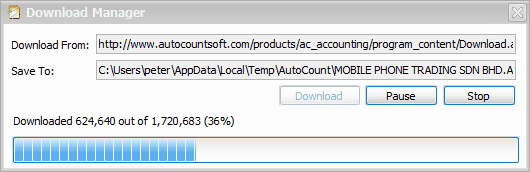
Download in progress......
The Restore Wizard is prompted upon completion of download.
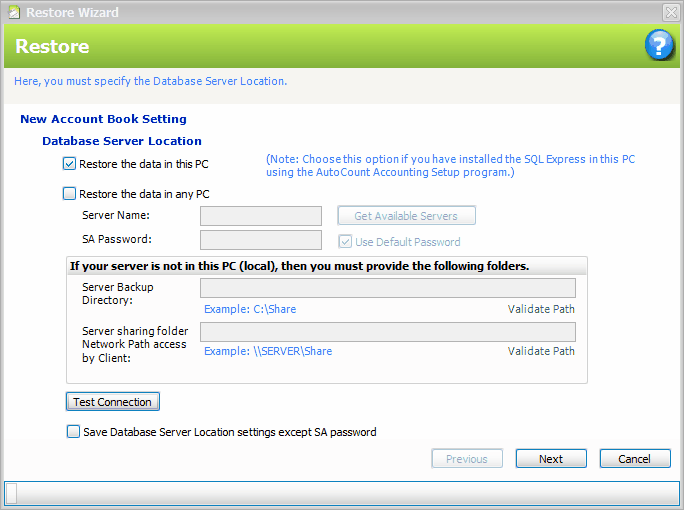
Restore the data in this PC: select this option if you want to create the sample account book on your local machine. You need to have installed SQL Express before restoring.
Restore the data in any PC: select this option if the sample account book is to created in another networked machine.
Click on Next.
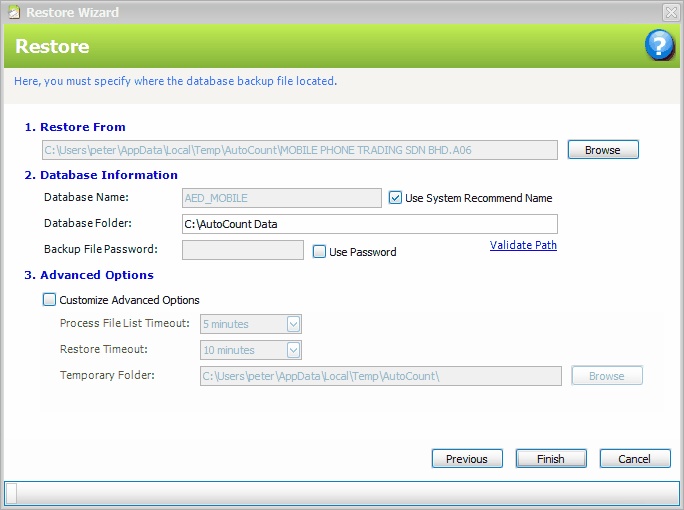
Click on Finish and the system will start the restoring.
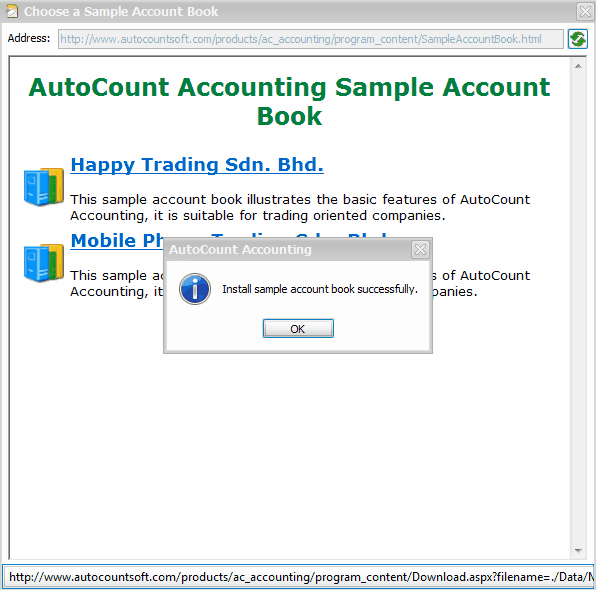
Upon completion, a message 'Install sample account book successfully' will be prompted.
Click on OK.
Check your database folder at C:\AutoCount Data, the following database folders are created:
AED_MOBILE_Data.mdf
AED_MOBILE_Log.ldf
See also:
Show Current Account Book Control File Full Path
Open Account Book Control File
Save To New Account Book Control File
Synchronize All Account Books With Database Server
_____________________________________________________________
Send feedback about this topic to AutoCount. peter@autocountSoft.com
© 2013 Auto Count Sdn Bhd - Peter Tan. All rights reserved.